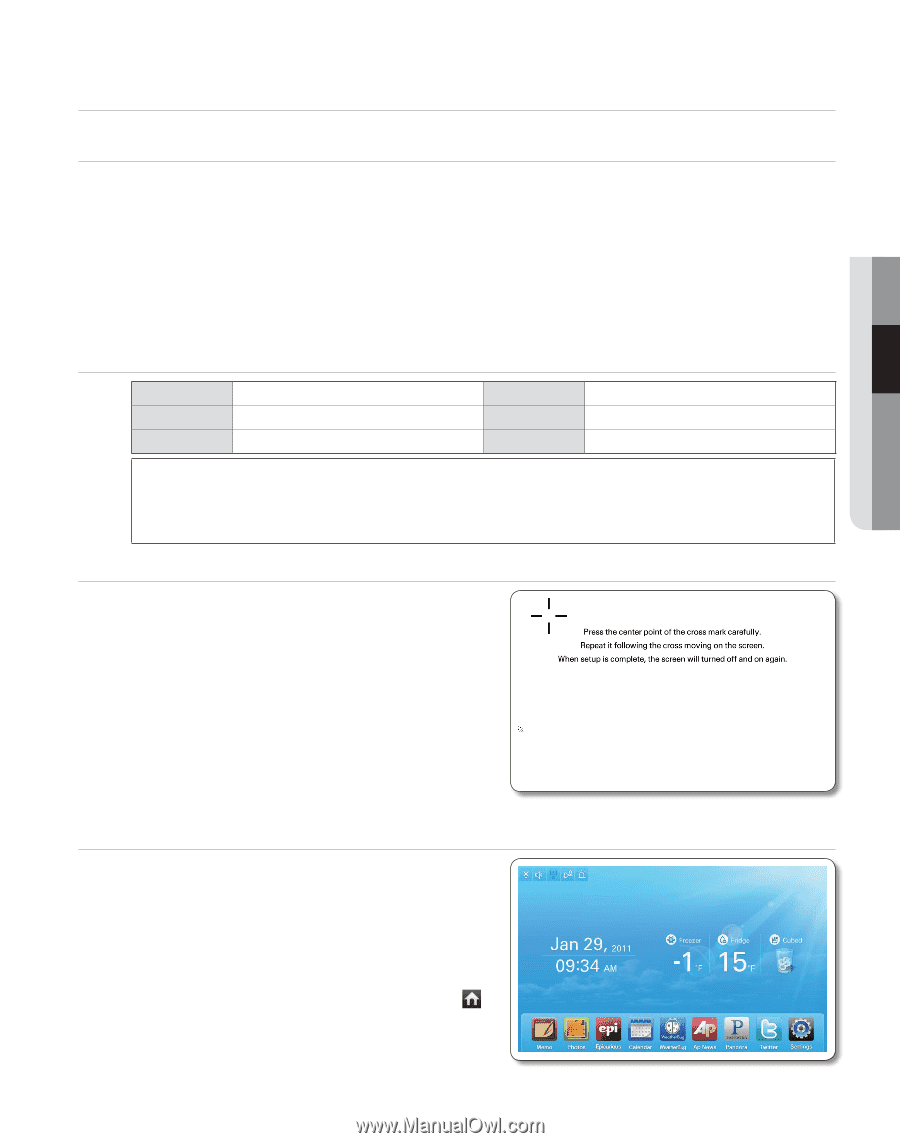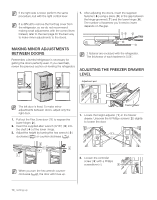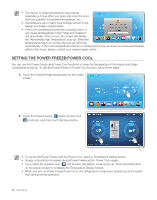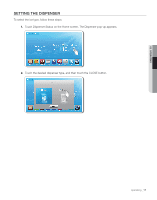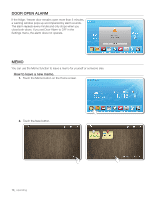Samsung RF4289HARS User Manual (user Manual) (ver.0.1) (English, Spanish) - Page 13
Operating your French Door Refrigerator - 28
 |
UPC - 036725560529
View all Samsung RF4289HARS manuals
Add to My Manuals
Save this manual to your list of manuals |
Page 13 highlights
Operating your French Door Refrigerator 02 operating DISPLAY PANEL RESTRIcTIONS and ALERTS 1. English is a default language for the Display. Languages not supported are not displayed on the screen. 2. Periodic updates of Weather or News will cause network traffic even when you are not using the Display. 3. When software updates become available, Samsung automatically updates the refrigerator software and then issues an alert which appears on your Display. 4. Please note that the relevant licensor(contents provider) retains sole discretion as to what content is made available through the various refrigerator applications. Furthermore, each licensor retains the sole right to remove any such content that the licensor may cease to offer through the refrigerator application. In such case, the licensor may send a written notice to the user with regards to the removal of content. DIGITAL PANEL CPU RAM ROM Marvel Aspen CPU(ARM) 256MB 512MB OS LCD NETWORKS Linux 2.6.28 8" TFT-LCD(800*480) IEEE802.11 b/g Contains Transmitter Module FCC ID: A3LRF4289RSG309 This device complies with part 15 of the FCC Rules. Operation is subject to The following two conditions: (1) This device may not cause harmful interference, and (2) this device must accept any interference received, including interference that may cause undesired operation. Using FOR THE FIRST time • When you use the product for the first time after installation, the touch panel calibration screen appears on the Display Panel. Follow the directions on the screen and tap on the center of the cross accurately as it moves across the screen. If you do not touch the center properly, the cross mark appears repeatedly. After you complete the touch screen calibration, the Home Screen appears on the Display Panel. The touch panel calibration screen may appear again after a software update. Home Screen • The Home screen is the starting point for all functions. In the center of the Home screen, basic refrigerator information such as Time, Date, Weather, Temperature, and Dispenser Selection appears. The indicator icons at the top left of the screen display information about the refrigerator's status. The Menu icons on the bottom of the screen start various applications or functions. When you select the ( ) on any menu, the screen returns to the Home screen immediately. operating _13