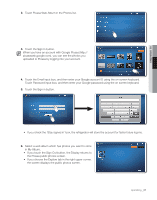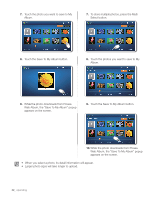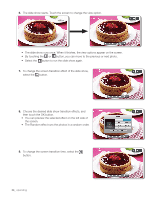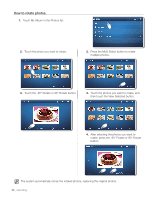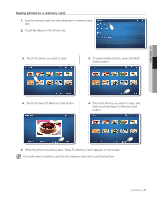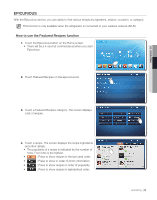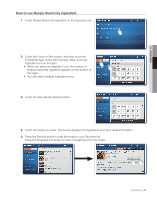Samsung RF4289HARS User Manual (user Manual) (ver.0.1) (English, Spanish) - Page 36
How to rotate photos.
 |
UPC - 036725560529
View all Samsung RF4289HARS manuals
Add to My Manuals
Save this manual to your list of manuals |
Page 36 highlights
How to rotate photos. 1. Touch My Album in the Photos list. 2. Touch the photo you want to rotate. 2. Press the Multi Select button to rotate multiple photos. 3. Touch the -90° Rotate or 90° Rotate button. 3. Touch the photos you want to rotate, and then touch the View Selected button. 4. After selecting the photos you want to rotate, press the -90° Rotate or 90° Rotate button. The system automatically stores the rotated photos, replacing the original photos. 36_ operating
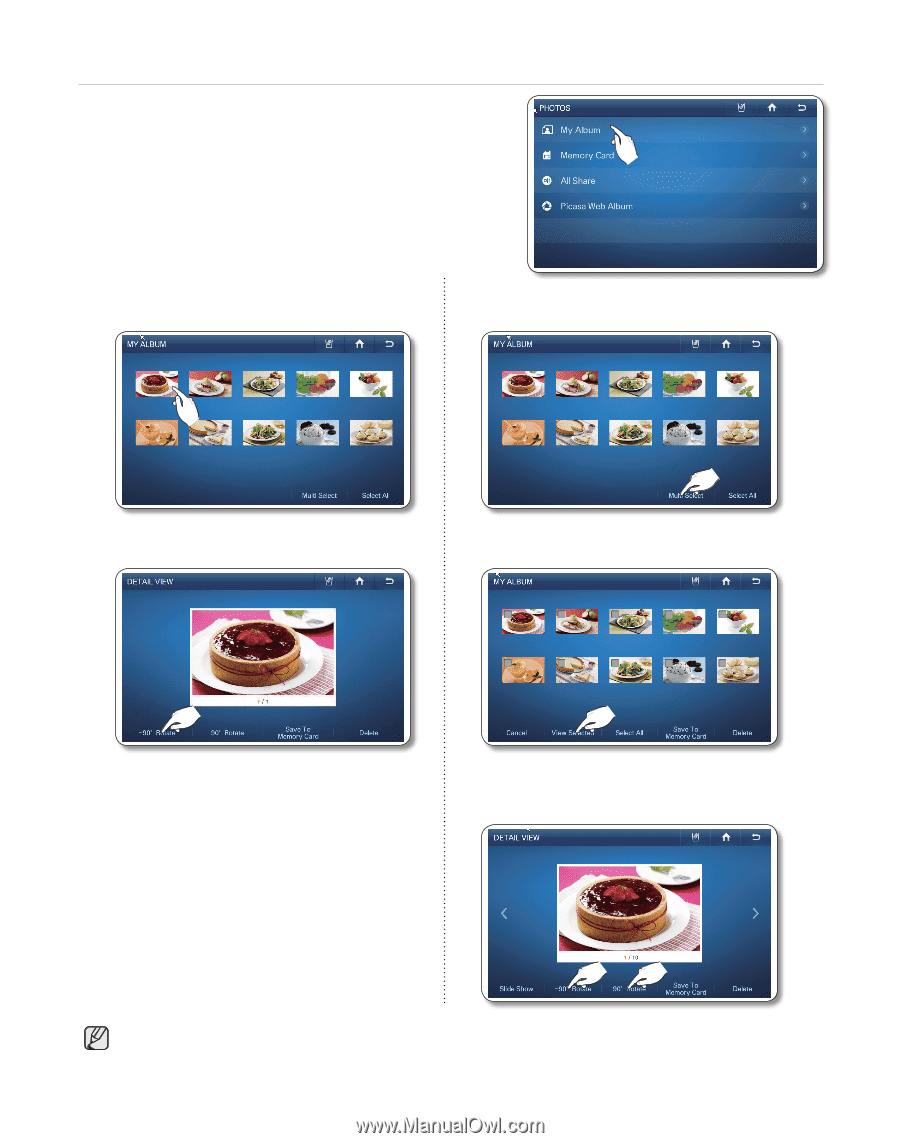
36_
operating
How to rotate photos.
1.
Touch My Album in the Photos list.
2.
Touch the photo you want to rotate.
2.
Press the Multi Select button to rotate
multiple photos.
3.
Touch the -90° Rotate or 90° Rotate button.
3.
Touch the photos you want to rotate, and
then touch the View Selected button.
4.
After selecting the photos you want to
rotate, press the -90° Rotate or 90° Rotate
button.
The system automatically stores the rotated photos, replacing the original photos.