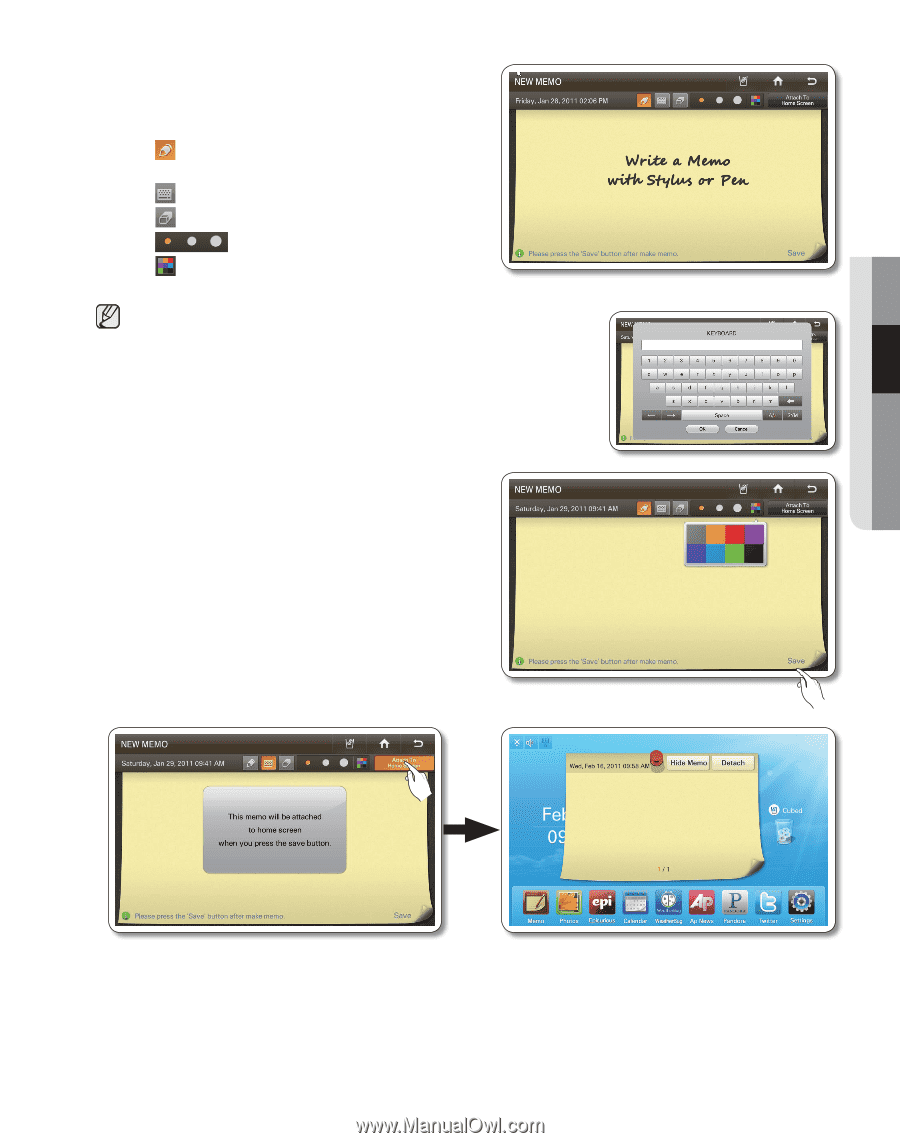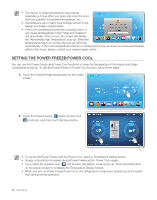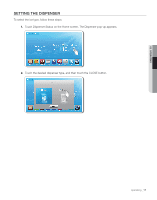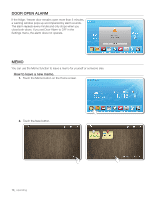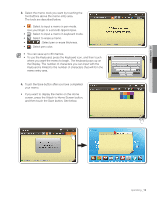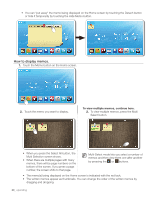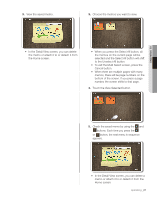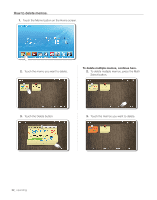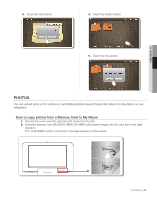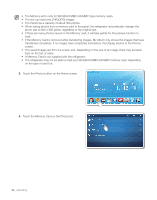Samsung RF4289HARS User Manual (user Manual) (ver.0.1) (English, Spanish) - Page 19
the Display. The number of characters you can input with
 |
UPC - 036725560529
View all Samsung RF4289HARS manuals
Add to My Manuals
Save this manual to your list of manuals |
Page 19 highlights
02 operating 3. Select the memo tools you want by touching the tool buttons above the memo entry area. The tools are described below. • : Select to input a memo in pen mode. Use your finger or a smooth-tipped stylus. • : Select to input a memo in keyboard mode. • : Select to erase a memo. • : Select pen or erase thickness. • : Select pen color. • You can save up to 80 memos. • To use the Keyboard, press the Keyboard icon, and then touch where you want the memo to begin. The keyboard pops up on the Display. The number of characters you can input with the Keyboard is limited to the number of characters that will fit in the memo entry area. 4. Touch the Save button after you have completed your memo. • If you want to display the memo on the Home screen, press the Attach to Home Screen button, and then touch the Save button. See below. operating _19