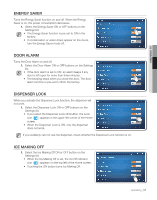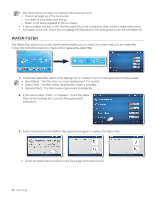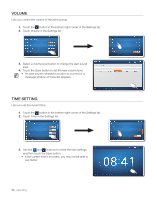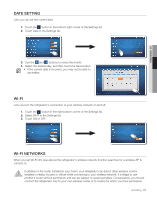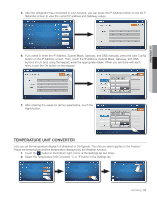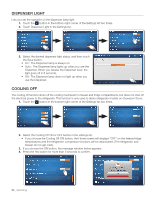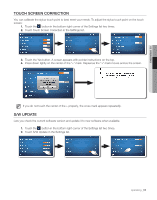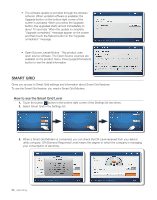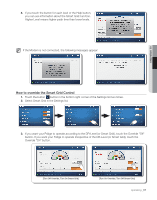Samsung RF4289HARS User Manual (user Manual) (ver.0.1) (English, Spanish) - Page 62
it needs IP Address, Subnet Mask, Gateway, and DNS - user manual
 |
UPC - 036725560529
View all Samsung RF4289HARS manuals
Add to My Manuals
Save this manual to your list of manuals |
Page 62 highlights
1. Touch the button in the bottom right corner of the Settings list. 2. Touch Wi-Fi Networks in the Settings list. 3. Choose the wireless AP you want to connect to. • : Locked with Security Code • : Signal Strength • You can check the MAC address of the Fridge on the bottom of the Screen. • If there are no APs showing on the screen, touch the Search button, and then select the Search menu at the bottom. • Depending on the wireless AP type, the refrigerator may not make a connection. We recommended you use a wireless AP that supports IEEE 802.11 b/g. • If you don't have a wireless router, please contact your internet provider or purchase and install one yourself. • If you can't remember the name of your wireless network system (SSID) or its security code, please see the user manual of your router. • Radio frequency signals can interfere with any the wireless network system and they may affect the network performance of your refrigerator. • Obstacles such as concrete walls and metallic doors and radio and microwave interference from devices such as microwave ovens can affect the operation of your wireless network system. • Depending on the type and location of your wireless network system and the surrounding environment, the range and quality of your wireless network may vary. 4. If your wireless network has a security code enter the security code, and then select the OK button. In most cases, after you have entered the security code, the refrigerator acquires the Network addresses it needs (IP Address, Subnet Mask, Gateway, and DNS) to connect to the network. If it does not or you need to enter these values manually, go to Step 6. 62_ operating