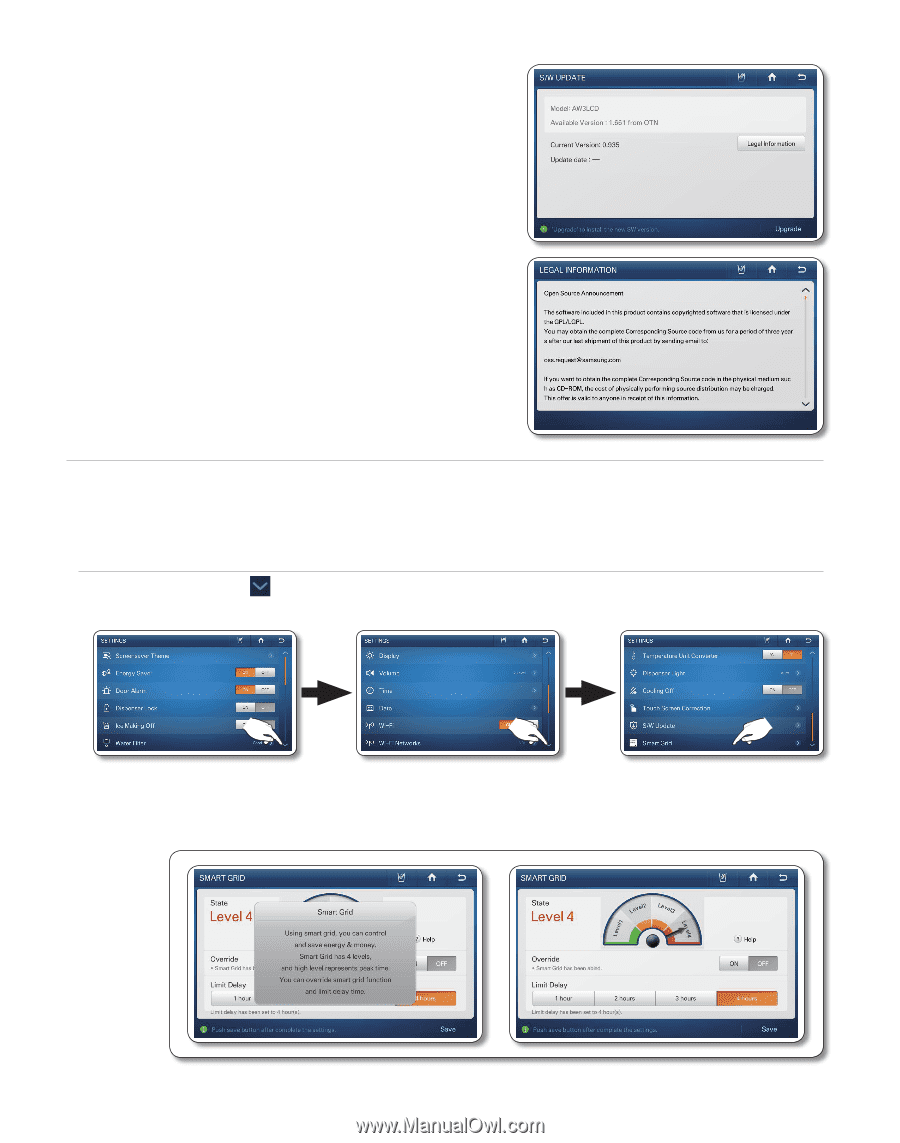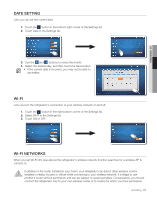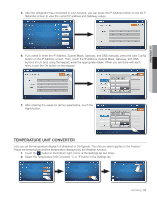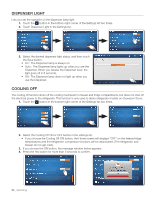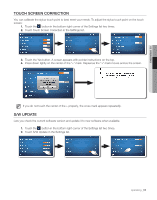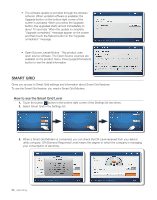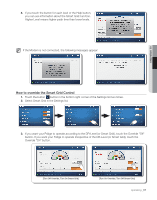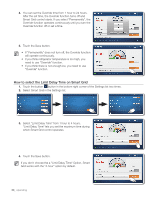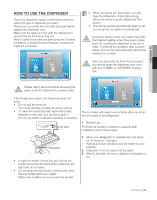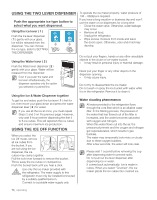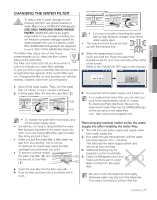Samsung RF4289HARS User Manual (user Manual) (ver.0.1) (English, Spanish) - Page 66
Smart Grid - software updates
 |
UPC - 036725560529
View all Samsung RF4289HARS manuals
Add to My Manuals
Save this manual to your list of manuals |
Page 66 highlights
• The software update is provided through the wireless network. When updated software is available, the Upgarde button on the bottom right corner of the screen is activated. When you select the Upgrade button, the upgraded starts almost immediately (in about 10 seconds). When the update is complete, "Upgrade completed." message appear on the screen and then touch the Reboot button in the "Upgrade completed." message. • Open Source License Notice - This product uses open source software. The Open Source Licenses are available on the product menu. Press [Legal Information] button to see the detail information. Smart Grid Gives you access to Smart Grid settings and information about Smart Grid features. To use the Smart Grid feature, you need a Smart Grid Modem. How to see the Smart Grid Level 1. Touch the button button in the bottom right corner of the Settings list two times. 2. Select Smart Grid in the Settings list. 3. When a Smart Grid Modem is connected, you can check the DR-Level received from your electric utility company. DR (Demand Response)-Level means the degree to which the company is managing your consumption of electricity. 66_ operating