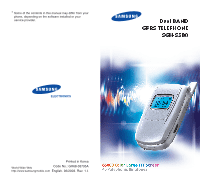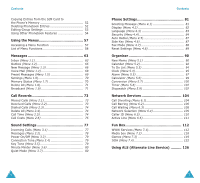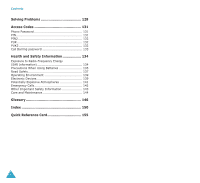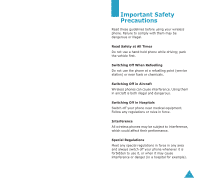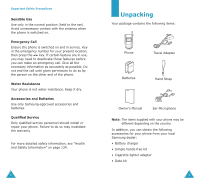Samsung S500i User Guide
Samsung S500i Manual
 |
View all Samsung S500i manuals
Add to My Manuals
Save this manual to your list of manuals |
Samsung S500i manual content summary:
- Samsung S500i | User Guide - Page 1
* Some of the contents in this manual may differ from your phone, depending on the software installed or your service provider. Dual BAND GPRS TELEPHONE SGH-S500 ELECTRONICS Printed in Korea World Wide Web Code No.: GH68-03735A http://www.samsungmobile.com English. 06/2003. Rev. 1.1 - Samsung S500i | User Guide - Page 2
Contents Important Safety Precautions 7 Unpacking 9 Your Phone 10 Phone Layout 10 Display 13 Backlight 15 Display Off Mode 16 Getting Started 17 Inserting/Removing the SIM Card 17 Installing/Removing/Charging the Battery 18 Switching the Phone On or Off 22 Selecting Functions and Options - Samsung S500i | User Guide - Page 3
87 Fax Mode (Menu 4.7 88 Reset Settings (Menu 4.8 89 Organiser 90 New Memo (Menu 5.1 90 Calendar (Menu 5.2 92 To Do List (Menu 5.3 94 Clock (Menu 5.4 95 Alarm (Menu 5.5 97 Calculator (Menu 5.6 99 Conversion (Menu 5.7 100 Timer (Menu 5.8 102 Stopwatch (Menu 5.9 102 Network Services 104 - Samsung S500i | User Guide - Page 4
Contents Solving Problems 128 Access Codes 131 Phone Password 131 PIN 131 PIN2 132 PUK 132 PUK2 132 Call Barring password 133 Health and Safety Information 134 Exposure to Radio-Frequency Energy (SAR Information 134 Precautions When Using Batteries 135 Road Safety 137 Operating - Samsung S500i | User Guide - Page 5
driving; park the vehicle first. Switching Off When Refuelling Do not use the phone at a refuelling point (service station) or near fuels or chemicals. Switching Off in Aircraft Wireless phones can cause interference. Using them in aircraft is both illegal and dangerous. Switching Off in Hospitals - Samsung S500i | User Guide - Page 6
Phone Travel Adapter Batteries Hand Strap Owner's Manual Ear-Microphone Note: The items supplied with your phone may be different depending on the country. In addition, you can obtain the following accessories for your phone from your local Samsung dealer: • Battery charger • Simple hands-free - Samsung S500i | User Guide - Page 7
exit key Alphanumeric keys Microphone 10 Closed View Your Phone Antenna External display IrDA port Key(s) Description (soft Mode, scroll through the menu options and Phonebook memory. In Idle mode, the Left key enters the New message menu and the Right key enters the Melody menu. In Idle Mode - Samsung S500i | User Guide - Page 8
a pause. When held down in Idle Mode, the key enters or exits the quiet mode. (on the side of the phone) During a call, adjust the earpiece volume. In Idle Mode with the phone open, adjust the key volume. When held down in Idle Mode with the phone closed, turn the external display's backlight on - Samsung S500i | User Guide - Page 9
network. Appears when the Call Diverting feature is activated. Appears when you set the Alert type menu option so that the phone vibrates when you receive a call; for further details, see page 77. Appears when the quiet mode is active. 14 Your Phone Icon Description Shows the level of your battery - Samsung S500i | User Guide - Page 10
any key to awake the display from the Off mode. Getting Started Inserting/Removing the SIM Card When you subscribe to a cellular network, you are provided with a SIM card loaded with your subscription details, such as your PIN, any optional services available and so on. • Keep all miniature SIM - Samsung S500i | User Guide - Page 11
the card out of the holder, as shown. Getting Started 2. Press the battery against the back of the phone until it clicks into place. Installing/Removing/Charging the Battery Your phone is powered by a rechargeable Li-ion battery. Use only approved batteries and chargers. Ask your local Samsung - Samsung S500i | User Guide - Page 12
connector is facing towards the front of the phone. Getting Started Low Battery Indicator When the battery is weak and only a few minutes of talk time remain, the battery sensor informs you in the following ways: an empty battery icon flashes ( ), you hear a warning tone and a message repeats at - Samsung S500i | User Guide - Page 13
press the Ok soft key. For further details, see page 131. The phone searches for your network and after finding it, the current date and time appear on the main and external displays. Now, you can make or receive a call. Service Provider Fri 20 Dec 03 12:53 12:53 Fri 20 Dec - Samsung S500i | User Guide - Page 14
back up one level right soft key ( ) in the structure return to Idle Mode key. In some functions, you may be asked for a password or PIN. Enter the Number Keypad When the idle screen is displayed, enter the area code and phone number, and press the key. Note: If you have set the Auto redial - Samsung S500i | User Guide - Page 15
Call from Phonebook You can store the names and phone numbers called regularly in the SIM card and phone memories, which are jointly called the Phonebook. You then do press the key. When you also have new messages, the right soft key indication changes in the following order: Missed, Message, and - Samsung S500i | User Guide - Page 16
you can hold down one of the volume keys on the left side of the phone to reject an incoming call; see page 87. Adjusting the Volume During a call, on the left side of the phone. Press the key to increase the volume level and the key to decrease the level. In Idle Mode with the folder open, you can - Samsung S500i | User Guide - Page 17
or on during a call. When the Mute keys option is selected, your phone does not transmit the key tones. It allows you to press keys without hearing can make another call while you have a call in progress if this service is supported by the network. Of these two calls, one is active and the other is - Samsung S500i | User Guide - Page 18
call normally by pressing the key. Answering a Second Call You can answer an incoming call while you have a call in progress, if this service is supported by the network and you have activated the Call waiting option (see page 108). You will be notified of an incoming call by a call waiting tone - Samsung S500i | User Guide - Page 19
that you want to read. To write a new message, select the New message option. 4. Press the Select soft key. For further details about the SMS feature, see page 63. 34 Call Functions Making a Multi-party Call A multi-party call feature is a network service that allows up to six people to take part - Samsung S500i | User Guide - Page 20
select the End current option to end the call in progress. 3. Answer the new call by pressing the key. Having a Private Conversation With One Participant 1. of the phone, the button on the earmicrophone works as listed below: To Press redial the last call the button twice in Idle Mode. answer a - Samsung S500i | User Guide - Page 21
while you are using your phone, you need to enter text, such as when storing a name in the Phonebook, writing a new message, creating your personal greeting or scheduling events on your calendar. You are provided with the following text input modes: • T9 mode* This mode allows you to enter words - Samsung S500i | User Guide - Page 22
: Both "of" and "me" have the sequence of 6 and 3. The phone displays the most commonly used choice first. 4. Insert a space between words by pressing T9 dictionary. To type words not found in the T9 mode, change the text input mode to the ABC mode, or proceed as follows: 1. Press the Spell soft key - Samsung S500i | User Guide - Page 23
to return to the previous screen. Using the ABC Mode When typing in the ABC mode, press the key labelled with the required letter: J K L 5 MN O 6 PQ R S 7 TU V 8 WX Y Z 9 0 (Capital Lock mode in English) Changing the Case To change the case of the next letter(s) that you type, press the key. There - Samsung S500i | User Guide - Page 24
Symbolic Mode The Symbolic mode service directory depending on your SIM card. These features can be accessed by pressing the Phonebook soft key, then scrolling with the navigation keys. Creating a Phonebook Entry You can store phone numbers and the corresponding names in the memory of your SIM card - Samsung S500i | User Guide - Page 25
for special phone services, such as banking by phone, hold phones, any numbers stored in your SIM card memory will automatically be available with the new phone, whereas any numbers stored in the phone's memory must be stored again. 4. If you select SIM in step 3, go to step 5. If you select Phone - Samsung S500i | User Guide - Page 26
Mobile Home Office Fax Other Edit number Change name Send message(only if it has a number) Copy(only if it has a number) Delete entry E-Mail Group Graphic Alert For these options, refer to the SIM memory to copy the entry from the phone's memory to the SIM card, and vice versa. Delete entry This - Samsung S500i | User Guide - Page 27
your Voice Mail server number. Dialling a Number Stored in the SIM Card Once you have stored phone numbers in your SIM card, you can dial them easily whenever required. To dial a number stored in the SIM card: 1. Enter the number of the SIM card location where the number you want to dial is stored - Samsung S500i | User Guide - Page 28
Yes soft key to copy. The number are copied to the phone's memory, labelled with the type, Mobile, by default. Otherwise, press the No soft key. 4. all of the entries in the SIM card. • Phone: deletes all of the entries in the phone's memory. • SIM + Phone: deletes all of your Phonebook entries. - Samsung S500i | User Guide - Page 29
. 8. When you have finished, press the soft key or the key to exit. Using Other Phonebook Features Using Your Own Number To store your own phone number(s) with a name; 1. When the idle screen is displayed, press the Phonebook soft key. 2. Scroll to the Management menu, by pressing the Right key - Samsung S500i | User Guide - Page 30
card and phone's memories, and how many free locations remain. 1. When the idle screen is displayed, press the Phonebook soft key. 2. Scroll to the Management menu by pressing the Right key. 3. Scroll to Memory key. • Service directory: enables you to view the numbers in the Service Directory and - Samsung S500i | User Guide - Page 31
that allow you to tailor the phone to your needs. These functions are arranged in menus and sub-menus. Accessing a Menu Function The menus and sub-menus can be accessed by pressing the Menu soft key in Idle Mode, then scrolling with the navigation keys. 1. In Idle Mode, press the Menu soft key - Samsung S500i | User Guide - Page 32
Mode. Note: The numbers assigned to each menu function are indicated on the list below. List of Menu Functions Various menus let you check or change your phone on the phone. It depends on the services supported by your SIM card. 1. Messages (see page 63) 1.1 Inbox 1.2 Outbox 1.3 New message 1.4 - Samsung S500i | User Guide - Page 33
(see page 90) 5.1 New memo 5.2 Calendar 5.3 To do list 5.4 Clock 5.4.1 Set time 5.4.2 Set date 5.4.3 Set world time 5.4.4 Set format 5.5 Alarm * Shown only if it is supported by your SIM card. 60 Using the Menus 5.6 Calculator 5.7 Conversion 5.8 Timer 5.9 Stopwatch 6. Network services (see page 104 - Samsung S500i | User Guide - Page 34
these features are only available if your service provider's network supports it. Contact your service provider for more information. Inbox and Outbox share a given amount of memory in your phone or SIM card. When the message memory is full, the New Message icon ( ) blinks and an error message - Samsung S500i | User Guide - Page 35
key. The list of messages appears. Note: To clear the new message notification on the display, press the key. When you have see page 66. Transfer: allows you to transfer the message from the SIM card to the phone's memory. Outbox (Menu 1.2) Outbox stores any messages that you have already sent or - Samsung S500i | User Guide - Page 36
. Transfer: allows you to transfer the message from the SIM card to the phone's memory. New Message (Menu 1.3) Via this menu, you can write messages, can all be combined as required. Text size: Small/Medium/Large Text mode: Normal/Underscore/Strikethrough Bold: On/Off Italic: On/Off Alignment: Left - Samsung S500i | User Guide - Page 37
service, you must store the voice mail server number obtained from your service receive a voice mail, your phone displays the voice mail indicator Mode, when you receive a new voice mail, press the Connect soft key to access your voice mail server and follow the instructions provided. • In Idle Mode - Samsung S500i | User Guide - Page 38
available capacity of phone and SIM memory. 70 Messages Delete All (Menu 1.8) You can delete all messages stored in the SIM card and phone memories in this menu Otherwise, press the No soft key. Broadcast (Menu 1.9) This network service allows you to receive text messages on various topics, such as - Samsung S500i | User Guide - Page 39
Temporary: shows the latest messages. These messages will be gone when the phone is switched off. If the message is long, press the Up or Down option allows you to add a new channel to the channel list. Enter the appropriate channel code obtained from your service provider and a title for the - Samsung S500i | User Guide - Page 40
card supports the ALS feature, you must first select the appropriate line. • The actual time invoiced for calls by your service provider may vary, depending on network Of Charge) information may display in Idle Mode, depending on your SIM card or service provider. The following options are available: - Samsung S500i | User Guide - Page 41
when your call is connected or when you press a key. • mode to which your phone switches when you hold down the key. Incoming Calls (Menu 3.1) This option allows you to set up the ringer for incoming calls. Note: If your SIM card supports the ALS feature, you must select the line you wish to - Samsung S500i | User Guide - Page 42
Connection Tone (Menu 3.4) This menu option allows you to specify whether or not the phone beeps when the phone connects to the network. The following options are available: Off: the phone does not beep. On: the phone beeps when your call is accepted. Key Tone (Menu 3.5) This menu option allows you - Samsung S500i | User Guide - Page 43
options are available: Vibration: the phone vibrates rather than rings in the quiet mode. Mute: the phone mutes sound settings in the quiet mode. Phone Settings Many different features of your phone can be customised to suit your preferences via the Phone Settings menu. Greeting Message (Menu - Samsung S500i | User Guide - Page 44
idle screen, such as the operator's name, current date and time, and text notifications of missed calls or new messages. Choose either Top or Bottom. If you set this option to Off, your phone displays only the wallpaper image. Text style: allows you to set the style of the text displayed on - Samsung S500i | User Guide - Page 45
is switched on. Disable: the phone connects directly to the network when you switch it on. To change your PIN, see the Change PIN menu option. See below. 84 Phone Settings Change PIN (Menu 4.4.2) This feature allows you to change your current PIN to a new one, provided that the PIN Check feature - Samsung S500i | User Guide - Page 46
: you can use any other SIM cards with your phone. Enable: you must enter the SIM lock code to use another SIM card with your phone. To unlock the SIM, enter the SIM lock code. FDN Mode (Menu 4.4.6) The FDN (Fixed Dial Number) mode, if supported by your SIM card, allows you to restrict your outgoing - Samsung S500i | User Guide - Page 47
purchase a data kit from your local Samsung dealer. In this menu, you can enable the fax mode on your phone. The following options are available: Off: phone works as a fax modem. For further details about setting and faxing through the phone on your computer, see the computers user's manual. Phone - Samsung S500i | User Guide - Page 48
specific time. • use your phone as a calculator, unit convertor, timer or stopwatch. New Memo (Menu 5.1) This menu option allows you to create a new memo. Note: You can also access this menu by holding down the C key in Idle Mode key. The memo is saved immediately. Go to Step 10. 7. Enter the time - Samsung S500i | User Guide - Page 49
make, tasks that you need to do and anniversaries. You can set the phone to ring when the set date for a schedule is reached. Consulting the Calendar key on the Calendar display: Add memo: allows you to add a new memo on the day. Go to date: allows you to enter a particular date and then schedule an - Samsung S500i | User Guide - Page 50
are available when you press the Options soft key: Add: allows you to add a new memo. For further information about how to add a memo, see page 90. Delete: for Done or for Undo) within the To do list menu. To scroll to a specific task, press the Up or Down key and press the Select soft key. The task - Samsung S500i | User Guide - Page 51
key. 3. To Select update the current Set local. date/time with this new setting 96 Organiser 3. To Select indicate that the time zone is currently using you to set an alarm to ring at a specific time. You can set up to three alarms or set the phone to ring an alarm when it is switched off. - Samsung S500i | User Guide - Page 52
the Alarm icon ( ) on the top line of the display. To stop the alarm when it rings, open and close the phone or press any key. Note: When the Quiet mode is activated, the alarm tone doesn't sound. But When you set a Morning call, it sounds the alarm tone even if the - Samsung S500i | User Guide - Page 53
value to be converted and press the Down key to move to the From field. You can enter a decimal point (.) using the key. 3. Select the original unit by pressing the Left or Right key and press the Down key to move to the To field. Refer to the table on the - Samsung S500i | User Guide - Page 54
. To stop the timer before the end, press the Stop soft key on the Timer screen. Note: The timer uses power from the battery; consequently, the phone's operating time is reduced. Stopwatch (Menu 5.9) The stopwatch can be used to measure times for various sports. Example: Running or swimming races Up - Samsung S500i | User Guide - Page 55
depending on your SIM card and those not supported by your network operator may not be shown. This network service enables incoming calls to be • divert voice calls to your colleague if you are already using the phone. Setting Call Diverting Options 1. Select the type of call diverting by pressing - Samsung S500i | User Guide - Page 56
your settings. 4. Enter your call barring password supplied by your service provider and press the Ok soft key. The phone sends your settings to the network and the network's acknowledgement displays. Deactivating Specific Call Barring Options 1. Select the call barring option to be deactivated - Samsung S500i | User Guide - Page 57
new password and press the Ok soft key. 4. Enter the new password again to confirm it and press the Ok soft key. Call Waiting (Menu 6.3) This network service settings. The phone sends your settings to the network and the network's acknowledgement displays. Deactivating Specific Call Waiting Options - Samsung S500i | User Guide - Page 58
Network Services 1. Press the Up or Down key until the appropriate option highlights and press the Select soft key. If you select Automatic, you are connected to the first available network when roaming. If you select Manual, the phone scans for the available networks. Go to Step 2. 2. Press the Up - Samsung S500i | User Guide - Page 59
, the phone connects to the network and loads the homepage of the Wireless Web service provider. Once connected, the homepage displays. The content depends on the service provider. to enter text, the current text input mode appears above the right soft key. For further information on how to enter text, - Samsung S500i | User Guide - Page 60
any time to the homepage of the Wireless Web service provider. Exit: exits the WAP browser. Inbox the information stored in the cache, the phone's temporary memory used to store the most recently accessed the Wireless Web. Goto URL: allows you to manually enter the URL address of the site that you - Samsung S500i | User Guide - Page 61
. Go to URL (Menu 7.1.3) This menu option allows you to manually enter stored in the cache, the phone's temporary memory used to store the most network. Gateway: enter the IP Address and IP Port Data call type: select a network connection type; ISDN or Analogue. Dial number: enter the PPP server phone - Samsung S500i | User Guide - Page 62
mode; see page 44. Bearer: You can select the bearer to be used for each type of network accesses. GPRS first: your phone will search for the GPRS network first. If this service as current ringtones or New game: allows you to start a new game. High score: shows you the High Score table. Not all games - Samsung S500i | User Guide - Page 63
The goal of the game is to break honey blocks by bouncing a ball between a bat and the honey blocks. When you start a new game, the ball is Right: move right 9, 5 or : hit the ball Go! Hamster (Menu 7.3.2) Go! Hamster is an arcade board game. It requires patience and discretion. The aim is to remove - Samsung S500i | User Guide - Page 64
When you start a new game, you can select the required mode, character and ball by pressing the right soft key. When the game starts, the screen activate an IrDA-compliant infrared port on your PC. 122 Fun Box • activate the infrared feature on the phone; set the Activation option in the IrDA menu - Samsung S500i | User Guide - Page 65
or not you want to save it. Continue to Step 4. If the person sends you the entries by All(SIM), All(Phone), All(SIM+Phone) you can select a memory location, SIM card or phone's memory. Continue to Step 5. 4. Press the Save soft key to store the entry. You can also delete the entry by pressing the - Samsung S500i | User Guide - Page 66
two lines to be associated with one SIM card. Consequently, you can make and receive calls on either line. If you subscribe to this network service, a few additional menu options enable you to set up this feature. Note: Please contact your service provider to check the availability of this feature - Samsung S500i | User Guide - Page 67
See page 84. Enter PUK The PIN was entered wrongly three times in succession and the phone is now blocked. Enter the PUK supplied by your network operator. Solving Problems "No service" displays • The network connection was lost. You may be in a weak reception area (in a tunnel or surrounded by - Samsung S500i | User Guide - Page 68
of: • the model and serial numbers of your phone • your warranty details • a clear description of the problem Then contact your local dealer or Samsung after-sales service. 130 Access Codes There are several access codes that are used by your phone and its SIM card. These codes help you protect the - Samsung S500i | User Guide - Page 69
supported by your SIM card. If you key in an incorrect PIN2 three times in succession, key in the PUK2 and press the Ok soft key to unlock the phone. Key in a new PIN2. Contact your service provider for a new card. You cannot change the PUK2. If you lose the code, contact your service provider. 132 - Samsung S500i | User Guide - Page 70
health. The exposure standard for mobile phones employs a unit of measurement known as SAR (Specific Absorption Rate). The SAR limit Batteries • Never use any charger or battery that is damaged in any way. • Use the battery only for its intended purpose. • If you use the phone near the network - Samsung S500i | User Guide - Page 71
noticeably shorter than normal, it is time to buy a new battery. • If left unused, a fully charged battery will discharge itself over time. • Use only Samsung-approved batteries and recharge your battery only with Samsungapproved chargers. When a charger is not in use, disconnect it from the power - Samsung S500i | User Guide - Page 72
or medical emergencies. Remember, it is a free call on your wireless phone! 9. Use your wireless phone to help others in emergencies. If you see phone or any accessory to another device, read its user's guide for detailed safety instructions. Do not connect incompatible products. As with other mobile - Samsung S500i | User Guide - Page 73
a potentially explosive atmosphere and obey all signs and instructions. Sparks in such areas could cause an explosion or fire resulting in bodily injury or even death. Users are advised to switch off the phone while at a refuelling point (service station). Users are reminded of the need to observe - Samsung S500i | User Guide - Page 74
phone networks or when certain network services and/or phone features are in use. Check with local service providers. To make an emergency call, proceed as follows. 1. If the phone explosive materials in the same compartment as the phone, its parts or accessories. • For vehicles equipped with an air - Samsung S500i | User Guide - Page 75
replacement antenna. Unauthorised antennas or modified accessories may damage the phone and violate regulations governing radio devices. • If the phone, battery, charger or any accessory is not working properly, take it to your nearest qualified service facility. The personnel there will assist - Samsung S500i | User Guide - Page 76
to speak to the correspondent. GPRS (General Packet Radio Service) New non-voice value-added service that allows information to be sent and received across a mobile telephone network. GPRS guaranties continuous connection to the Internet for mobile phone and computer users. It is based on the Global - Samsung S500i | User Guide - Page 77
the information required to operate the phone (network and memory information, as well as the subscriber's personal data). The SIM card fits into a small slot on the back of the phone and is protected by the battery. SMS (Short Message Service) Network service sending and receiving messages to and - Samsung S500i | User Guide - Page 78
• 15 F FDN mode • 86 Fixed Dial Number mode • 86 Fun box • 112 Functions, select • 23 G Games • 119 Bowling • 122 Go! Hamster • 121 74, 80 Letters entering • 38 Locking phone • 85 SIM card • 86 Low battery indicator • 21 M Maintenance • 144 Media box • 118 Memory status, phonebook • 56 Memos making - Samsung S500i | User Guide - Page 79
selection • 109 Network services • 104 Numbers correcting • 25 FDN • 86 mode • 38, 44 own • 54 searching/dialling • 47 service directory • 56 speed-dial • 50 storing • 45 voice mail server • 68 O Options, select • 23 Organiser • 90 Outbox • 65 Own number • 54 P Password barring • 108, 133 phone • 85 - Samsung S500i | User Guide - Page 80
154 - Samsung S500i | User Guide - Page 81
Functions ➀ Press the Menu soft key in Idle Mode. ➁ Scroll with the Left or Down key through the function indicated by the text above them, on the bottom line on the display. SGH-S500 GPRS Telephone Quick Reference Card Switch On/ Off Make a Call End a Call Answer a Call Adjust the Volume Press - Samsung S500i | User Guide - Page 82
key in Idle Mode. ➁ Select Find name. ➃ Enter a name. ➄ Press the Ok soft key. ➅ Press the Left or Right key, if necessary. ➆ Press the key to dial. * The address in not for Samsung Service Centre. For the address or the phone number of Samsung Service Centre, see the warranty card or contact the

ELECTRONICS
*
Some of the contents in this manual may differ from your
phone, depending on the software installed or your
service provider.
Printed in Korea
Code No.: GH68-03735A
English. 0
6
/2003. Rev. 1.
1
World Wide Web