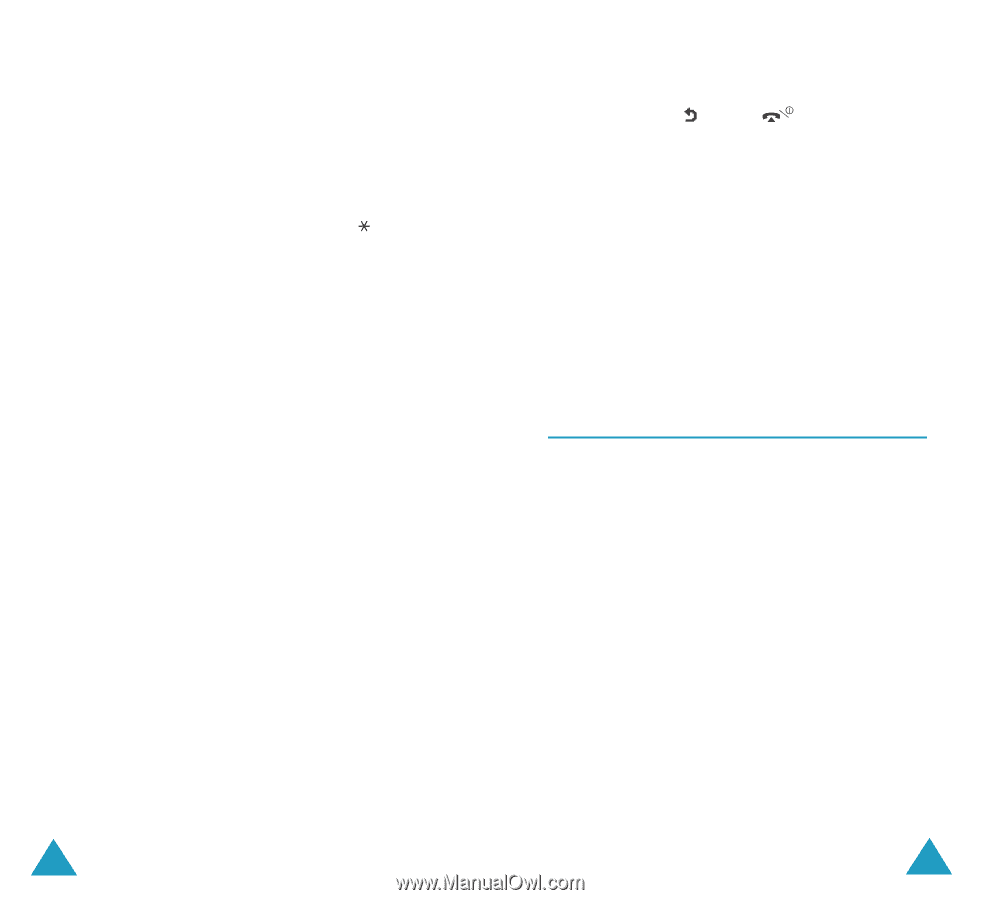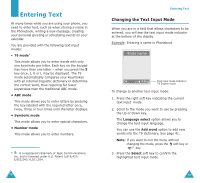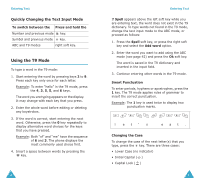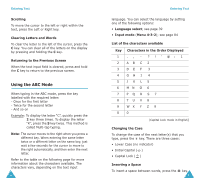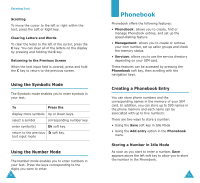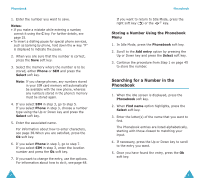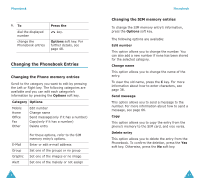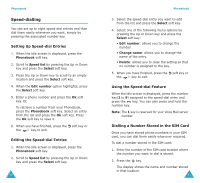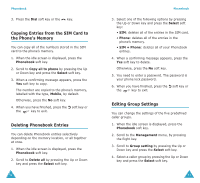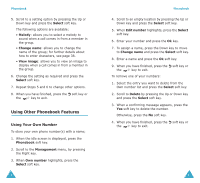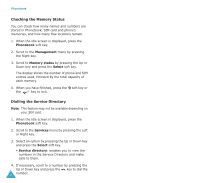Samsung S500i User Guide - Page 25
Searching for a Number in the, Phonebook
 |
View all Samsung S500i manuals
Add to My Manuals
Save this manual to your list of manuals |
Page 25 highlights
Phonebook 1. Enter the number you want to save. Notes: • If you make a mistake while entering a number, correct it using the C key. For further details, see page 25. • To insert a dialling pause for special phone services, such as banking by phone, hold down the key. "P" is displayed to indicate the pause. 2. When you are sure that the number is correct, press the Save soft key. 3. Select the memory where the number is to be stored, either Phone or SIM and press the Select soft key. Note: If you change phones, any numbers stored in your SIM card memory will automatically be available with the new phone, whereas any numbers stored in the phone's memory must be stored again. 4. If you select SIM in step 3, go to step 5. If you select Phone in step 3, choose a number type using the Up or Down key and press the Select soft key. 5. Enter the associated name. For information about how to enter characters, see page 38.When you are satisfied, press the Ok soft key. 6. If you select Phone in step 3, go to step 7. If you select SIM in step 3, enter the location number and press the Ok soft key. 7. If you want to change the entry, use the options. For information about how to do it, see page 48. 46 Phonebook If you want to return to Idle Mode, press the right soft key ( ) or the key. Storing a Number Using the Phonebook Menu 1. In Idle Mode, press the Phonebook soft key. 2. Scroll to the Add entry option by pressing the Up or Down key and press the Select soft key. 3. Continue the procedure from Step 1 on page 45 to store the number. Searching for a Number in the Phonebook 1. When the idle screen is displayed, press the Phonebook soft key. 2. When Find name option highlights, press the Select soft key. 3. Enter the letter(s) of the name that you want to find. The Phonebook entries are listed alphabetically, starting with those closest to matching your input. 4. If necessary, press the Up or Down key to scroll to the entry you want. 5. Once you have found the entry, press the Ok soft key. 47