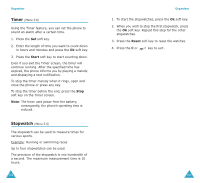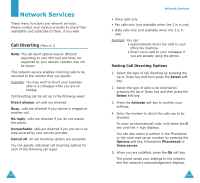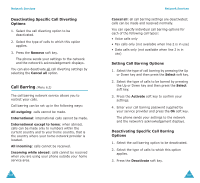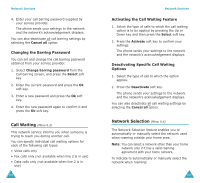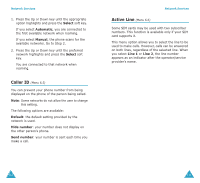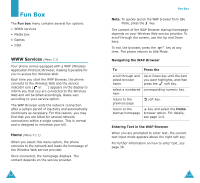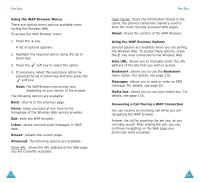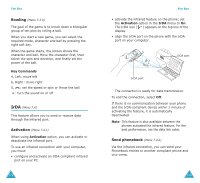Samsung S500i User Guide - Page 59
Fun box, Navigating the WAP Browser, Entering Text in the WAP Browser, Press
 |
View all Samsung S500i manuals
Add to My Manuals
Save this manual to your list of manuals |
Page 59 highlights
Fun Box The Fun box menu contains several fun options: • WWW services • Media box • Games • IrDA WWW Services (Menu 7.1) Your phone comes equipped with a WAP (Wireless Application Protocol) Browser, making it possible for you to access the Wireless Web. Each time you start the WAP Browser, the phone connects to the Wireless Web and the service indicator icon ( or ) appears on the display to inform you that you are connected to the Wireless Web and will be billed accordingly. Rates vary according to your service option. The WAP Browser ends the network connection after a certain period of inactivity and automatically reconnects as necessary. For this reason, you may find that you are billed for several network connections within a single session. This is normal and is designed to minimise your bill. Home (Menu 7.1.1) When you select this menu option, the phone connects to the network and loads the homepage of the Wireless Web service provider. Once connected, the homepage displays. The content depends on the service provider. 112 Fun Box Note: To quickly launch the WAP browser from Idle Mode, press the key. The content of the WAP Browser startup homepage depends on your Wireless Web service provider. To scroll through the screen, use the Up and Down keys. To exit the browser, press the key at any time. The phone returns to Idle Mode. Navigating the WAP Browser To Press the scroll through and Up or Down key until the item select browser you want highlights, and then items press the soft key. select a numbered corresponding numeric key. item return to the previous page soft key. return to the key and select the Home startup homepage browser option. For details, see page 114. Entering Text in the WAP Browser When you are prompted to enter text, the current text input mode appears above the right soft key. For further information on how to enter text, see page 38. 113