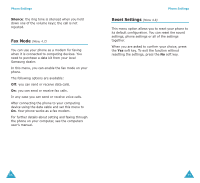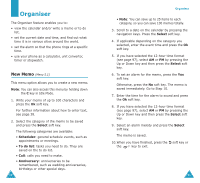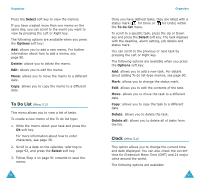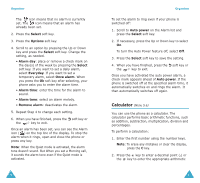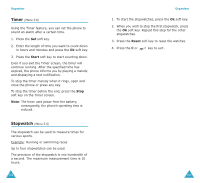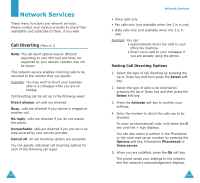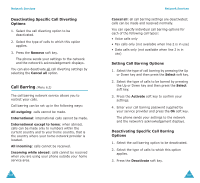Samsung S500i User Guide - Page 51
Alarm
 |
View all Samsung S500i manuals
Add to My Manuals
Save this manual to your list of manuals |
Page 51 highlights
Organiser Set time: allows you to enter the current time. You can choose the time format in the Set format menu option; see page 97. Note: Before setting the time, you must specify your time zone in the Set world time menu option. Set date: allows you to enter the day, month and year. You can change the date format in the Set format menu option; see page 97. Set world time: allows you to check the current time in 21 major cities around the world. Scroll through the cities using the Left or Right key. The screen shows the: • city name. • current date and time. • time difference between the selected city and your city if you have set the local time (see below) or GMT (by default). To select your time zone: 1. Select the city corresponding to your time zone by pressing the Left or Right key one or more times. The local date and time display. You can also view other cities in the time zone by pressing the Up or Down key. 2. Press the Set soft key. 3. To Select update the current Set local. date/time with this new setting 96 Organiser 3. To Select indicate that the time zone is currently using the daylight saving time Set DST. The icon is shown next to the time difference. indicate that the time zone is no longer using the daylight saving time Remove DST (only available when the icon is shown next to the time difference). 4. When you have finished, press the soft key or the key to exit. Set format: allows you to change the time and date formats. Time format: 24 hours 12 hours Date format: DD/MM/YYYY (day/month/year) YYYY/MM/DD (year/month/day) Alarm (Menu 5.5) This option allows you to set an alarm to ring at a specific time. You can set up to three alarms or set the phone to ring an alarm when it is switched off. To set an alarm: 1. Select either Morning call, Alarm1 or Alarm2 by pressing the Up or Down key. 97