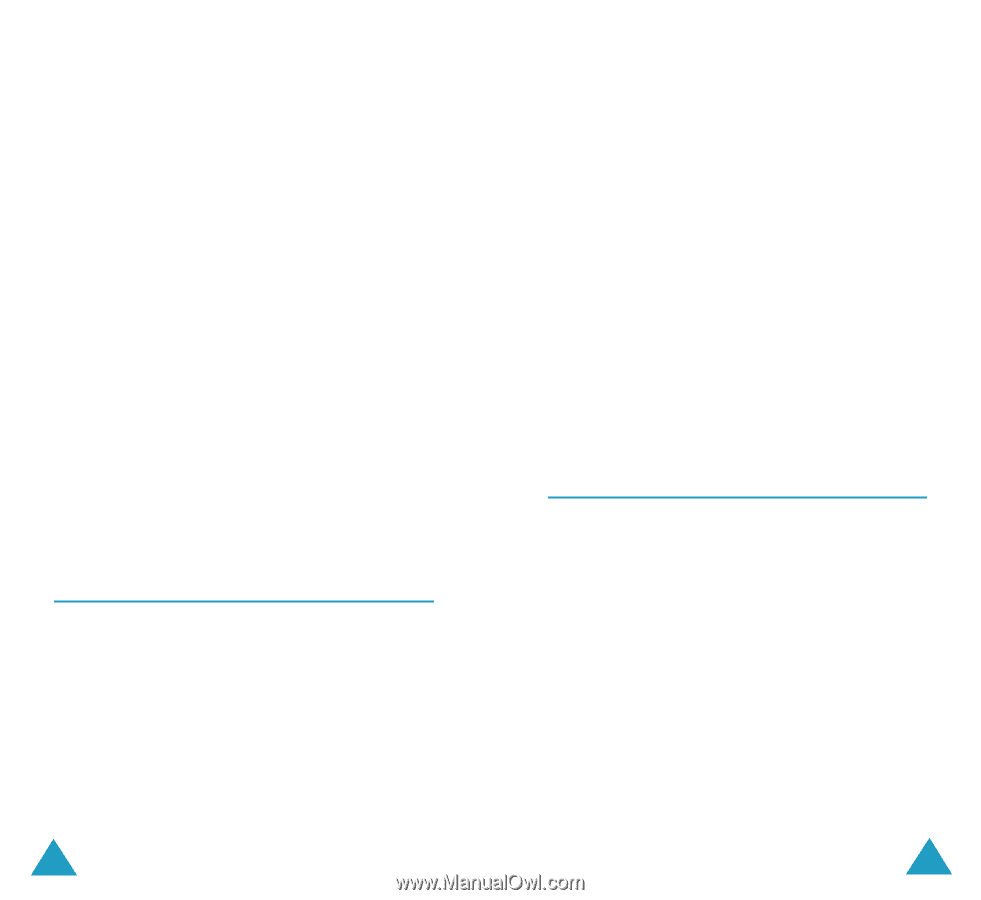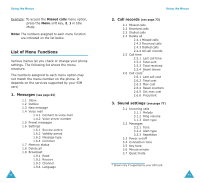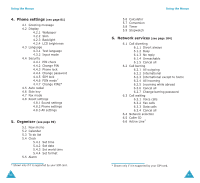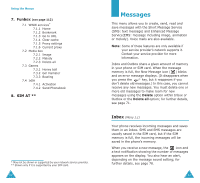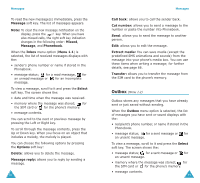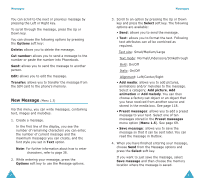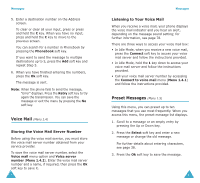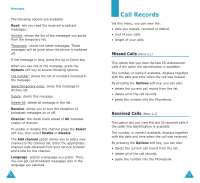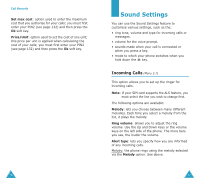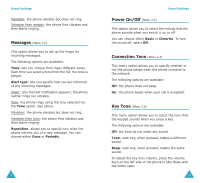Samsung S500i User Guide - Page 37
Voice Mail, Preset Messages
 |
View all Samsung S500i manuals
Add to My Manuals
Save this manual to your list of manuals |
Page 37 highlights
Messages 5. Enter a destination number on the Address screen. To clear or clear all your input, press or press and hold the C key. When you have no input, press and hold the C key to move to the previous screen. You can search for a number in Phonebook by pressing the Phonebook soft key. If you want to send the message to multiple destinations up to 5, press the Add soft key and repeat Step 5. 6. When you have finished entering the numbers, press the Ok soft key. The message is sent. Note: When the phone fails to send the message, "Error" displays. Press the Retry soft key to try again the transmission. You can save the message or exit the menu by pressing the No soft key. Voice Mail (Menu 1.4) Storing the Voice Mail Server Number Before using the voice mail service, you must store the voice mail server number obtained from your service provider. To save the voice mail server number, select the Voice mail menu option and Voice server number (Menu 1.4.2). Enter the voice mail server number and a name, if required, then press the Ok soft key to save it. 68 Messages Listening to Your Voice Mail When you receive a voice mail, your phone displays the voice mail indicator and you hear an alert, depending on the message sound setting; for further information, see page 78. There are three ways to access your voice mail box: • In Idle Mode, when you receive a new voice mail, press the Connect soft key to access your voice mail server and follow the instructions provided. • In Idle Mode, hold the 1 key down to access your voice mail server and follow the instructions provided. • Call your voice mail server number by accessing the Connect to voice mail menu (Menu 1.4.1) and follow the instructions provided. Preset Messages (Menu 1.5) Using this menu, you can preset up to ten messages that you use most frequently. When you access this menu, the preset message list displays. 1. Scroll to a message or an empty entry by pressing the Up or Down key. 2. Press the Select soft key and enter a new message or change the old message. For further details about entering characters, see page 38. 3. Press the Ok soft key to save the message. 69