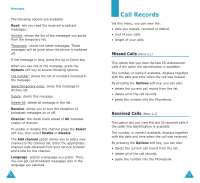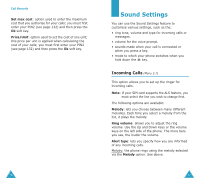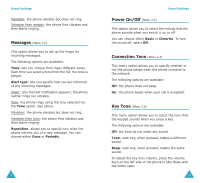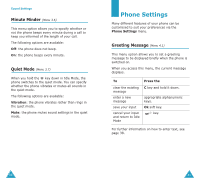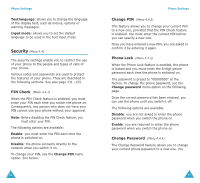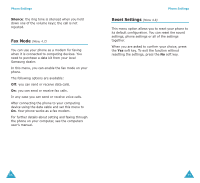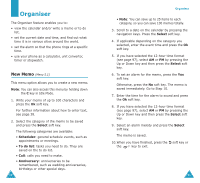Samsung S500i User Guide - Page 44
Display, Language
 |
View all Samsung S500i manuals
Add to My Manuals
Save this manual to your list of manuals |
Page 44 highlights
Phone Settings Display (Menu 4.2) You can change the background image and the colour of the components on the display according to your preference and needs. Wallpaper (Menu 4.2.1) This option allows you to change the background image to be displayed in Idle Mode. The following options are available: Image: allows you to use various default images. Scroll through the list by pressing the Up or Down key. My image: allows you to select any images in Media box that are downloaded from the Internet or the EasyStudio programme. Text position: allows you to select the position of the text displayed on the idle screen, such as the operator's name, current date and time, and text notifications of missed calls or new messages. Choose either Top or Bottom. If you set this option to Off, your phone displays only the wallpaper image. Text style: allows you to set the style of the text displayed on the idle screen. Note: When you set the wallpaper to calendar, Text position and Text style options do not work. 82 Phone Settings Skin (Menu 4.2.2) You can change the colour setting of the display components, such as text, soft key indications area or the menu names and icons. Four different colour settings are available. Backlight (Menu 4.2.3) You can specify how long the phone uses the backlight. Select how long the backlight remains on after the last key is pressed or the folder is open. LCD Brightness (Menu 4.2.4) This option allows you to adjust the brightness of the display screens to make them lighter or darker. To adjust the display contrast: 1. Select the LCD to be adjusted, Main LCD or External LCD, and press the Select soft key. 2. Adjust the brightness by using the Up and Down keys or the volume keys on the left side of the phone. 3. When you are satisfied, press the Ok soft key to save the selection. Language (Menu 4.3) You can select a different language for the display text and text input modes. The following options are available: 83