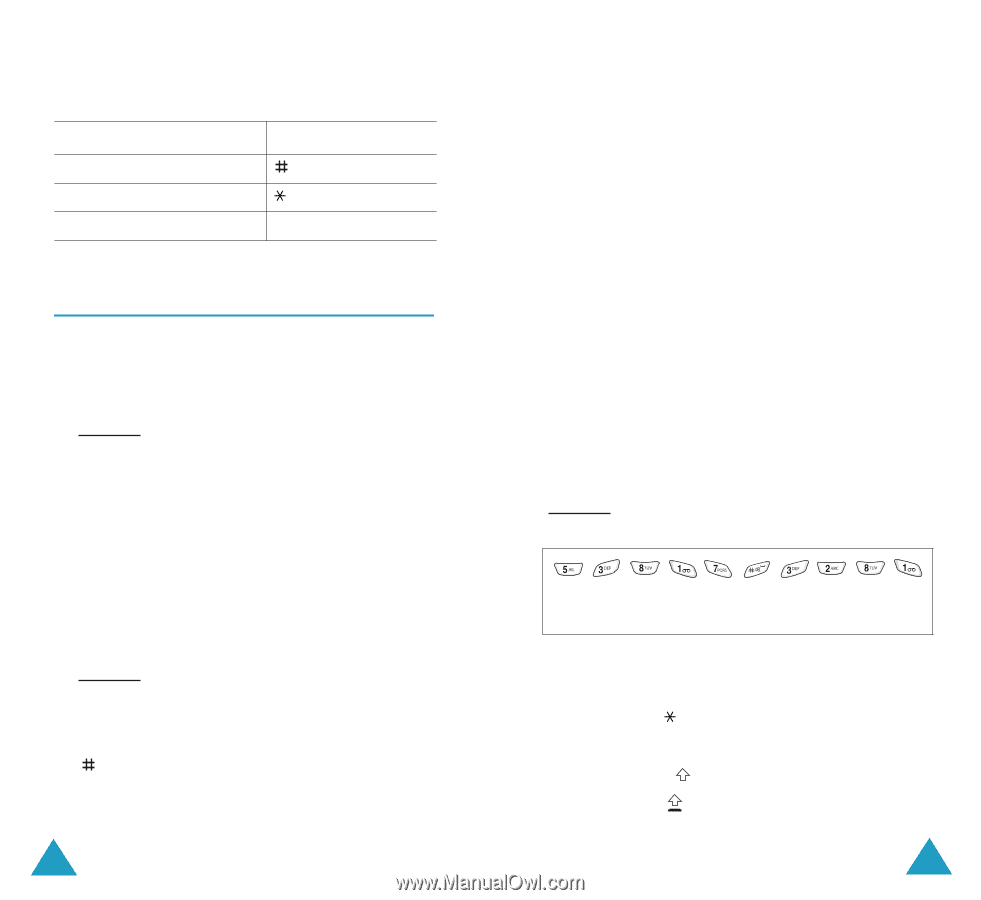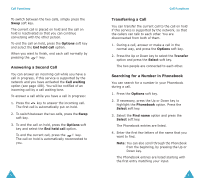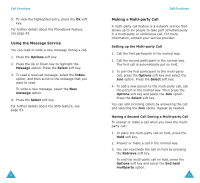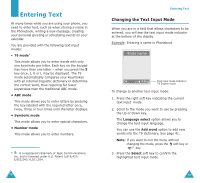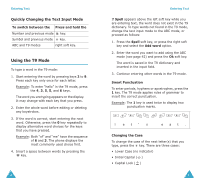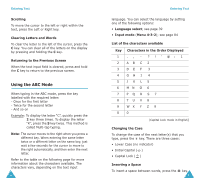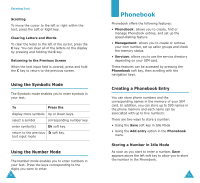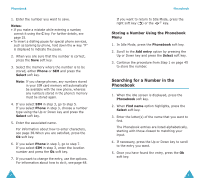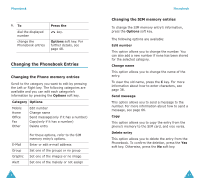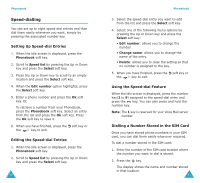Samsung S500i User Guide - Page 22
Using the T9 Mode
 |
View all Samsung S500i manuals
Add to My Manuals
Save this manual to your list of manuals |
Page 22 highlights
Entering Text Quickly Changing the Text Input Mode To switch between the Press and hold the Number and previous mode key. Symbol and previous mode key. ABC and T9 modes right soft key. Using the T9 Mode To type a word in the T9 mode: 1. Start entering the word by pressing keys 2 to 9. Press each key only once for each letter. Example: To enter "hello" in the T9 mode, press the 4, 3, 5, 5, and 6 keys. The word you are typing appears on the display. It may change with each key that you press. 2. Enter the whole word before editing or deleting any keystrokes. 3. If the word is correct, start entering the next word. Otherwise, press the 0 key repeatedly to display alternative word choices for the keys that you have pressed. Example: Both "of" and "me" have the sequence of 6 and 3. The phone displays the most commonly used choice first. 4. Insert a space between words by pressing the key. 40 Entering Text If Spell appears above the left soft key while you are entering text, the word does not exist in the T9 dictionary. To type words not found in the T9 mode, change the text input mode to the ABC mode, or proceed as follows: 1. Press the Spell soft key, or press the right soft key and select the Add word option. 2. Enter the word you want to add using the ABC mode (see page 42) and press the Ok soft key. The word is saved in the T9 dictionary and inserted in the input field. 3. Continue entering other words in the T9 mode. Smart Punctuation To enter periods, hyphens or apostrophes, press the 1 key. The T9 mode applies rules of grammar to insert the correct punctuation. Example: The 1 key is used twice to display two punctuation marks. l et' s e a t . Changing the Case To change the case of the next letter(s) that you type, press the key. There are three cases: • Lower Case (no indicator) • Initial Capital ( ) • Capital Lock ( ) 41