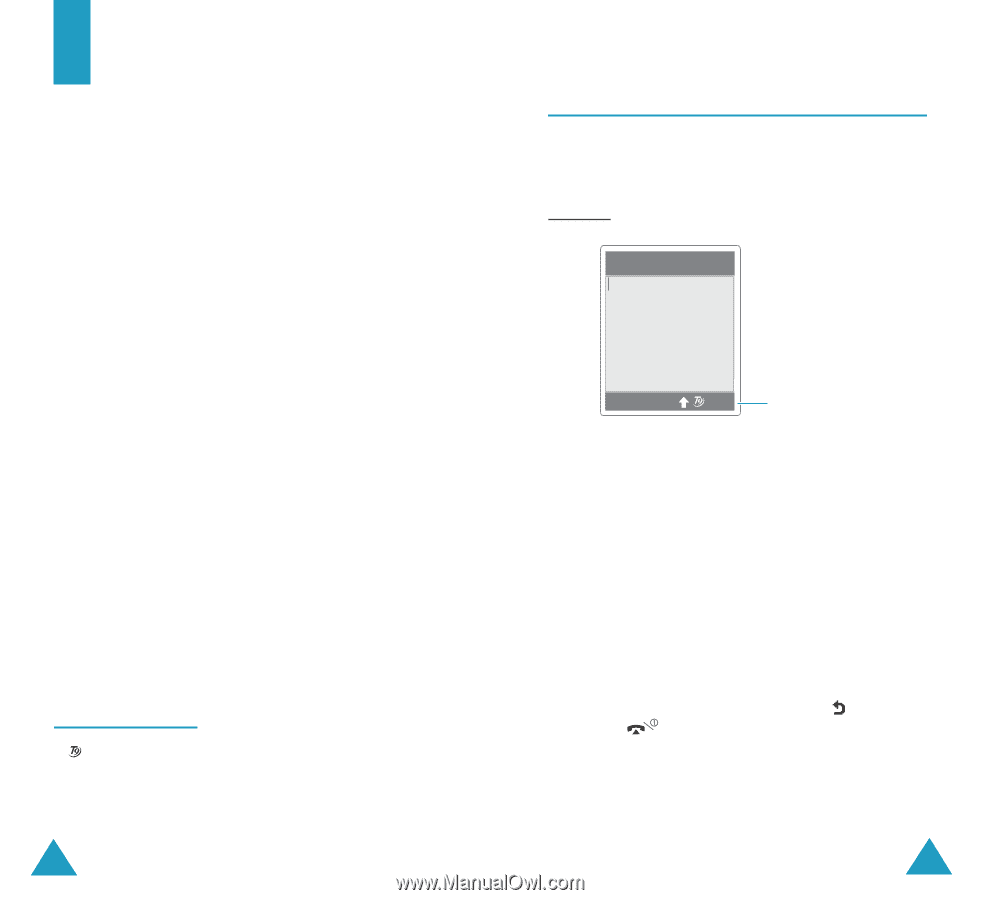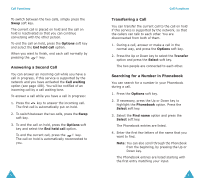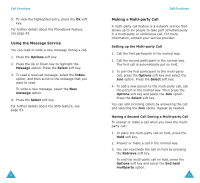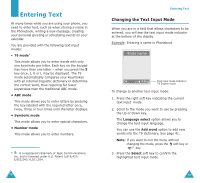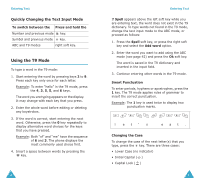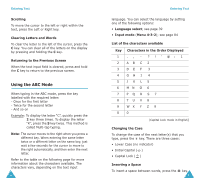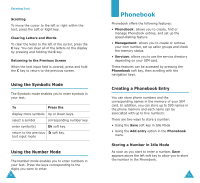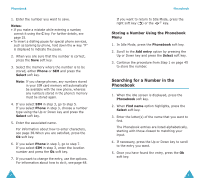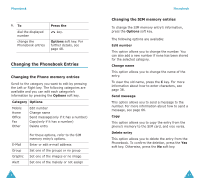Samsung S500i User Guide - Page 21
Changing the Text Input Mode
 |
View all Samsung S500i manuals
Add to My Manuals
Save this manual to your list of manuals |
Page 21 highlights
Entering Text At many times while you are using your phone, you need to enter text, such as when storing a name in the Phonebook, writing a new message, creating your personal greeting or scheduling events on your calendar. You are provided with the following text input modes: • T9 mode* This mode allows you to enter words with only one keystroke per letter. Each key on the keypad has more than one letter - when you press the 5 key once, J, K or L may be displayed. The T9 mode automatically compares your keystrokes with an internal linguistic dictionary to determine the correct word, thus requiring far fewer keystrokes than the traditional ABC mode. • ABC mode This mode allows you to enter letters by pressing the key labelled with the required letter once, twice, three or four times until the letter displays. • Symbolic mode This mode allows you to enter special characters. • Number mode This mode allows you to enter numbers. * is a registered trademark of Tegic Communications, Inc. and is licensed under U.S. Patent 5,818,437/ 5,953,541/ 6,011,554. 38 Entering Text Changing the Text Input Mode When you are in a field that allows characters to be entered, you will see the text input mode indicator at the bottom of the display. Example: Entering a name in Phonebook Enter name Ok 20 Eng Text input mode indicator: T9 English mode To change to another text input mode: 1. Press the right soft key indicating the current text input mode. 2. Scroll to the mode you want to use by pressing the Up or Down key. The Language select option allows you to change the text input language. You can use the Add word option to add new words into the T9 dictionary. See page 41. Note: If you want to exit the menu without changing the mode, press the soft key or key. 3. Press the Select soft key to confirm the highlighted text input mode. 39