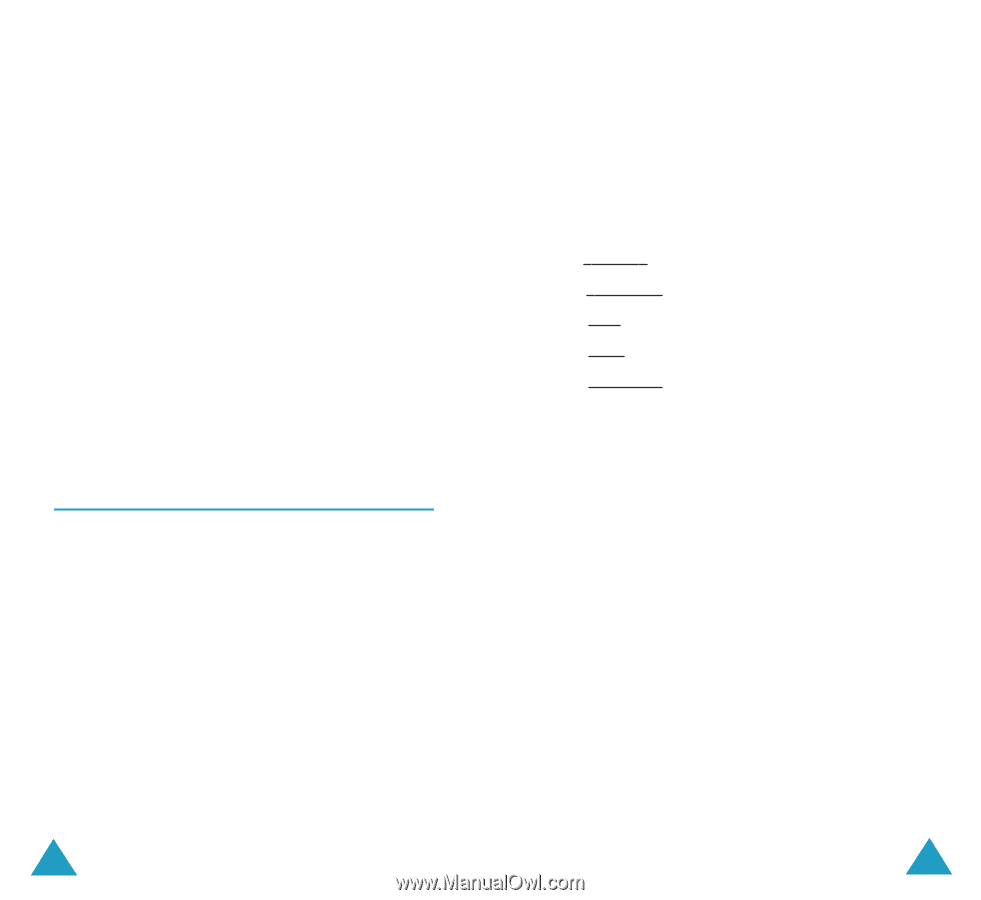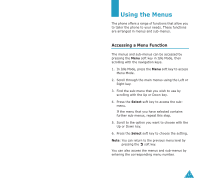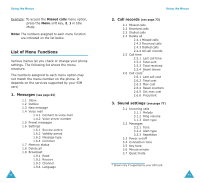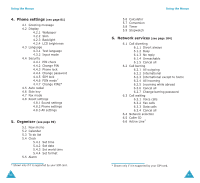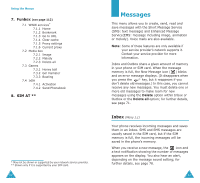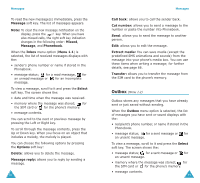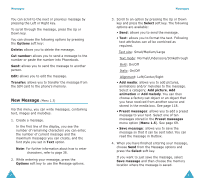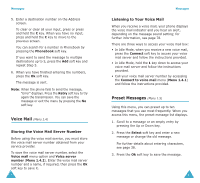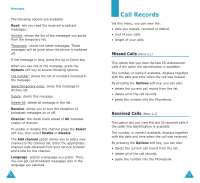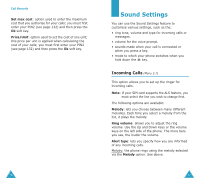Samsung S500i User Guide - Page 36
New Message
 |
View all Samsung S500i manuals
Add to My Manuals
Save this manual to your list of manuals |
Page 36 highlights
Messages You can scroll to the next or previous message by pressing the Left or Right key. To scroll through the message, press the Up or Down key. You can choose the following options by pressing the Options soft key: Delete: allows you to delete the message. Cut number: allows you to send a message to the number or paste the number into Phonebook. Send: allows you to send the message to another person. Edit: allows you to edit the message. Transfer: allows you to transfer the message from the SIM card to the phone's memory. New Message (Menu 1.3) Via this menu, you can write messages, containing text, images and melodies. 1. Create a message. In the first line of the display, you see the number of remaining characters you can enter, the number of current message and the maximum messages you can create, and the font style you set in Text option. Note: For further information about how to enter characters, refer to page 38. 2. While entering your message, press the Options soft key to use the Message options. 66 Messages 3. Scroll to an option by pressing the Up or Down key and press the Select soft key. The following options are available: • Send: allows you to send the message. • Text: allows you to format the text. Following text attributes can all be combined as required. Text size: Small/Medium/Large Text mode: Normal/Underscore/Strikethrough Bold: On/Off Italic: On/Off Alignment: Left/Center/Right • Add media: allows you to add pictures, animations and/or melodies to the message. Select a category; Add picture, Add animation or Add melody. You can then choose a factory-set object or an object that you have received from another source and stored in the media box. See page 118. • Preset messages: allows you to add a preset message to your text. Select one of ten messages stored in the Preset messages menu option (Menu 1.5). See page 69. • Save message: allows you to save the message so that it can be sent later. You can read the message in Outbox. 4. When you have finished entering your message, choose Send from the Message options and press the Select soft key. If you want to just save the message, select Save message and then choose the memory location where the message is saved. 67