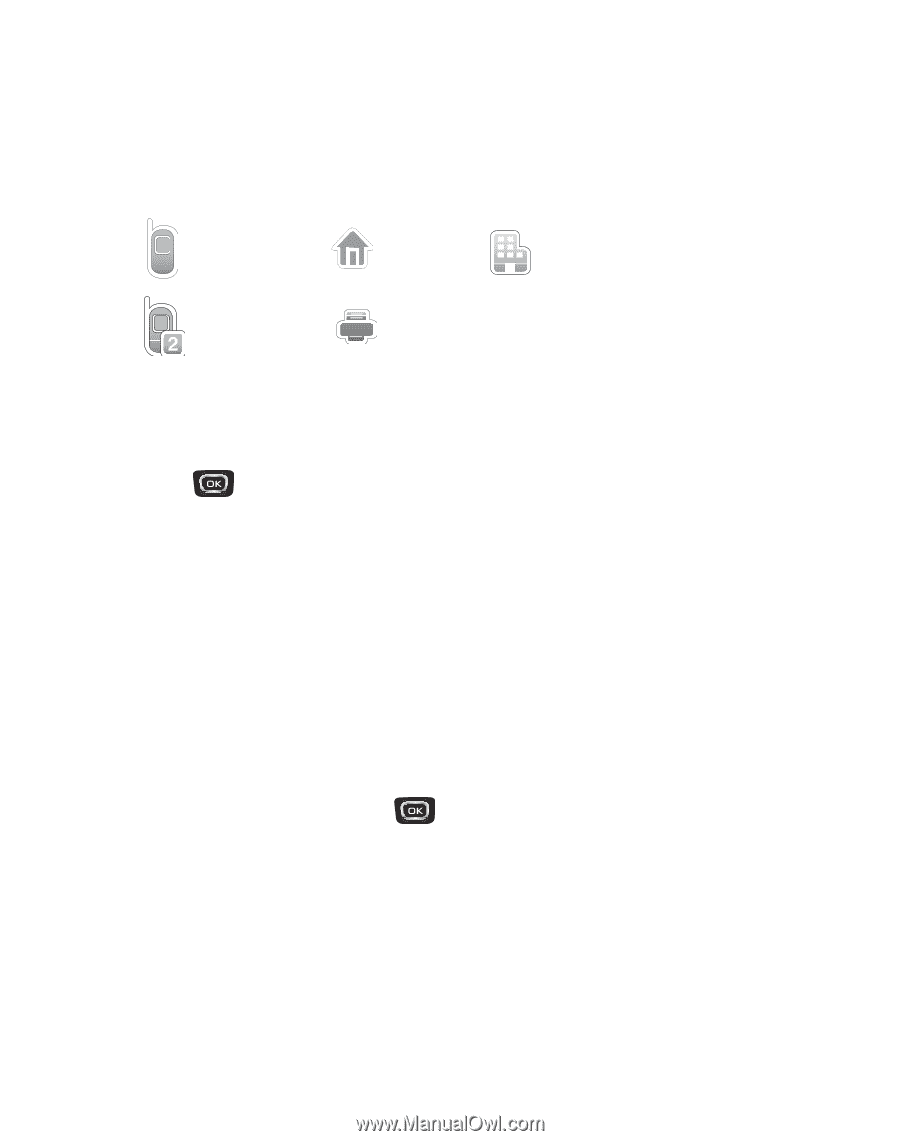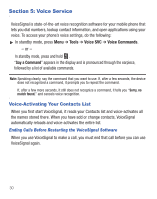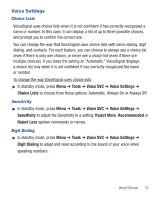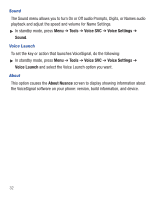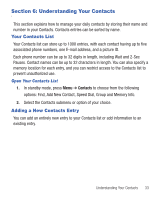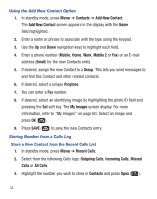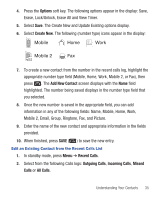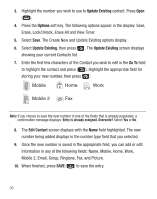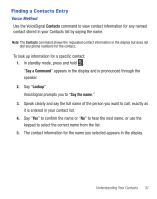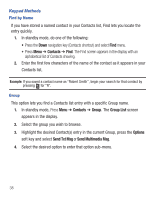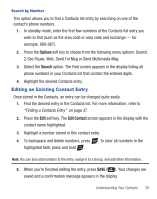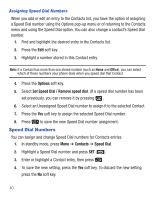Samsung SCH-R375C User Manual (user Manual) (ver.f7) (English) - Page 39
Options, Create New, Add New Contact, Recent Calls, Outgoing Calls, Incoming Calls, Missed, Calls - unlock
 |
View all Samsung SCH-R375C manuals
Add to My Manuals
Save this manual to your list of manuals |
Page 39 highlights
4. Press the Options soft key. The following options appear in the display: Save, Erase, Lock/Unlock, Erase All and View Timer. 5. Select Save. The Create New and Update Existing options display. 6. Select Create New. The following (number type) icons appear in the display: Mobile Home Work Mobile 2 Fax 7. To create a new contact from the number in the recent calls log, highlight the appropriate number type field (Mobile, Home, Work, Mobile 2, or Fax), then press . The Add New Contact screen displays with the Name field highlighted. The number being saved displays in the number type field that you selected. 8. Once the new number is saved in the appropriate field, you can add information in any of the following fields: Name, Mobile, Home, Work, Mobile 2, Email, Group, Ringtone, Fax, and Picture. 9. Enter the name of the new contact and appropriate information in the fields provided. 10. When finished, press SAVE ( ) to save the new entry. Edit an Existing Contact from the Recent Calls List 1. In standby mode, press Menu ➔ Recent Calls. 2. Select from the following Calls logs: Outgoing Calls, Incoming Calls, Missed Calls or All Calls. Understanding Your Contacts 35