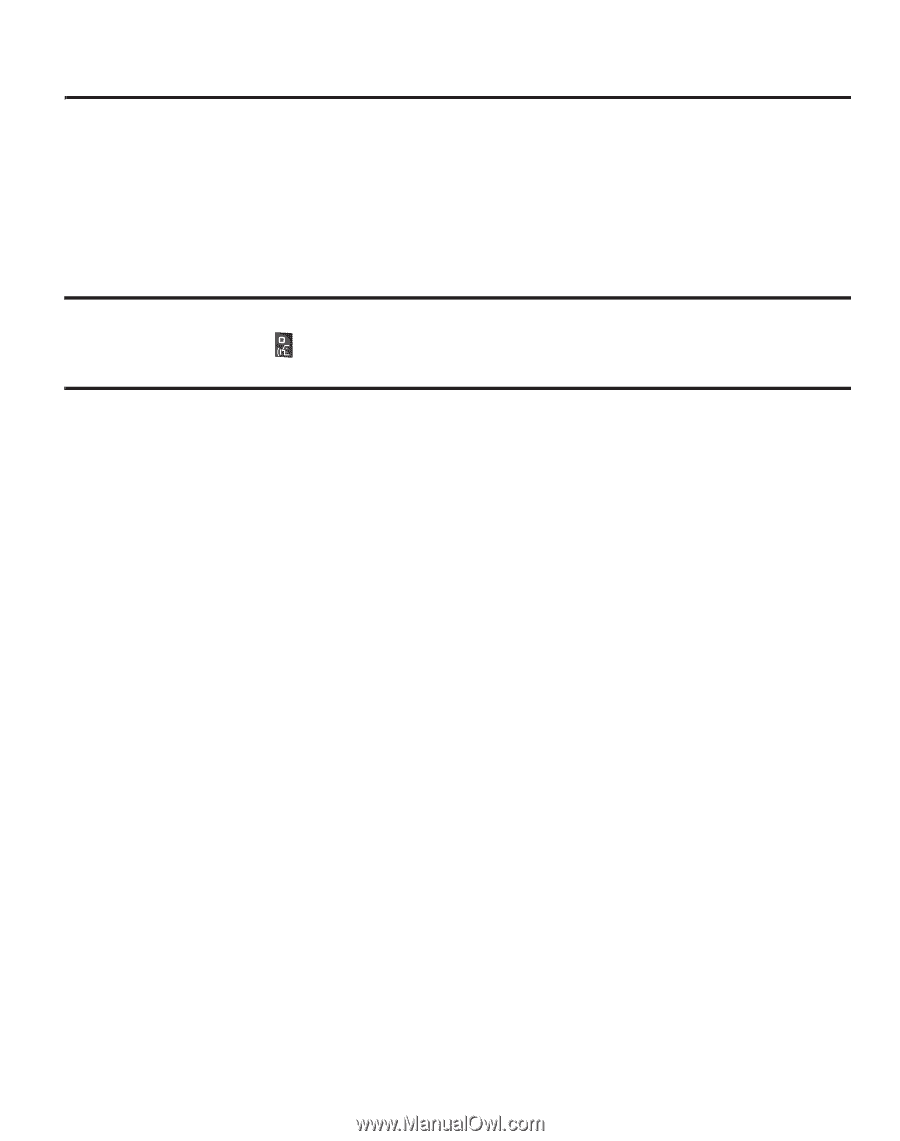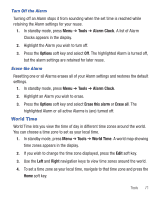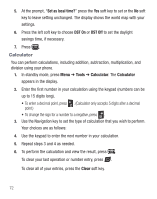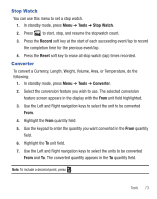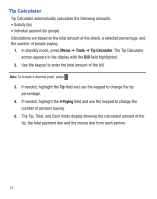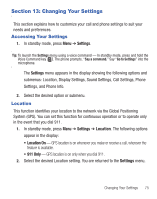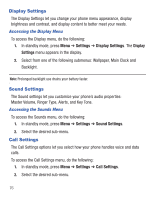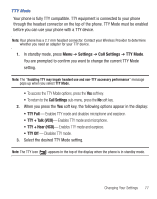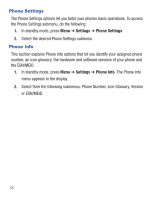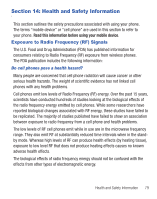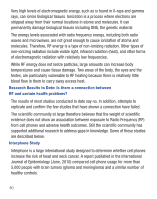Samsung SCH-R375C User Manual (user Manual) (ver.f7) (English) - Page 79
Changing Your Settings, Accessing Your Settings, Location, Settings
 |
View all Samsung SCH-R375C manuals
Add to My Manuals
Save this manual to your list of manuals |
Page 79 highlights
Section 13: Changing Your Settings This section explains how to customize your call and phone settings to suit your needs and preferences. Accessing Your Settings 1. In standby mode, press Menu ➔ Settings. Tip: To launch the Settings menu using a voice command - In standby mode, press and hold the Voice Command key ( ). The phone prompts, "Say a command." Say "Go to Settings" into the microphone. The Settings menu appears in the display showing the following options and submenus: Location, Display Settings, Sound Settings, Call Settings, Phone Settings, and Phone Info. 2. Select the desired option or submenu. Location This function identifies your location to the network via the Global Positioning System (GPS). You can set this function for continuous operation or to operate only in the event that you dial 911. 1. In standby mode, press Menu ➔ Settings ➔ Location. The following options appear in the display: • Location On - GPS location is on whenever you make or receive a call, wherever the feature is available. • 911 Only - GPS location is on only when you dial 911. 2. Select the desired Location setting. You are returned to the Settings menu. Changing Your Settings 75