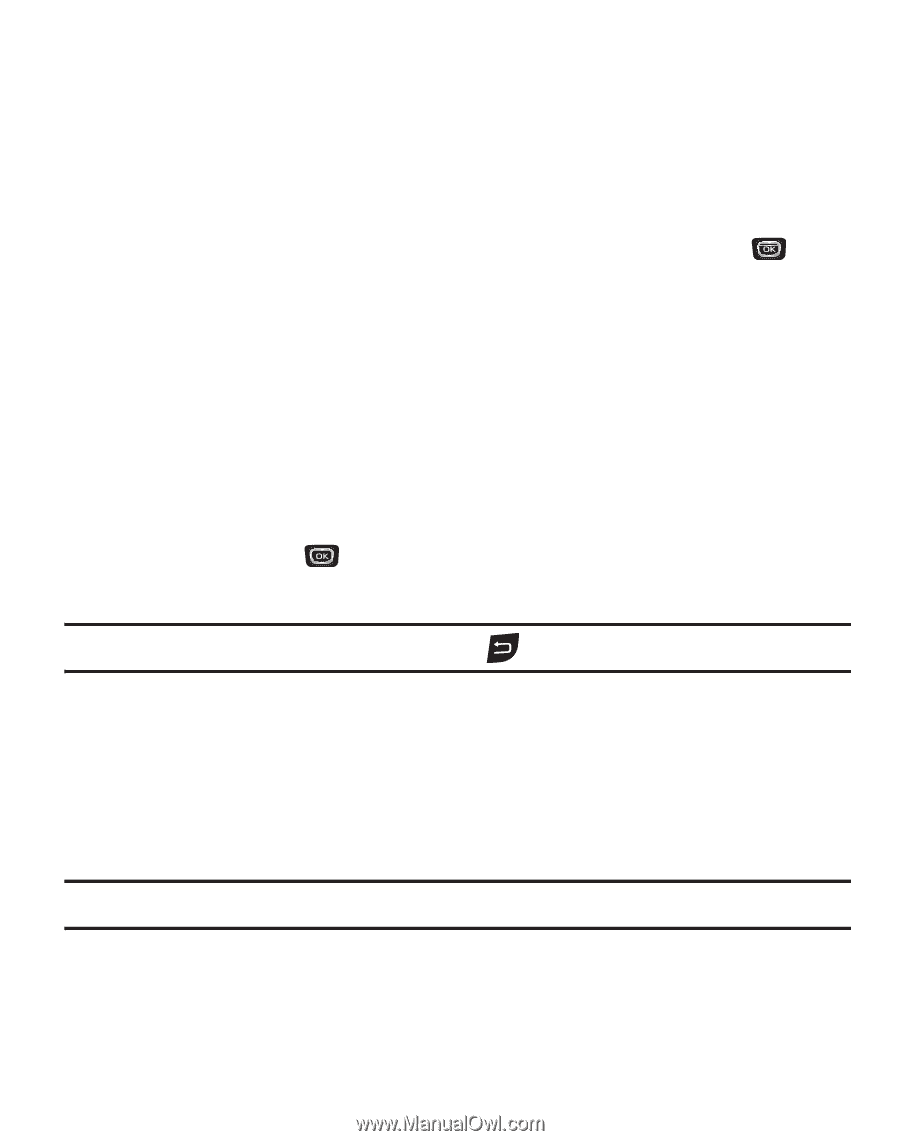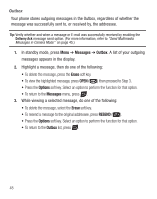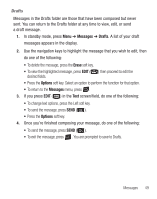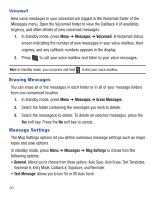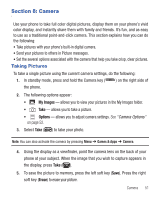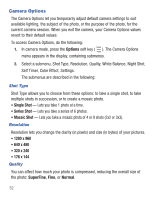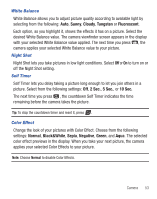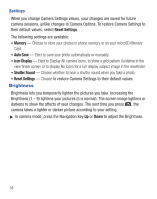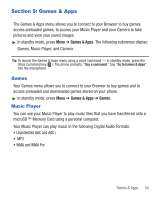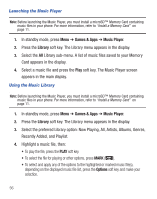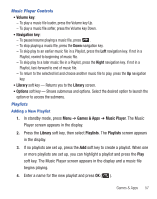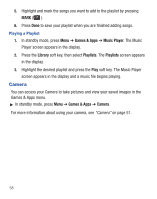Samsung SCH-R375C User Manual (user Manual) (ver.f7) (English) - Page 57
Sunny, Cloudy, Tungsten, Fluorescent, Normal, Black&White, Sepia, Negative, Green, White Balance - reset
 |
View all Samsung SCH-R375C manuals
Add to My Manuals
Save this manual to your list of manuals |
Page 57 highlights
White Balance White Balance allows you to adjust picture quality according to available light by selecting from the following: Auto, Sunny, Cloudy, Tungsten or Fluorescent. Each option, as you highlight it, shows the effects it has on a picture. Select the desired White Balance value. The camera viewfinder screen appears in the display with your selected White Balance value applied. The next time you press , the camera applies your selected White Balance value to your picture. Night Shot Night Shot lets you take pictures in low light conditions. Select Off or On to turn on or off the Night Shot setting. Self Timer Self Timer lets you delay taking a picture long enough to let you join others in a picture. Select from the following settings: Off, 2 Sec., 5 Sec., or 10 Sec. The next time you press , the countdown Self Timer indicates the time remaining before the camera takes the picture. Tip: To stop the countdown timer and reset it, press . Color Effect Change the look of your pictures with Color Effect. Choose from the following settings: Normal, Black&White, Sepia, Negative, Green, and Aqua. The selected color effect previews in the display. When you take your next picture, the camera applies your selected Color Effects to your picture. Note: Choose Normal to disable Color Effects. Camera 53