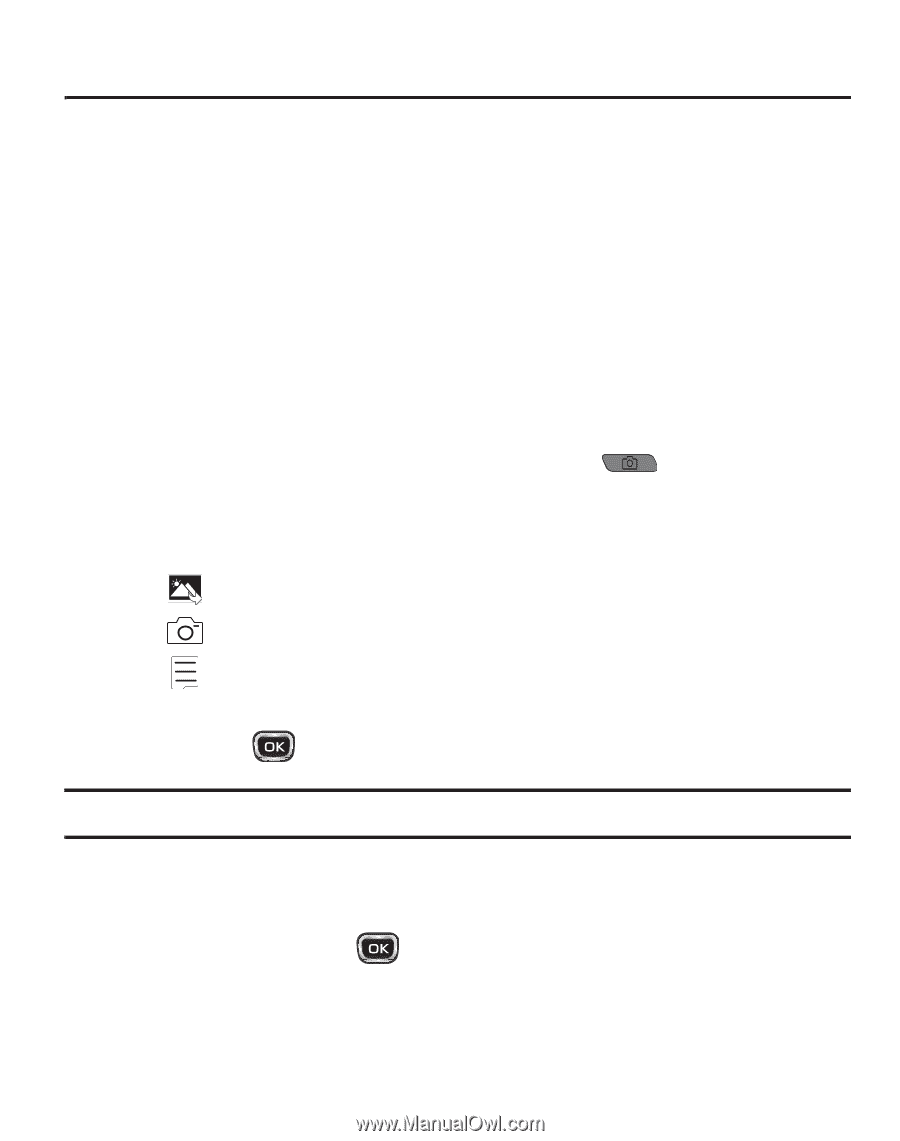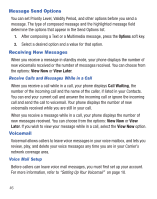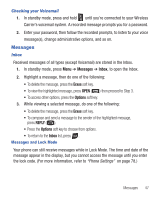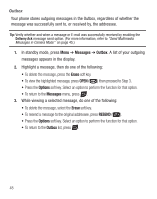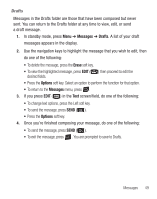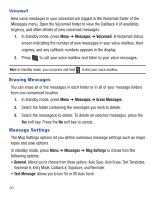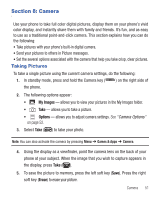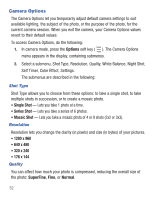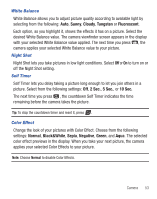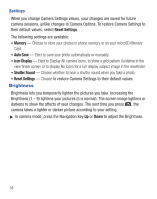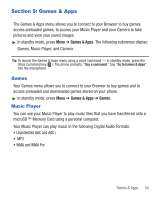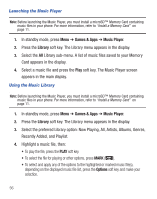Samsung SCH-R375C User Manual (user Manual) (ver.f7) (English) - Page 55
Camera, Taking Pictures, My Images, Options, Erase - games
 |
View all Samsung SCH-R375C manuals
Add to My Manuals
Save this manual to your list of manuals |
Page 55 highlights
Section 8: Camera Use your phone to take full color digital pictures, display them on your phone's vivid color display, and instantly share them with family and friends. It's fun, and as easy to use as a traditional point-and-click camera. This section explains how you can do the following: • Take pictures with your phone's built-in digital camera. • Send your pictures to others in Picture messages. • Set the several options associated with the camera that help you take crisp, clear pictures. Taking Pictures To take a single picture using the current camera settings, do the following: 1. In standby mode, press and hold the Camera key ( ) on the right side of the phone. 2. The following options appear: • My Images - allows you to view your pictures in the My Images folder. • Take - allows you to take a picture. • Options - allows you to adjust camera settings. See "Camera Options" on page 52. 3. Select Take ( ) to take your photo. Note: You can also activate the camera by pressing Menu ➔ Games & Apps ➔ Camera. 4. Using the display as a viewfinder, point the camera lens on the back of your phone at your subject. When the image that you wish to capture appears in the display, press Take ( ). 5. To save the picture to memory, press the left soft key (Save). Press the right soft key (Erase) to erase your picture. Camera 51