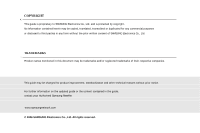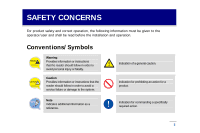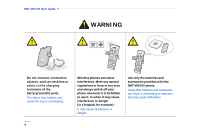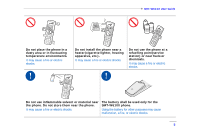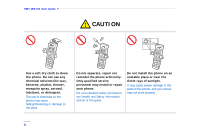Samsung SMT-W6100 User Guide
Samsung SMT-W6100 Manual
 |
View all Samsung SMT-W6100 manuals
Add to My Manuals
Save this manual to your list of manuals |
Samsung SMT-W6100 manual content summary:
- Samsung SMT-W6100 | User Guide - Page 1
- Samsung SMT-W6100 | User Guide - Page 2
for product improvement, standardization and other technical reasons without prior notice. For further information on the updated guide or the content contained in the guide, contact your Authorised Samsung Reseller. www.samsungnetwork.com © 2006 SAMSUNG Electronics Co., Ltd. All rights reserved. - Samsung SMT-W6100 | User Guide - Page 3
the operator/user and shall be read before the installation and operation. Conventions/Symbols Warning Provides information or instructions that the or fatality. Caution Provides information or instructions that the reader should follow in order to avoid a service failure or damage to the system. - Samsung SMT-W6100 | User Guide - Page 4
SMT-W6100 User Guide Warning WARNING Do not connect conductive objects, such as neckless or coins, to the charging terminals of the battery(metallic part). The object may explode and cause fire due to overheating. Wireless phones can cause interference. Meet any special regulations in force in - Samsung SMT-W6100 | User Guide - Page 5
SMT-W6100 User Guide WA X Do not place the phone in a dusty area or in fluctuating temperature environments. It may cause a fire or electric shocks. Do not install the phone near a heater(cigarette lighter, heating apparatus, etc.). It may cause a fire or electric shocks. Do not use the phone at - Samsung SMT-W6100 | User Guide - Page 6
SMT-W6100 User Guide Caution CAUTION Use a soft dry cloth to clean the phone. Do not use any chemical solvents like wax, benzene, alcohol, thinner, mosquito spray, aerosol, lubricant, or detergent. The use of chemicals on the phone may cause fading/discoloring or damage to the parts. Do not - Samsung SMT-W6100 | User Guide - Page 7
SMT-W6100 User Guide Ensure the phone is switched on and in service. Key in the emergency number for your present location, then press the key. If certain features are in use, deactivate those features before you can make an emergency call. Give all the necessary information as accurately as - Samsung SMT-W6100 | User Guide - Page 8
Warning 4 Caution 6 PREPARATION 12 About This Guide 12 Overview of SMT-W6100 12 Unpacking 13 Phone Layout 14 Key Description 15 Display 17 Display Layout 17 Icon (Display) Description 18 Dimming Mode 20 Clock Mode 20 Backlight 20 8 Service Light 21 GETTING STARTED 22 Before to - Samsung SMT-W6100 | User Guide - Page 9
Number Mode 45 BASIC FEATURES 46 Making a Call 46 Using the Number Keypad 46 Correcting the Number 46 SMT-W6100 User Guide Making an International Call a Number in Phonebook 53 Using the Message Service 54 Using the Speaker phone 55 Using the Ear-microphone 55 MENUS 56 Accessing a - Samsung SMT-W6100 | User Guide - Page 10
SMT-W6100 User Guide Menu Structure 58 Phonebook 63 Find Name (Phonebook 1.1 64 Add Entry (Phonebook 1.2 67 Speed List (Phonebook 1.3 69 Copy to Phone (Phonebook 1.4 72 Copy to SIM (Phonebook 1.5 73 Delete All (Phonebook 1.6 75 Own Number (Menu 2.1 77 Group Setting (Phonebook 2.2 78 Memory - Samsung SMT-W6100 | User Guide - Page 11
(Menu 6.7 136 Network Services 137 Caller ID (Menu 7.1 137 Call diverting (Menu 7.2 138 SMT-W6100 User Guide TROUBLESHOOTING 140 ANNEX 143 Health and Safety Information ....... 143 Exposure to Radio-Frequency Energy (SAR Information 143 Precautions When Using Batteries ..... 145 Operating - Samsung SMT-W6100 | User Guide - Page 12
-W6100 Wi-Fi phone. Please take the time to study this guide to become familiar with the operation of your SMT-W6100 and the benefits this new phone can provide. Keep this guide handy. You may need to look up instructions for infrequently used features. Overview of SMT-W6100 SMT-W6100 is a wireless - Samsung SMT-W6100 | User Guide - Page 13
have been packed in the box. SMT-W6100 Battery (1 standard type) Charger User Guide The items supplied with your phone may be different depending on the country. In addition, you can obtain the following accessories for your phone from your local Samsung dealer: • Wearable Ear-Microphone 13 - Samsung SMT-W6100 | User Guide - Page 14
SMT-W6100 User Guide Phone Layout The following figure shows the main elements of your phone. Speaker LCD Screen Volume keys Operator Service Key Left Soft Key Send Key Cancel Key i key Key Lock mode Key Microphone 14 Headset Connection Hole Reserved Navigation Keys Right Soft Key End/ - Samsung SMT-W6100 | User Guide - Page 15
Key Description SMT-W6100 User Guide Key(s) , Soft keys Navigation Keys (up/down/left/right) Operator Service key Send key a menu function or stores information that you have entered, such as a name in the phone or SIM memory. Deletes characters from the display. When pressed and held in Idle Mode, - Samsung SMT-W6100 | User Guide - Page 16
SMT-W6100 User Guide Button End key Description Ends a call. When pressed and held, switches the phone on or off. In menu Mode the Quiet Mode and * key enters the Key Lock Mode. (On the left side of the phone) During a call, adjust the earpiece volume. In Idle Mode, adjust the key tone volume. In - Samsung SMT-W6100 | User Guide - Page 17
has three areas: Icons Text and graphic area Soft keys Indications SMT-W6100 User Guide Area First line Middle lines Last line Description Displays various icons. See 'Icon Description' section of this guide. Display messages, instructions and any information that you enter, such as number to be - Samsung SMT-W6100 | User Guide - Page 18
SMT-W6100 User Guide Icon (Display) Description Icon Features Shows the received signal strength. The more the number of bars, the stronger the signal. Appears when a call is in progress. Appears when you are out of a service area. When it displays, you cannot make or receive calls. Appears when - Samsung SMT-W6100 | User Guide - Page 19
SMT-W6100 User Guide Features Appears when the Quiet Mode is active. Appears when your phone is connected to the Access Point.(You can not make a call yet). Appears when the phone is registered to the network. You can make or receive calls. Appears in speaker phone mode. Appears when your phone - Samsung SMT-W6100 | User Guide - Page 20
SMT-W6100 User Guide Dimming Mode If you don't press any key in a given period of time which you can set in the Backlight menu option(Menu 6.2.3), the backlight - Samsung SMT-W6100 | User Guide - Page 21
Service Light The service light's activity depends on the Service light menu option. See 'Service light(Menu 6.4.5)' section of this guide. The operation(On/Off) of service light is also selectable from the Settings menu. SMT-W6100 User Guide Service Light 21 - Samsung SMT-W6100 | User Guide - Page 22
GETTING STARTED Before to Start Installation of SMT-W6100 charger After having decided where to install the charger see the following instructions: • Put the adapter's jack into the round plug of the charger. • Put the adapter in a 100/220 V plug. Technical Data The adapter and the charger - Samsung SMT-W6100 | User Guide - Page 23
SMT-W6100 User Guide SMT-W6100 Recharge In order to recharge the battery of your handset see the following instructions: • Put the handset into the charger. 23 - Samsung SMT-W6100 | User Guide - Page 24
SMT-W6100 User Guide Installing/Removing/Charging the Battery Your phone is powered by a rechargeable Li-ion battery. Use only approved batteries and chargers. Ask your local Samsung dealer for further details. You must fully charge the battery before using your phone for the first time. A - Samsung SMT-W6100 | User Guide - Page 25
Removing the Battery 1. Switch off the phone by pressing and holding the key. 2. Press the button and the battery is separated and raised as shown in the figure below. SMT-W6100 User Guide 3. Lift up and remove the battery. 25 - Samsung SMT-W6100 | User Guide - Page 26
SMT-W6100 User Guide Low Battery Indicator When the battery is almost discharged and only a few minutes of talk time remain, the battery sensor informs you in the following ways: an empty battery icon flashes( ), you hear a warning tone and a message repeats at regular intervals on the display. When - Samsung SMT-W6100 | User Guide - Page 27
SMT-W6100 User Guide Inserting/Removing the SIM Card When you subscribe to a cellular network, you are provided with a SIM(Subscriber Identification Module) card loaded with your subscription details, such as your PIN, any optional services available and so on. SMT-W6100 supports the copying from - Samsung SMT-W6100 | User Guide - Page 28
SMT-W6100 User Guide Inserting the SIM Card 1. If necessary, remove the battery. 2. Insert and slide the SIM card under the tab, ensuring that the notched corner is top left and the gold contacts of the card face into the phone. Removing the SIM Card To remove the SIM card, slide the card out of the - Samsung SMT-W6100 | User Guide - Page 29
SMT-W6100 User Guide Access Codes There are several access codes that are used by your phone and its SIM card. These codes help you protect the phone against unauthorized use. For further details, see 'Security(Menu 6.6)' section of this guide. Some access codes can be changed using the Security - Samsung SMT-W6100 | User Guide - Page 30
SMT-W6100 User Guide PIN This is usable when SIM card is inserted in Wi-Fi phone. The PIN(Personal Identification Number) protects your SIM card against unauthorized use. When the PIN Check feature is enabled, you must enter the PIN each time you switch on the phone. See 'Security(Menu 6.6)' section - Samsung SMT-W6100 | User Guide - Page 31
Switching the Phone On/Off SMT-W6100 User Guide To Switch the Phone On 1. Press and hold the key until the phone switches on. 2. If the phone asks for a PIN, enter the PIN and press the OK soft key. For further details, see 'PIN Check(Menu 6.6.1)' section of this guide. In case of the first - Samsung SMT-W6100 | User Guide - Page 32
SMT-W6100 User Guide 6. Then the phone asks for an authentication code. Please enter the authentication code which is written on the product box. 7. If the entered authentication code is correct, the phone starts DHCP and asks for a telephone number. Please enter the phone number which is assigned - Samsung SMT-W6100 | User Guide - Page 33
Off Press and hold the key until the power-off animation displays. SMT-W6100 User Guide Selecting Functions and Options Your phone offers a set of functions that allow you to customize your phone. These functions are arranged in menus and sub-menus, accessed via the two soft keys marked and - Samsung SMT-W6100 | User Guide - Page 34
SMT-W6100 User Guide To view various functions/options available or select the one is required: 1. Press the appropriate soft key. 2. Press the key as follows. To Select the: - - Samsung SMT-W6100 | User Guide - Page 35
SMT-W6100 User Guide Locking/Unlocking the Keypad You can lock the keypad and volume keys When the confirmation message appears, press the Yes soft key or key. When you end the call, your phone returns to the Key Lock Mode after the period of time specified in the Auto keylock menu option(Menu - Samsung SMT-W6100 | User Guide - Page 36
SMT-W6100 User Guide Entering Text At many times while you are using your phone, you need to enter text, such as when storing a name in the Phonebook, writing a new message, creating your personal greeting or scheduling events on your - Samsung SMT-W6100 | User Guide - Page 37
SMT-W6100 User Guide Changing the Text Input Mode When you are in a field that allows characters to be entered, you will see the text input mode indicator at - Samsung SMT-W6100 | User Guide - Page 38
SMT-W6100 User Guide If you want to exit the menu without changing the mode, press the soft key or end key or C key. 3. Press the Select soft key - Samsung SMT-W6100 | User Guide - Page 39
SMT-W6100 User Guide Using the T9 Mode To type a word in the T9 mode: 1. Start entering keys that you have pressed. Example: Both 'of' and 'me' have the sequence of 6 and 3. The phone displays the most commonly used choice first. 4. Insert a space between words by pressing the # key. 5. Continue entering - Samsung SMT-W6100 | User Guide - Page 40
SMT-W6100 User Guide If Spell appears above the soft key while you are entering text, the word does not exist in the T9 dictionary. To type words not - Samsung SMT-W6100 | User Guide - Page 41
SMT-W6100 User Guide Changing the Case To change the case of the next letter(s) that you type, press the '*' key. There are three cases: • Lower Case(no indicator) • - Samsung SMT-W6100 | User Guide - Page 42
SMT-W6100 User Guide Clearing Letters and Words To clear the letter to the left of the cursor, press the C key. You can clear all of the letters on - Samsung SMT-W6100 | User Guide - Page 43
SMT-W6100 User Guide Refer to the table for more information about the characters available. The characters vary, depending on the text input language. You can select the language by setting one of the following options: • Language select: see 'Changing the Text Input Mode' section of this guide.( - Samsung SMT-W6100 | User Guide - Page 44
SMT-W6100 User Guide Changing the Case To change the case of the next letter(s) that you type, press the '*' key. There are three cases: • Lower Case(no indicator) • - Samsung SMT-W6100 | User Guide - Page 45
SMT-W6100 User Guide Returning to the Previous Screen When the text input field is empty, press and hold the C key to return to the previous screen. Using the - Samsung SMT-W6100 | User Guide - Page 46
BASIC FEATURES Making a Call Using the Number Keypad When the idle screen is displayed, enter the area code and phone number, and press the key. Correcting the Number Press the key as follows. To clear the last digit displayed any other digit in the number - Samsung SMT-W6100 | User Guide - Page 47
do not need to remember all your numbers; simply select the required name to recall the associated number. For further details about the Phonebook feature, see 'Phonebook' section of this guide. SIM card can be used in Wi-Fi phone for sharing the phonebook between cellular phone and Wi-Fi phone. 47 - Samsung SMT-W6100 | User Guide - Page 48
SMT-W6100 User Guide Using the Call Logs The phone stores up to 20 calls dialed, received or missed chronologically. The last call is saved in the first Received calls y : Missed calls 3. To dial the number, press the key. To view each call record, see 'Call Records' section of this guide. 48 - Samsung SMT-W6100 | User Guide - Page 49
SMT-W6100 User Guide Viewing Missed Calls If you have a subscription that includes the Caller Line Identification(CLI) feature and you . To use the missed call options, see 'Missed Calls(Menu 2.1)' section of this guide. To clear the missed call notification on the display, press the key. When you - Samsung SMT-W6100 | User Guide - Page 50
SMT-W6100 User Guide Speed-dialing from Phonebook Once you have stored numbers in the Phonebook, you can dial a number simply by pressing one or two keys. For further details, see 'Speed List(Phonebook 1.3)' section of this guide. Ending a Call When you want to finish your call, briefly press the - Samsung SMT-W6100 | User Guide - Page 51
Rejecting a Call To reject an incoming call, press the key or Reject soft key. SMT-W6100 User Guide Adjusting the Volume During a call, if you wish to adjust the earpiece volume, use the volume keys on the left side of the phone. When you hear ring tone, you can also mute it by long press of - Samsung SMT-W6100 | User Guide - Page 52
SMT-W6100 User Guide 1. Press the Options soft key. 2. When Mute highlights, press the Select soft key. The Mute off or on during a call. When the Mute key option is selected, your phone does not transmit the key tones. It allows you to press keys without hearing annoying key tones during a call. 52 - Samsung SMT-W6100 | User Guide - Page 53
Searching for a Number in Phonebook You can search for a number in your Phonebook during a call. 1. Press the Options soft key. SMT-W6100 User Guide 2. If necessary, press the Navigation keys(up or down) to highlight the Phonebook option. Press the Select soft key. 3. Select the Find name option - Samsung SMT-W6100 | User Guide - Page 54
SMT-W6100 User Guide Using the Message Service You can read or write a new message during a call. 1. Press the Options soft key. 2. Press , select the New message option. 4. Press the Select soft key. For further details about the SMS feature, see 'Short Message(Menu 1.1)' section of this guide. 54 - Samsung SMT-W6100 | User Guide - Page 55
SMT-W6100 User Guide Using the Speaker phone When you want to activate speaker phone, you should press Speaker phone key for 3~4 seconds. Using the Ear-microphone With the ear-microphone, you can make or answer a call without holding the phone. When you connect the ear-microphone to the jack at the - Samsung SMT-W6100 | User Guide - Page 56
a range of functions that allow you to tailor the phone to your needs. These functions are arranged in menus and sub-menus. Accessing a Menu Function The menus and sub-menus can be accessed by pressing - Samsung SMT-W6100 | User Guide - Page 57
SMT-W6100 User Guide 5. Scroll to the option you want to choose with the Navigation keys(up or down). 6. Press the Select soft key to choose the setting. You - Samsung SMT-W6100 | User Guide - Page 58
SMT-W6100 User Guide Menu Structure Various menus let you check or change your phone settings. The following list shows the menu structure. Phonebook 1. Phonebook 1. Find name 2. Add entry 3. Speed list 4. Copy to phone 5. Copy to SIM 6. Delete all 2. Management 1. Own number 2. Group setting 3. - Samsung SMT-W6100 | User Guide - Page 59
1) Last call time 2) Total sent 3) Total received 4) Reset timers Menu SMT-W6100 User Guide 3. Fun box 1. Images 2. Sounds 3. Internet radio 1) Start service 2) Profile setting 3) Proxy IP addr. 4) Receive buffer 5) Network settings 4. Utilities 1) Calculator 2) Conversion 3) Timer 4) Stopwatch - Samsung SMT-W6100 | User Guide - Page 60
SMT-W6100 User Guide 4. Organizer 1. New memo 2. Calendar 3. To do list 4. Alarm 5. Browser 1. Homepage 2. Bookmark 3. Go to URL 4. Settings 5. Customizations 6. Clear cache 60 Menu 6. Settings 1. Sound settings 1) Incoming calls 2) - Samsung SMT-W6100 | User Guide - Page 61
world time 4) Set format 5) Time sync. 4. Phone settings 1) Greeting message 2) Language 3) Auto keylock 4) Anykey answer 5) Service light 6) Direct call Menu SMT-W6100 User Guide 5. Network settings 1) Network selection 2) Wi-Fi security settings 3) IP settings 4) VoIP settings 5) DHCP settings - Samsung SMT-W6100 | User Guide - Page 62
SMT-W6100 User Guide 7. Network service 1. Caller ID 1) Show numbers 2) Hide numbers 2. Call diverting 1) All voice calls 2) If busy 3) If not answered Menu 62 - Samsung SMT-W6100 | User Guide - Page 63
SMT-W6100 User Guide Phonebook Phonebook menu offers the following features: • Phonebook: allows you to find, create or set up the speed-dialing feature and manage Phonebook entries. • Management: allows you to create or remove your own number, set up caller groups and check the memory status. 63 - Samsung SMT-W6100 | User Guide - Page 64
SMT-W6100 User Guide Find Name (Phonebook 1.1) To search for a number in the phonebook, proceed as follows. 1. Enter a letter(s) of the name that you want to find. The Phonebook - Samsung SMT-W6100 | User Guide - Page 65
SMT-W6100 User Guide Changing the Phone Memory Entries Scroll to the category that you want to edit by pressing the Navigation keys(left or right). Following categories are available and you can edit information of each category by pressing the Options soft key. Category Mobile Home Office Wi-Fi - Samsung SMT-W6100 | User Guide - Page 66
SMT-W6100 User Guide Changing the SIM Memory Entries To change the SIM memory , press the C key. For more information about how to enter characters, see 'Entering Text' section of this guide. Send message This option allows you to send a message to the number. For more information about how to send - Samsung SMT-W6100 | User Guide - Page 67
SMT-W6100 User Guide Delete entry This option allows you to delete the entry from Phonebook. To confirm the deletion, press the Yes soft key. Otherwise, press the No soft key. Add Entry (Phonebook 1.2) You can store up to 500 names in the phone memory and each name can be associated with up to five - Samsung SMT-W6100 | User Guide - Page 68
SMT-W6100 User Guide 4. Enter the associated name. 5. When you are satisfied, press the OK soft key. 6. If you want to change the entry, use the options for the information about how to do it, see 'Changing the Phone Memory Entries' section of this guide. If you want to return to Idle Mode, press - Samsung SMT-W6100 | User Guide - Page 69
SMT-W6100 User Guide Speed List (Phonebook 1.3) You can set up to eight speed-dial press the OK soft key. 2. When the Edit number option highlights, press the OK soft key. 3. Enter a phone number and press the OK soft key. Or, to retrieve a number from your Phonebook, press the Phonebook soft key. - Samsung SMT-W6100 | User Guide - Page 70
SMT-W6100 User Guide Editing the Speed-dial Entries 1. Select the speed-dial entry you want to the key. 3. When you have finished, press the soft key or the key to exit. Using the Speed-dial Feature When the idle screen is displayed, press the number key, 2 to 9, assigned to the speed-dial entry and - Samsung SMT-W6100 | User Guide - Page 71
SMT-W6100 User Guide Dialing a Number Stored in the SIM Card Once you have stored phone numbers in your SIM card, you can dial them easily whenever required. To dial a number stored in the SIM card: 1. Enter the number of the - Samsung SMT-W6100 | User Guide - Page 72
SMT-W6100 User Guide Copy to Phone (Phonebook 1.4) You can copy all of the numbers stored in the SIM card to the phone's memory. If the SIM card does not exist in the phone, this menu will not be activated. 1. When a confirming message appears, press the Yes soft key to copy. The numbers are copied - Samsung SMT-W6100 | User Guide - Page 73
SMT-W6100 User Guide Copy to SIM (Phonebook 1.5) You can copy the numbers from the phone's memory to the SIM card. If the SIM card does not exist in the phone, this menu will not be activated. This menu has the following four sub-menus. All Copy all entries in the phone's memory to the SIM card. If - Samsung SMT-W6100 | User Guide - Page 74
SMT-W6100 User Guide Copied from SIM Copy entries which are previously copied from the SIM card to the Phone's memory. If the SIM have finished, press the soft key or the key to exit. Manually added Copy entries which are copied to the phone's memory using the Add entry' function. If the SIM card - Samsung SMT-W6100 | User Guide - Page 75
SMT-W6100 User Guide One by one Copy phonebook entries selectively. 1. If you choose the entry that you want to copy, press Copy soft can delete Phonebook entries selectively depending on the memory location, or all entries at once. All Delete all entries in the phone's memory and SIM card memory. 75 - Samsung SMT-W6100 | User Guide - Page 76
SMT-W6100 User Guide SIM Delete all entries in the SIM card memory. Phone Delete all entries in the phone's memory. Copied from SIM Delete entries which are previously copied from the SIM card to the Phone's memory. Manually added Delete entries which are entered in the phone's memory using the Add - Samsung SMT-W6100 | User Guide - Page 77
To change or store your own phone number: 1. Enter the phone password and press the OK soft key. SMT-W6100 User Guide 2. The phone number editor with existing phone number will appear. 3. Enter your number and press the OK soft key. 4. If the phone number change is finished, initial provision - Samsung SMT-W6100 | User Guide - Page 78
SMT-W6100 User Guide Group Setting (Phonebook 2.2) You can change the settings of the five predefined caller groups. 1. Select a caller group by pressing the Navigation keys(up or down) - Samsung SMT-W6100 | User Guide - Page 79
SMT-W6100 User Guide Memory Status (Phonebook 2.3) You can check how many names are stored in SIM card and phone's memory. If the SIM card does not exist in the phone, only phone's memory status is visible. When you have finished, press the soft key or the key to exit. The manually added entry - Samsung SMT-W6100 | User Guide - Page 80
SMT-W6100 User Guide Messages Messages menu allows you to connect with Voice mail. This feature is only available if your service provider's network supports it. Contact your service provider for more information. Voice mail (Menu 1.1) This menu allows you to use the voice mail box.(Voice mail box) - Samsung SMT-W6100 | User Guide - Page 81
followings: • Calls you missed, received or dialed • Length of your calls SMT-W6100 User Guide You can access the numbers in three types of call records by pressing the the number into Phonebook. • Details: View the phone number and received time for the missed call. • Send SMS: send message. 81 - Samsung SMT-W6100 | User Guide - Page 82
SMT-W6100 User Guide Received Calls (Menu 2.2) This option lets you view the last 20 received calls if the caller call record from the list. • Save into Ph.book: save the number into Phonebook. • Details: view the phone number and received time for the received call. • Send SMS: send message. 82 - Samsung SMT-W6100 | User Guide - Page 83
SMT-W6100 User Guide Dialed Calls (Menu 2.3) This option lets you view the last current call record from the list. • Save into Ph.book: save the number in Phonebook. • Details: view the phone number and received time for the dialed call. • Send SMS: send message. Delete All (Menu 2.4) You can delete - Samsung SMT-W6100 | User Guide - Page 84
SMT-W6100 User Guide Call Time (Menu 2.5) This option lets you view the timers for calls made and received. The following timers are available: Reset timers: the option used to reset the call timers. You need to respond the confirmation and enter the phone password and then press the OK soft key. 84 - Samsung SMT-W6100 | User Guide - Page 85
SMT-W6100 User Guide Fun box Images & Sounds menu stores various media items from other sources, such as multimedia messages. Images (Menu 3.1) This option allows you to view the - Samsung SMT-W6100 | User Guide - Page 86
SMT-W6100 User Guide When you select a sound, press the Options soft key to send, rename, delete, set as a ring tone(only in My sounds) or view the properties. - Samsung SMT-W6100 | User Guide - Page 87
SMT-W6100 User Guide Internet Radio (Menu 3.3) Internet Radio function enables to listen the Worldwide Internet Radio broadcasting. Start service (Menu 3.3.1) You can listen to a broadcast after selecting one of Internet Radio Broadcastings set in Menu 3.3.2. During listening to a broadcast, you can - Samsung SMT-W6100 | User Guide - Page 88
SMT-W6100 User Guide Protocol HTTP MMS RTSP http:// mms:// Rtsp:// Server URL 3. Server port This menu enables to appoint a specific port when you receive streaming contents. If this - Samsung SMT-W6100 | User Guide - Page 89
SMT-W6100 User Guide Proxy IP address (Menu 3.3.3) When a proxy server is used, this menu enables to set the IP address(or host name) and the port of the proxy server. If a proxy server is not used, remain as empty. Receive buffer (Menu 3.3.4) All streaming - Samsung SMT-W6100 | User Guide - Page 90
SMT-W6100 User Guide Utilities (Menu 3.4) Utilities menu allows you to: use your phone as a calculator, unit converter, timer or stopwatch. Calculator (Menu 3.4.1) You can use the phone as a calculator. The calculator performs basic arithmetic functions, such as addition, subtraction, multiplication - Samsung SMT-W6100 | User Guide - Page 91
4. Repeat steps 2 and 3, if necessary. 5. Press the Equal soft key to view the result. The result appears in the Answer box. The result is rounded to six decimal places. SMT-W6100 User Guide 6. When you have finished, press the soft key or the key to exit. 91 - Samsung SMT-W6100 | User Guide - Page 92
SMT-W6100 User Guide Conversion (Menu 3.4.2) This menu option allows you to convert from one type of unit to another. To convert a value: 1. Scroll to the type of conversion - Samsung SMT-W6100 | User Guide - Page 93
Units Available Type Currency Length Weight Volume Area Temperature EUR FRF ATS PTE LUF mm km yard g grain cm3 in3 gal cm2 in2 acre °C DEM ESP BEF GRD cm in mile kg oz m3 ft3 m2 ft2 °F ITL NLG FIM IEP m ft ton pound l yd3 a yd2 Units SMT-W6100 User Guide 93 - Samsung SMT-W6100 | User Guide - Page 94
SMT-W6100 User Guide Timer (Menu 3.4.3) Using the Timer feature, you can set the phone to sound an alarm after a certain time. 1. Press Timer screen. - The timer uses power from the battery consequently, the phone's operating time is reduced. - When the Quiet Mode is activated, there is no sound. 94 - Samsung SMT-W6100 | User Guide - Page 95
SMT-W6100 User Guide Stopwatch (Menu 3.4.4) The stopwatch can be used to measure times for various sports. Example: Running or swimming races Up to four stopwatches can be used. - Samsung SMT-W6100 | User Guide - Page 96
SMT-W6100 User Guide Memory Status (Menu 3.5) Images & Sounds, Camera and multimedia message boxes share a given amount of memory in your phone. The display shows the status of free and used memory. You can see the used memory status of Images & Sounds, Camera and multimedia message boxes - Samsung SMT-W6100 | User Guide - Page 97
SMT-W6100 User Guide Organizer Organizer menu allows you to: • view the calendar and/or write a memo or to do list. • set the current date and time, and find out what time it is in various cities around the world. • set the alarm so that the phone rings at a specific time. New Memo (Menu 4.1) This - Samsung SMT-W6100 | User Guide - Page 98
SMT-W6100 User Guide 2. Select the category of the memo to be saved and press the OK soft key. The following categories are available: y Scheduler: general schedule events, such - Samsung SMT-W6100 | User Guide - Page 99
SMT-W6100 User Guide 6. To set an alarm for the memo, press the Yes soft key. Otherwise, press the No soft key. The memo is saved immediately. Go to - Samsung SMT-W6100 | User Guide - Page 100
SMT-W6100 User Guide Calendar (Menu 4.2) The calendar helps you to keep track of schedule, calls that you need to make, tasks that you need to do and anniversaries. - Samsung SMT-W6100 | User Guide - Page 101
SMT-W6100 User Guide Creating a New Memo 1. Scroll to a date on the calendar, referring to 'Calendar(Menu 4.2)' section of this guide, and press the Select soft key. 2. Write your memo and press the OK soft key. For further information about how to enter characters, see 'Entering - Samsung SMT-W6100 | User Guide - Page 102
SMT-W6100 User Guide Viewing Your Calendar Memos A date that has a memo associated with it is highlighted in a purple box. If you select a date when events have already been - Samsung SMT-W6100 | User Guide - Page 103
of tasks. To create a new memo of the To do list type: SMT-W6100 User Guide 1. Write the memo about your task and press the OK soft key. For more information about how to enter characters, see 'Entering Text' section of this guide. 2. Scroll to a date on the calendar, and press the Select soft - Samsung SMT-W6100 | User Guide - Page 104
SMT-W6100 User Guide The following options are available when you press the Options soft key: • Add: allows you to add a new task. • Mark: allows you to change the - Samsung SMT-W6100 | User Guide - Page 105
SMT-W6100 User Guide Alarm (Menu 4.4) This option allows you to set an alarm to ring at a specific time. You can set up to three alarms or set the phone , select Once alarm. When you press the OK soft key after selecting, your phone asks you to enter the alarm time. y Alarm time: enter the time for - Samsung SMT-W6100 | User Guide - Page 106
SMT-W6100 User Guide The alert type of Alarm1 and 2 is affected by the alert type of incoming call. Morning call's alert type is always melody. 5. Repeat step 4 to - Samsung SMT-W6100 | User Guide - Page 107
SMT-W6100 User Guide Browser Your phone is equipped with a WAP(Wireless Application Protocol) browser to allow you to access and navigate the Wireless Web using your phone. Homepage (Menu 5.1) Selecting this menu connects the phone to the network and loads the homepage you set. You can also press - Samsung SMT-W6100 | User Guide - Page 108
SMT-W6100 User Guide Exiting the WAP Browser To exit the browser at any time, simply press the key. Navigating the WAP Browser Type Scroll through . Selecting and using browser menu options Various menu options are available when you are using the WAP browser to navigate the Wireless Web. 108 - Samsung SMT-W6100 | User Guide - Page 109
To access a menu option : 1. press '*' key SMT-W6100 User Guide 2. Highlight a menu by pressing the UP or Down Key and press the soft key 3. Of necessary, select a secondary option by pressing the UP or Down - Samsung SMT-W6100 | User Guide - Page 110
SMT-W6100 User Guide Using the WAP Page Options When you are using the WAP browser, you can access the following options by press key. • Bookmark: switches to the - Samsung SMT-W6100 | User Guide - Page 111
SMT-W6100 User Guide Bookmark (Menu 5.2) This menu allows you to store the URL addresses of up to 10 of your favorite web sites. To Store a URL address : 1. Select - Samsung SMT-W6100 | User Guide - Page 112
SMT-W6100 User Guide GO to URL (Menu 5.3) This menu allows you to manually enter the URL address of a Web site that you wish to access. After entering the URL address you want to access, press OK soft key - Samsung SMT-W6100 | User Guide - Page 113
SMT-W6100 User Guide Customizations (Menu 5.5) This menu allows you to customize browser options . Clear cache (Menu 5.6) Selecting this menu clears the information stored in the cache, the phone's temporary memory in which the most recently accessed Web pages are stored. When a confirmation message - Samsung SMT-W6100 | User Guide - Page 114
SMT-W6100 User Guide Settings Via Settings menu, many different features of your phone can be customized to suit your preference. Sound Settings (Menu 6.1) You can use the Sound settings feature to customize various settings, such as the: • ring tone, volume and type for incoming calls or messages. - Samsung SMT-W6100 | User Guide - Page 115
SMT-W6100 User Guide Incoming Calls (Menu 6.1.1) This service light flickers - Vibration: the phone vibrates but does not ring. - Vibration then melody: the phone first vibrates. And then the phone rings and the service light flickers in rhythm. - Light only: only the service light flickers the phone - Samsung SMT-W6100 | User Guide - Page 116
SMT-W6100 User Guide Messages (Menu 6.1.2) This option allows you to set phone first vibrates. And then the phone rings and the service light flickers in rhythm. - Light only: only the service light flickers the phone neither rings nor vibrates. • Repetition: allows you to specify how often the phone - Samsung SMT-W6100 | User Guide - Page 117
SMT-W6100 User Guide Power On/Off (Menu 6.1.3) This option allows you to select the melody that the phone sounds when you switch it on or off. You can choose either Basic or Cheerful. To turn the sound off, select Off. Connection Tone (Menu 6.1.4) - Samsung SMT-W6100 | User Guide - Page 118
SMT-W6100 User Guide Key Tone (Menu 6.1.5) This menu option allows you to select the tone that the left side of the phone in Idle Mode. Quiet Mode (Menu 6.1.6) When you hold the key down in Idle Mode, the phone switches to the Quiet Mode. You can specify whether the phone vibrates or mutes when in - Samsung SMT-W6100 | User Guide - Page 119
SMT-W6100 User Guide Private no. filter (Menu 6.1.7) Only an incoming message is displayed without the bell for anonymous calls(incoming calls without Caller ID). VIP filter has higher priority than Private no. filter. Therefore, if both VIP and Private no. filter features are enabled, only VIP - Samsung SMT-W6100 | User Guide - Page 120
SMT-W6100 User Guide The following options are available: • Animations: allows you to select one of missed calls or new messages. Choose either Top or Bottom. If you set this option to Off, your phone displays only the wallpaper image. • Text style: allows you to set the style of the text displayed - Samsung SMT-W6100 | User Guide - Page 121
SMT-W6100 User Guide Skin (Menu 6.2.2) You can change the color setting of the display components, such as soft key indications area or the menu names and icons. Backlight (Menu 6.2.3) You can specify how long the phone uses the backlight. Select how long the backlight remains on after the last key - Samsung SMT-W6100 | User Guide - Page 122
SMT-W6100 User Guide Time & Date settings (Menu 6.3) This option allows you to change the current time and date displayed. You can also check the current time for Greenwich - Samsung SMT-W6100 | User Guide - Page 123
To select your time zone: SMT-W6100 User Guide 1. Select the city corresponding to your time zone by pressing the Navigation keys(left or right) one or more times. The local date and time - Samsung SMT-W6100 | User Guide - Page 124
SMT-W6100 User Guide • Set format: allows you to change the time and date formats. - Time format: ) or ntp1.jst.mfeed.ad.jp(or 210.173.160.27) is set as the domain name, DNS IP addr. in IP settings of the Network settings menu should be set. - Time Sync. Period: Time Synchronization Sets the period - Samsung SMT-W6100 | User Guide - Page 125
settings (Menu 6.4) SMT-W6100 User Guide Greeting Message (Menu 6.4.1) This menu option allows you to set a greeting message to be displayed briefly when the phone is switched on. When you access this menu, the current message displays. Press the key as follows. To clear the existing message - Samsung SMT-W6100 | User Guide - Page 126
SMT-W6100 User Guide Language (Menu 6.4.2) You can select a different language for the display text and text input modes. The Input mode allows you to set the default language to be used in the text input mode. SMT-W6100 supports 5 different language set in the Text language and Input mode menu. The - Samsung SMT-W6100 | User Guide - Page 127
SMT-W6100 User Guide Auto Keylock (Menu 6.4.3) You can set the phone to automatically lock the keypad and volume keys if no key is pressed within a given amount of time. This feature is useful to avoid pressing keys by accident. To use this feature, select the length of time for which the phone - Samsung SMT-W6100 | User Guide - Page 128
SMT-W6100 User Guide Service light (Menu 6.4.5) You can turn off or turn on the service light. Service light is flickering periodically to show the phone is available to service. Direct call (Menu 6.4.6) This function allows children and elderly persons to make an urgent call should an emergency - Samsung SMT-W6100 | User Guide - Page 129
Network settings (Menu 6.5) SMT-W6100 User Guide Network selection(Menu 6.5.1) You can select another network while using a WIP phone. • Scanning network: You . (If, for example, 'Samsung' is used in the filter, only the AP SSIDs with 'Samsung' as its prefix are displayed among the AP SSID list.) - Samsung SMT-W6100 | User Guide - Page 130
SMT-W6100 User Guide Wi-Fi Security Settings (Menu 6.5.2) SMT-W6100 can automatically detect the security mode of AP from probe response message and associate with selected AP. SMT-W6100 also supports 'Security Mode' to set security mode of STA manually by setting following parameters. • Security - Samsung SMT-W6100 | User Guide - Page 131
related information of phone. • IP Address: You can check and set the IP Address of phone. • Gateway: You can check and set the Gateway of phone. • Netmask: You can check and set the Netmask of phone. • DNS IP addr.: You can check and set the IP of DNS Server. SMT-W6100 User Guide If the setting - Samsung SMT-W6100 | User Guide - Page 132
SMT-W6100 User Guide VoIP Settings (Menu 6.5.4) This menu allows you to set the VoIP and SIP related information. • Service domain name: You can set the Domain name of Proxy server, which used in the SIP request URI. • Service domain port: You can set the signaling Port of Proxy server, which used - Samsung SMT-W6100 | User Guide - Page 133
SMT-W6100 User Guide If the setting related to the VoIP is changed, you have to reboot the phone. Phone can be malfunctioning if value of Timer Setting, Jitter Setting, Param1 Setting, Param2 Setting, Param3 Setting, and Param4 Setting are changed. DHCP Settings (Menu 6.5.5) You - Samsung SMT-W6100 | User Guide - Page 134
SMT-W6100 User Guide Security Settings (Menu 6.6) The security settings enable you to restrict the use of your phone to the people and types of calls of your choice. Various codes and passwords are used to protect the features of your phone. For more information, see 'Access Codes' section of this - Samsung SMT-W6100 | User Guide - Page 135
to the network when you switch it on. • Enable: you must enter the PIN each time the phone is switched on. To change your PIN, see the Change PIN menu option. SMT-W6100 User Guide Change PIN (Menu 6.6.2) This feature allows you to change your current PIN to a new one, provided that the PIN Check - Samsung SMT-W6100 | User Guide - Page 136
SMT-W6100 User Guide Privacy (Menu 6.6.4) This feature allows you to lock or unlock the usage of the contents, such as multimedia messages, photos, images and sounds. If you enable the privacy feature, you have to input the phone password to access the privacy contents. To enable or disable the - Samsung SMT-W6100 | User Guide - Page 137
SMT-W6100 User Guide Network Services Network Services menu offers the network services. Please contact your service provider to check their availability and subscribe to them, if you wish. Caller ID (Menu 7.1) You can prevent your phone number from being displayed on the phone of the person being - Samsung SMT-W6100 | User Guide - Page 138
SMT-W6100 User Guide Call diverting (Menu 7.2) The call divert options may be different depending on your SIM card and those not supported by your network operator may not be shown. This network service your colleague if you are already using the phone. Setting Call Diverting Options 1. Select the - Samsung SMT-W6100 | User Guide - Page 139
SMT-W6100 User Guide 2. Select the type of calls to be diverted by pressing the Up or Select the type of calls to which this option applies. 3. Press the Remove soft key. The phone sends your settings to the network and the network's acknowledgement displays. You can also deactivate all call - Samsung SMT-W6100 | User Guide - Page 140
TROUBLESHOOTING Possible problems and troubleshooting steps for your phone are described below. Check the troubleshooting steps before contacting your Authorized Samsung Reseller. The LCD does not light up. Battery is discharged. Recharge the battery and turn the phone on again. The bell does not - Samsung SMT-W6100 | User Guide - Page 141
SMT-W6100 User Guide Voices echo during a call. Press the Volume key and adjust the volume or move to another area. The indicator appears on screen and calls cannot be made. - Your phone may not be registered on the system. Use the phone after registration. - Move to an area where service can be - Samsung SMT-W6100 | User Guide - Page 142
SMT-W6100 User Guide No lingt in the battery charger while recharging the battery. - Try to recharge after cleaning the connecting parts of the phone and the battery charger. - If the battery charger does not work despite the above measures, contact the Samsung Electronics service center. 142 - Samsung SMT-W6100 | User Guide - Page 143
. The limits include a substantial safety margin designed to ensure the safety of all persons, regardless of age and health. The exposure standard for mobile phones employs a unit of measurement known as SAR(Specific Absorption Rate). The SAR limit recommended by the EU Council is 2.0 W/kg. 143 - Samsung SMT-W6100 | User Guide - Page 144
SMT-W6100 User Guide The Highest SAR Value for this model phone was0.842 W/kg/. The SAR limit for mobile phones used by the public is 2.0 watts/kilogram(W/kg) averaged over ten grams of body tissue. The limit incorporates a substantial margin of safety to give additional - Samsung SMT-W6100 | User Guide - Page 145
SMT-W6100 User Guide Precautions When Using Batteries • Never use any charger or battery that is damaged in any way. • Use the battery only for its intended purpose. • If you use the phone near the network's base station, it uses less power: talk and standby time are greatly affected by the signal - Samsung SMT-W6100 | User Guide - Page 146
SMT-W6100 User Guide • Do not short-circuit the battery. Accidental short-circuiting can occur when a metallic object(coin, clip or pen) causes a direct connection between the + and - terminals of the battery(metal strips on the battery), for example when you carry a spare battery in a pocket or bag - Samsung SMT-W6100 | User Guide - Page 147
SMT-W6100 User Guide Electronic Devices Most modern electronic equipment is shielded from radio frequency(RF) signals. However, certain electronic equipment may not be shielded against the RF signals from your wireless phone. Consult the manufacturer to discuss alternatives. Pacemakers Pacemaker - Samsung SMT-W6100 | User Guide - Page 148
SMT-W6100 User Guide Hearing Aids Some digital wireless phones including Wi-Fi phone may interfere with some hearing aids. you in obtaining this information. Switch off your phone in health care facilities when any regulations posted in these areas instruct you to do so. Hospitals or health care - Samsung SMT-W6100 | User Guide - Page 149
SMT-W6100 User Guide Potentially Explosive Atmospheres Switch off your phone when in any area with a potentially explosive atmosphere and obey all signs and instructions. Sparks in such areas could cause an explosion or fire resulting in bodily injury or even death. Users are advised to switch off - Samsung SMT-W6100 | User Guide - Page 150
SMT-W6100 User Guide Other Important Safety Information • Only qualified personnel should service the phone. Faulty installation or service may be as the phone, its parts or accessories. • Failure to observe these instructions may lead to the suspension or denial of telephone services to the - Samsung SMT-W6100 | User Guide - Page 151
SMT-W6100 User Guide • Do not store the phone in cold areas. When the phone warms up to its normal operating temperature, moisture can form inside the phone, which may damage the phone's electronic circuit boards. • Do not drop, knock or shake the phone. Rough handling can break internal circuit - Samsung SMT-W6100 | User Guide - Page 152
SMT-W6100 User Guide Glossary To help you understand the main technical terms and abbreviations used in this booklet and take full advantage of the features of your mobile phone, here are a few definitions. EMS (Enhanced Message Service) Network service sending and receiving messages that include - Samsung SMT-W6100 | User Guide - Page 153
SMT-W6100 User Guide PIN (Personal Identification Number) Security code that protects the phone/SIM against unauthorized use. The PIN is supplied by the service on the back of the phone and is protected by the battery. SMS (Short Message Service) Network service sending and receiving messages to - Samsung SMT-W6100 | User Guide - Page 154
SMT-W6100 User Guide Soft Keys Two keys marked and on the phone, the purpose of which: • varies according to the function that you are currently using • is indicated on the bottom line of the display just above the corresponding key Voice Mail Computerized answering service that automatically - Samsung SMT-W6100 | User Guide - Page 155
Information in this document is proprietary to SAMSUNG Electronics Co., Ltd. No information contained here may be copied, translated, transcribed or duplicated by any form without the prior written consent of SAMSUNG. Information in this document is subject to change without notice.