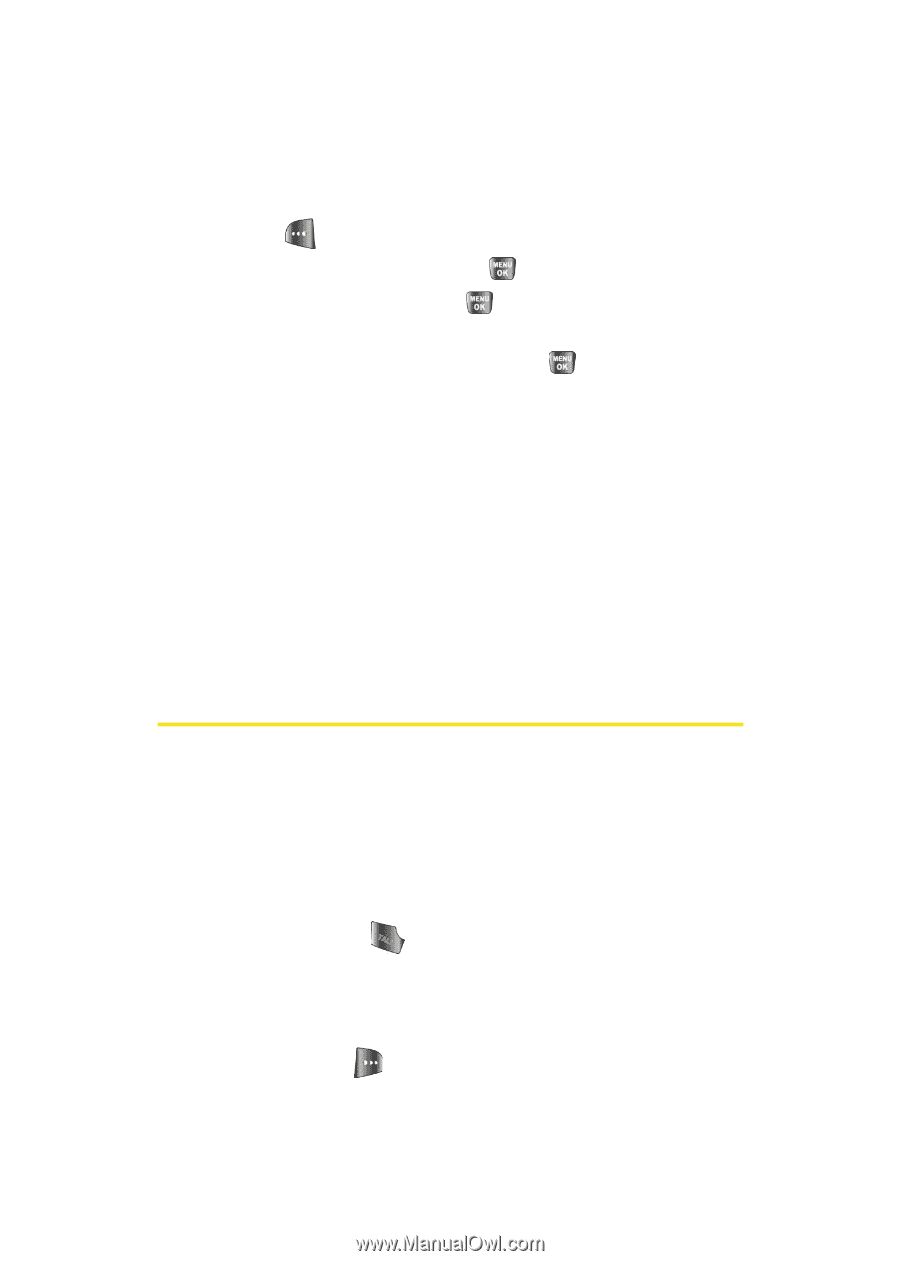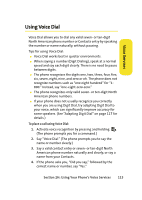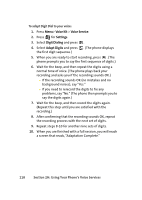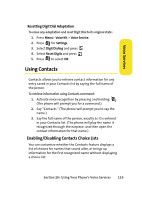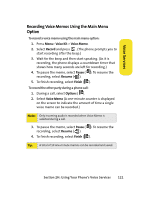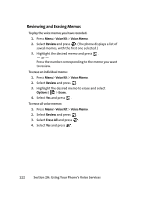Samsung SPH-A640 User Manual (user Manual) (ver.f3) (English) - Page 142
Voice Memos, Recording Voice Memos Using Voice Recognition
 |
View all Samsung SPH-A640 manuals
Add to My Manuals
Save this manual to your list of manuals |
Page 142 highlights
To enable or disable choice lists for the Contacts command: 1. Press Menu> Voice Kit > Voice Service. 2. Press for Settings. 3. Select Choice Lists and press . 4. Select Contacts and press . 5. Press the navigation key up or down to select Automatic, Always On, or Always Off and press . (When choice lists are enabled for contacts, after you say the name, the phone will display one or more names on the screen and prompt you to confirm the name you spoke.) Ⅲ If the phone says, "Did you say," followed by the correct name, say "Yes." Ⅲ If the phone says, "Did you say," followed by an incorrect name, say "No." The phone then prompts you with the next name, if there is one. If there are no more names, the phone will say "Sorry, no match found." Voice Memos You can use your phone's voice recognition feature or the main menu option to record brief memos to remind you of important events, phone numbers, or grocery list items. Recording Voice Memos Using Voice Recognition To record a voice memo using voice recognition: 1. Press and hold to activate voice recognition. (The phone prompts you to say a voice command.) 2. Wait for the beep and say "Voice Memo." 3. Start recording the memo after the beep. 4. Select Finish ( ). 120 Section 2H: Using Your Phone's Voice Services