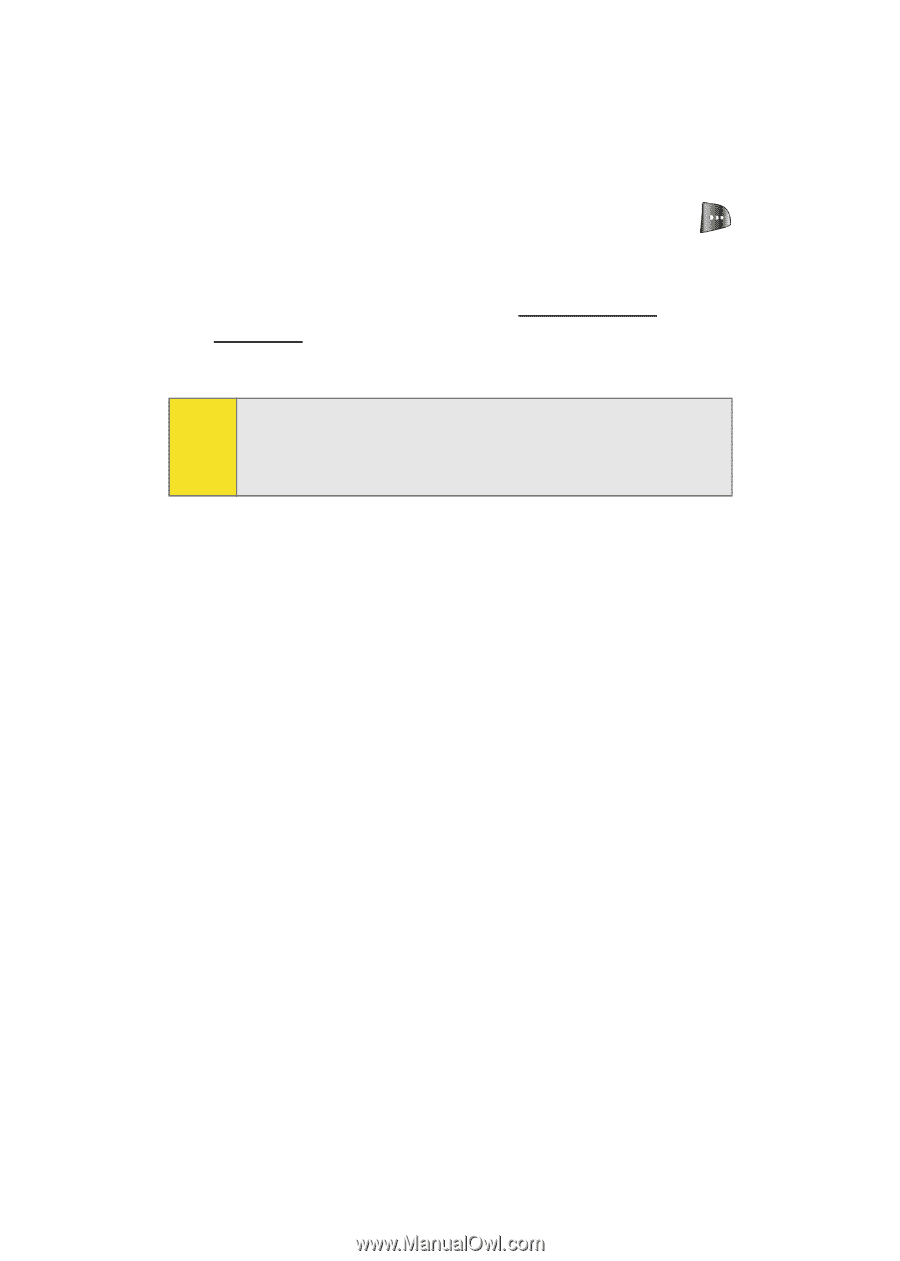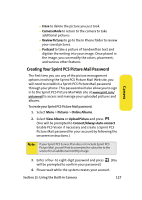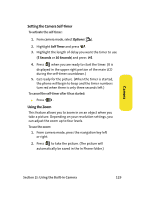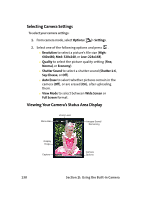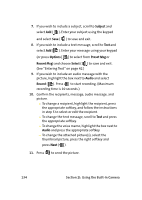Samsung SPH-A640 User Manual (user Manual) (ver.f3) (English) - Page 154
In Phone Folder Options, Options, Upload, Assign, Save To Phone, Edit Caption, Erase, Picture Info
 |
View all Samsung SPH-A640 manuals
Add to My Manuals
Save this manual to your list of manuals |
Page 154 highlights
In Phone Folder Options When you are viewing the In Phone folder, press Options ( ) to display the following options: ⅷ Upload to upload pictures from the In Phone folder to the Sprint PCS Picture Mail Web site (www.sprint.com/ picturemail). Depending on your settings, you may be prompted to accept a Sprint PCS Vision connection. Note: If this is the first time you have accessed the Sprint PCS Picture Mail account, you will be prompted to create your Sprint PCS Picture Mail password. See "Creating Your Sprint PCS Picture Mail Password" on page 127. ⅷ Assign to assign the current image as a Picture ID, Screen Saver, or Incoming Call. ⅷ Save To Phone to save images from the In Camera folder into the phone memory for use in assigning images to contacts, screen savers, etc. ⅷ Edit Caption to edit the title associated with the image. ⅷ Erase to erase the image or selected images. ⅷ Picture Info to display the list of albums saved in your phone. ⅷ Camera Mode to switch back to the camera mode. ⅷ Expand to enlarge the image so that it displays on the entire screen. ⅷ Postcard to save handwritten text across the original image. 132 Section 2I: Using the Built-in Camera