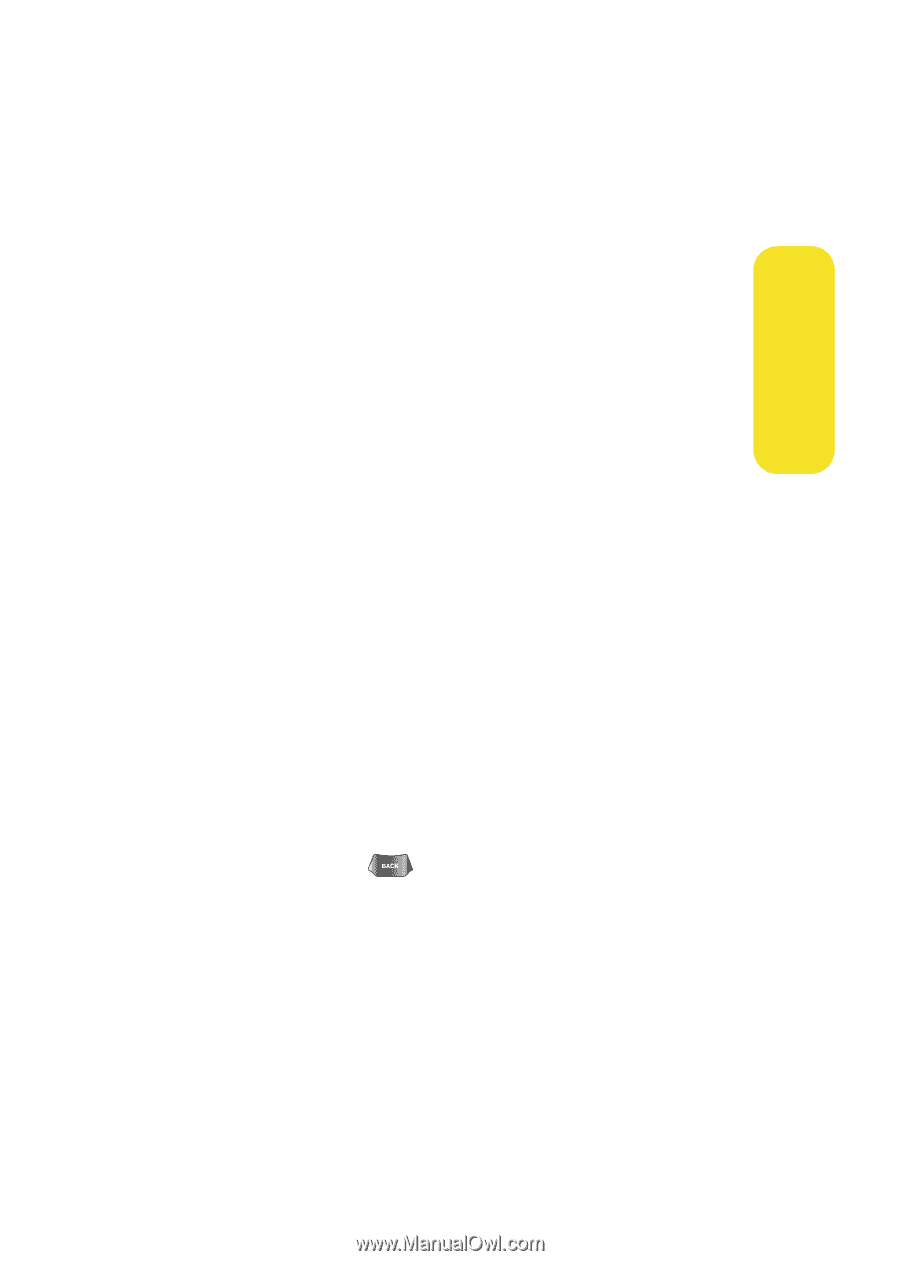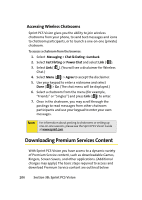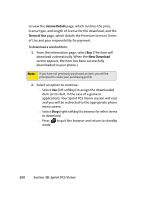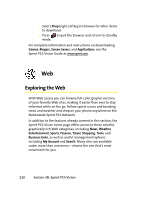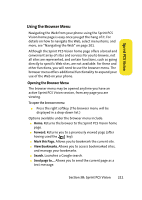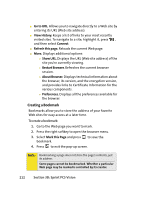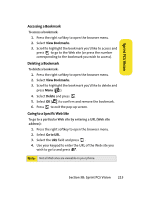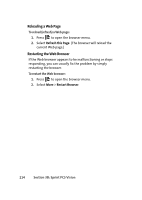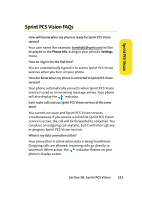Samsung SPH-A640 User Manual (user Manual) (ver.f3) (English) - Page 233
Using the Browser Menu
 |
View all Samsung SPH-A640 manuals
Add to My Manuals
Save this manual to your list of manuals |
Page 233 highlights
Sprint PCS Vision Using the Browser Menu Navigating the Web from your phone using the Sprint PCS Vision home page is easy once you get the hang of it. For details on how to navigate the Web, select menu items, and more, see "Navigating the Web" on page 201. Although the Sprint PCS Vision home page offers a broad and convenient array of sites and services for you to browse, not all sites are represented, and certain functions, such as going directly to specific Web sites, are not available. For these and other functions, you will need to use the browser menu. The browser menu offers additional functionality to expand your use of the Web on your phone. Opening the Browser Menu The browser menu may be opened anytime you have an active Sprint PCS Vision session, from any page you are viewing. To open the browser menu: ᮣ Press the right softkey. (The browser menu will be displayed in a drop-down list.) Options available under the browser menu include: ⅷ Home. Returns the browser to the Sprint PCS Vision home page. ⅷ Forward. Returns you to a previously viewed page (after having used the key). ⅷ Mark this Page. Allows you to bookmark the current site. ⅷ View Bookmarks. Allows you to access bookmarked sites, and manage your bookmarks. ⅷ Search. Launches a Google search. ⅷ Send page to.... Allows you to send the current page as a text message. Section 3B: Sprint PCS Vision 211