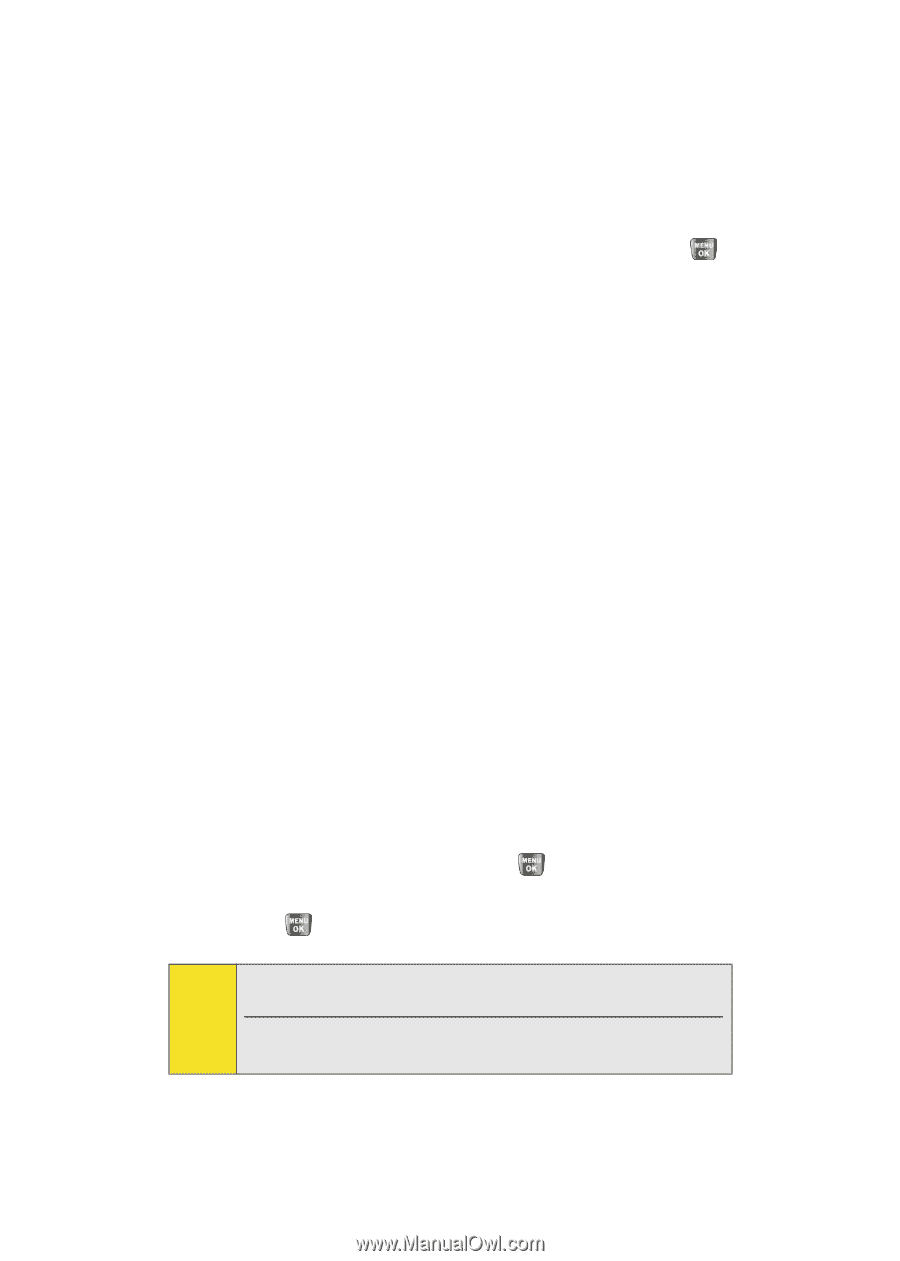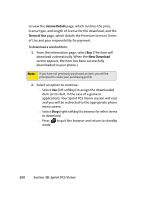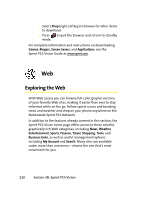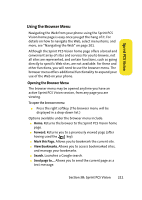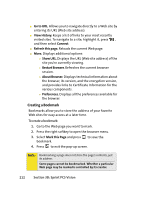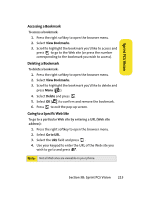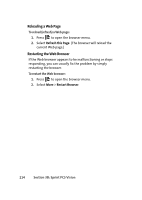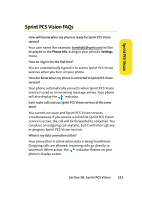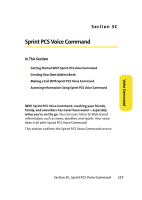Samsung SPH-A640 User Manual (user Manual) (ver.f3) (English) - Page 234
Creating a Bookmark, Go to URL., View History., Connect, Refresh this More., Show URL.
 |
View all Samsung SPH-A640 manuals
Add to My Manuals
Save this manual to your list of manuals |
Page 234 highlights
ⅷ Go to URL. Allows you to navigate directly to a Web site by entering its URL (Web site address). ⅷ View History. Keeps a list of links to your most recently visited sites. To navigate to a site, highlight it, press , and then select Connect. ⅷ Refresh this page. Reloads the current Web page. ⅷ More. Displays additional options: Ⅲ Show URL. Displays the URL (Web site address) of the site you're currently viewing. Ⅲ Restart Browser. Refreshes the current browser session. Ⅲ About Browser. Displays technical information about the browser, its version, and the encryption version, and provides links to Certificate Information for the various components. Ⅲ Preferences. Displays all the preferences available for the browser. Creating a Bookmark Bookmarks allow you to store the address of your favorite Web sites for easy access at a later time. To create a bookmark: 1. Go to the Web page you want to mark. 2. Press the right softkey to open the browser menu. 3. Select Mark this Page and press bookmark. to save the 4. Press to exit the pop-up screen. Note: Bookmarking a page does not store the page's contents, just its address. Some pages cannot be bookmarked. Whether a particular Web page may be marked is controlled by its creator. 212 Section 3B: Sprint PCS Vision