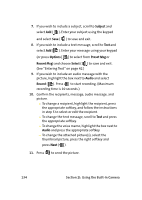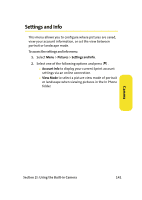Samsung SPH-A640 User Manual (user Manual) (ver.f3) (English) - Page 159
Managing Online Pictures From Your Phone
 |
View all Samsung SPH-A640 manuals
Add to My Manuals
Save this manual to your list of manuals |
Page 159 highlights
Managing Online Pictures From Your Phone You can use your phone to manage, edit, or share pictures you have uploaded to the Sprint PCS Picture Mail Web site at www.sprint.com/picturemail. (See "In Phone Folder Options" on page 132 for information about uploading.) To view your online pictures from your phone: 1. Select Menu > Pictures > Online Albums. 2. Highlight View Albums and press . (Depending on your settings, you may be prompted to accept a Sprint PCS Vision connection). 3. The Uploads folder and your albums appear. Highlight an album title and press to display the album. (Thumbnail pictures, up to four per screen, are displayed.) Tip: To expand a selected picture from thumbnail to full-screen, select Expand (left softkey). 4. Use your navigation key to select a picture. 5. Press Options ( ) to display your online picture options. Camera Section 2I: Using the Built-in Camera 137