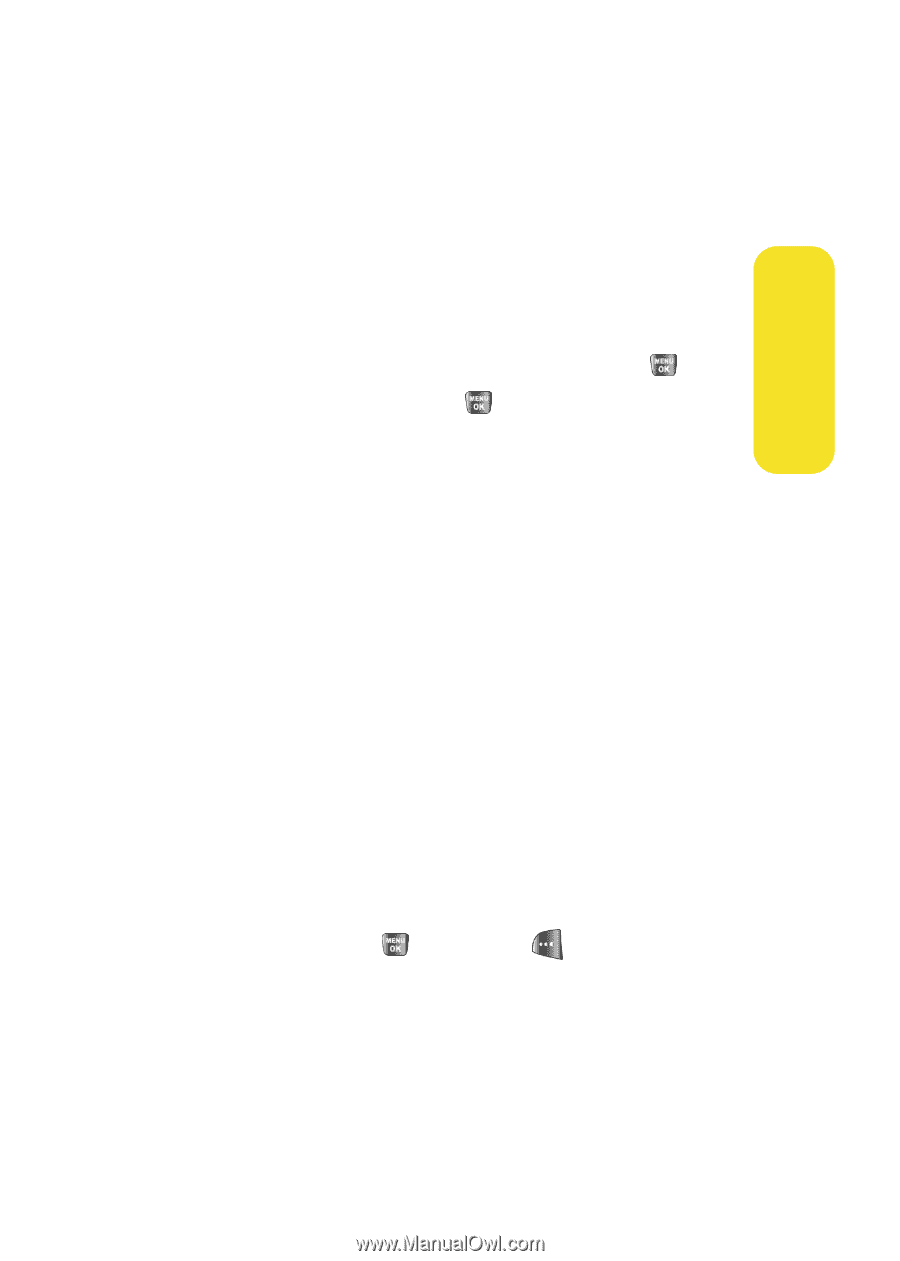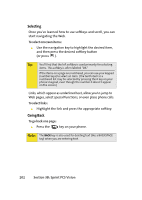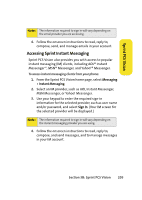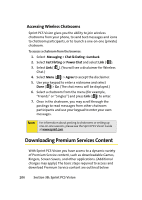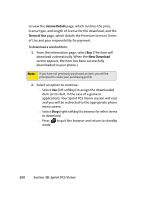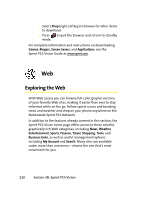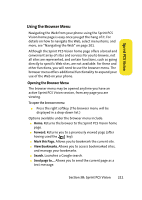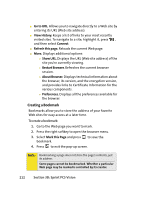Samsung SPH-A640 User Manual (user Manual) (ver.f3) (English) - Page 229
Sprint PCS Vision, Accessing the Download Menus, Selecting an Item to Download, Downloading an Item
 |
View all Samsung SPH-A640 manuals
Add to My Manuals
Save this manual to your list of manuals |
Page 229 highlights
Sprint PCS Vision Accessing the Download Menus To access the Sprint PCS Vision download menus: 1. Select Menu > Web. 2. From the Vision Home page select Downloads. 3. Select the type of file you wish to download (Call Tones, Games, Ringers, Screen Savers, Applications, En Espanol, Send A Gift, or My Content Manager) and press . 4. Select Get New and press . (For more information on navigating the Web, see "Navigating the Web" on page 201.) Selecting an Item to Download You can search for available items to download in a number of ways: ⅷ Featured displays a rotating selection of featured items. ⅷ Categories allows you to narrow your search to a general category, such as College Logos for Screen Savers. (There may be several pages of available content in a list. Select Next 9 to view additional items.) ⅷ Search allows you to use your keypad to enter search criteria to locate an item. You may enter an entire word or title or perform a partial-word search. (For example, entering "goo" returns "Good Ol' Boy," "The Good, the Bad, and the Ugly," and "Goofy - Club.") Downloading an Item Once you've selected an item you wish to download, highlight it and press or press OK ( ). You will see a summary page for the item including its title, the vendor, the download details, the file size, and the cost. Links allow you Section 3B: Sprint PCS Vision 207