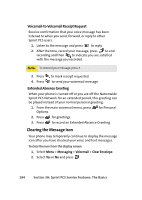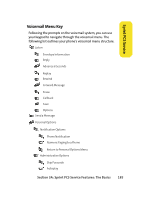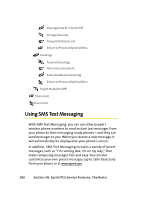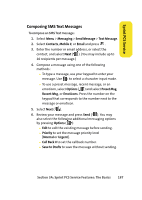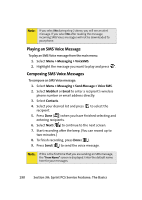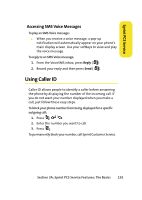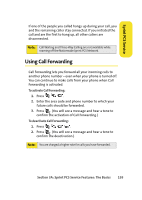Samsung SPH-A640 User Manual (user Manual) (ver.f3) (English) - Page 211
Using Preset Messages, Using SMS Voice Messaging
 |
View all Samsung SPH-A640 manuals
Add to My Manuals
Save this manual to your list of manuals |
Page 211 highlights
Sprint PCS Service Using Preset Messages Preset messages make sending text messages to your friends, family, and coworkers easier than ever. To add or edit preset messages: 1. Select Menu > Messaging > Settings > Preset Messages. 2. Select Options ( ) and press Add New. 3. Enter your new message or changes and press Done ( ). (See "Entering Text" on page 42.) Note: You may also add or edit preset messages in the "My Online Tools" area at www.sprint.com Using SMS Voice Messaging In addition to sending and receiving SMS Text messages, your phone is enabled with SMS Voice Messaging. With SMS Voice Messaging, you can quickly and easily send a voice message to other SMS-enabled phones or working email addresses without making a phone call. Just record a message and send it directly to the recipient's phone messaging inbox. Activating SMS Voice Messaging To use SMS Voice Messaging capabilities, you will first need to register your phone. Once you have registered, incoming SMS Voice messages will be automatically downloaded to your phone. To activate SMS Voice Messages: 1. When you turn on your phone, you will be prompted to register your phone to receive SMS Voice messages. 2. Select Yes. (When activation is complete, an activation confirmation screen appears.) Section 3A: Sprint PCS Service Features: The Basics 189