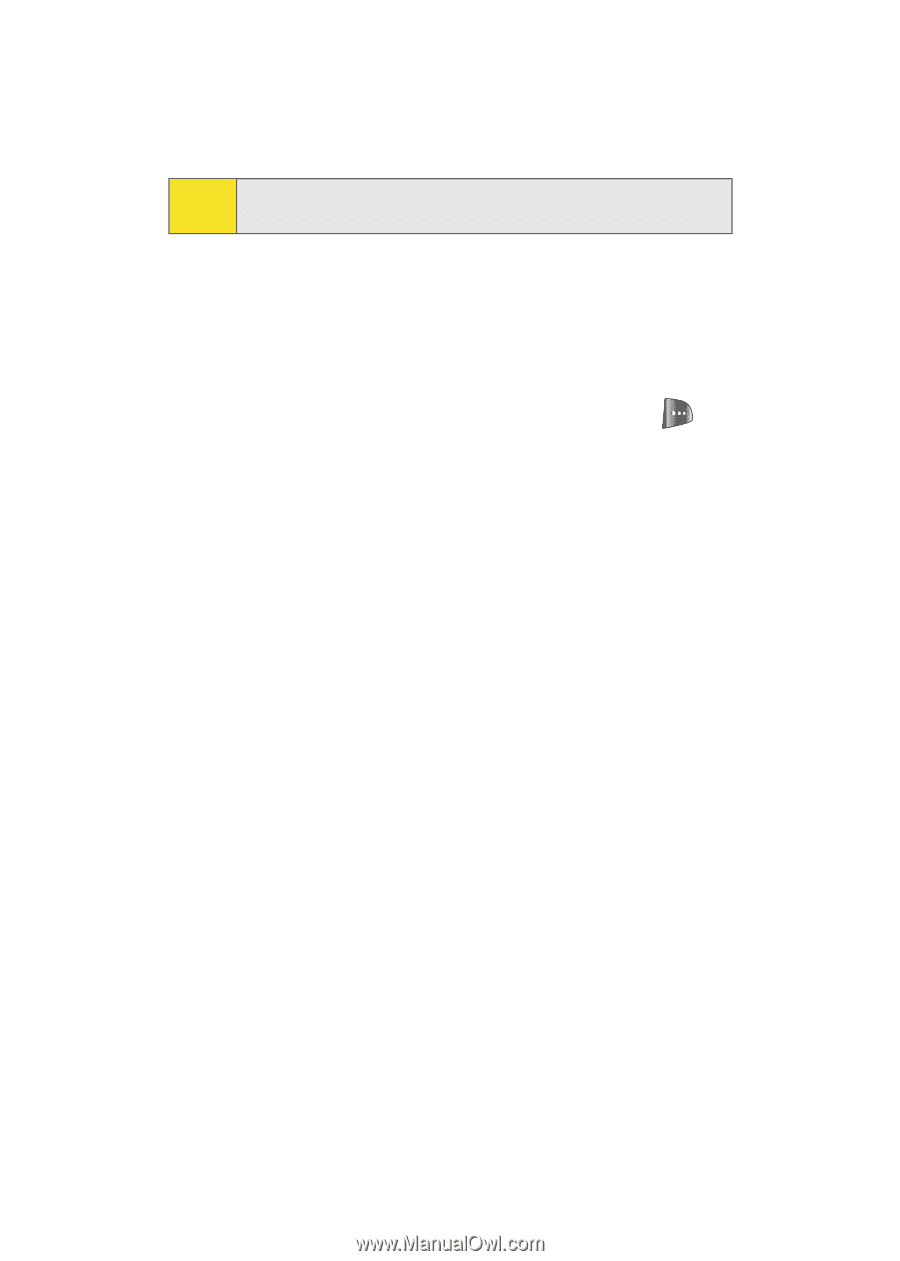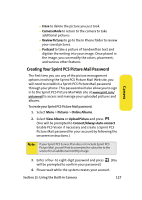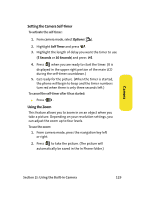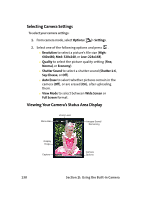Samsung SPH-A640 User Manual (user Manual) (ver.f3) (English) - Page 150
Camera Mode Options, I: Using the Built-in Camera
 |
View all Samsung SPH-A640 manuals
Add to My Manuals
Save this manual to your list of manuals |
Page 150 highlights
Tip: Write down your Sprint PCS Picture Mail password in a secure place. Once you have received confirmation that your account has been successfully registered, you may upload and share pictures and access the Sprint PCS Picture Mail Web site. Camera Mode Options When the phone is open and in camera mode, press to display additional camera options: ⅷ Self Timer to activate the camera's timer. (See "Setting the Camera Self-Timer" on page 129.) ⅷ Fun Tools to select from the following options: Ⅲ Fun Frames to select your favorite fun picture frame to decorate your picture. Ⅲ Color Tones to select a wide variety of color tones for the picture (Auto, Sepia, Mono, Warm, or Cool). (The default setting is Auto.) ⅷ Controls to select from the following options: Ⅲ Brightness to manually set the brightness. Press the navigation key right (increase) or left (decrease) to select a setting. Ⅲ White Balance to adjust white balance based on changing conditions. Select from Auto, Sunny, Cloudy, Tungsten, Fluorescent, or Manual. ⅷ Settings to select Resolution, Quality, Shutter Sound, Auto Erase, or View Mode. (See "Selecting Camera Settings" on page 130 for details.) ⅷ Review Pictures to go to your phone's In Phone folder. (See "In Phone Folder" on page 131 for details.) 128 Section 2I: Using the Built-in Camera