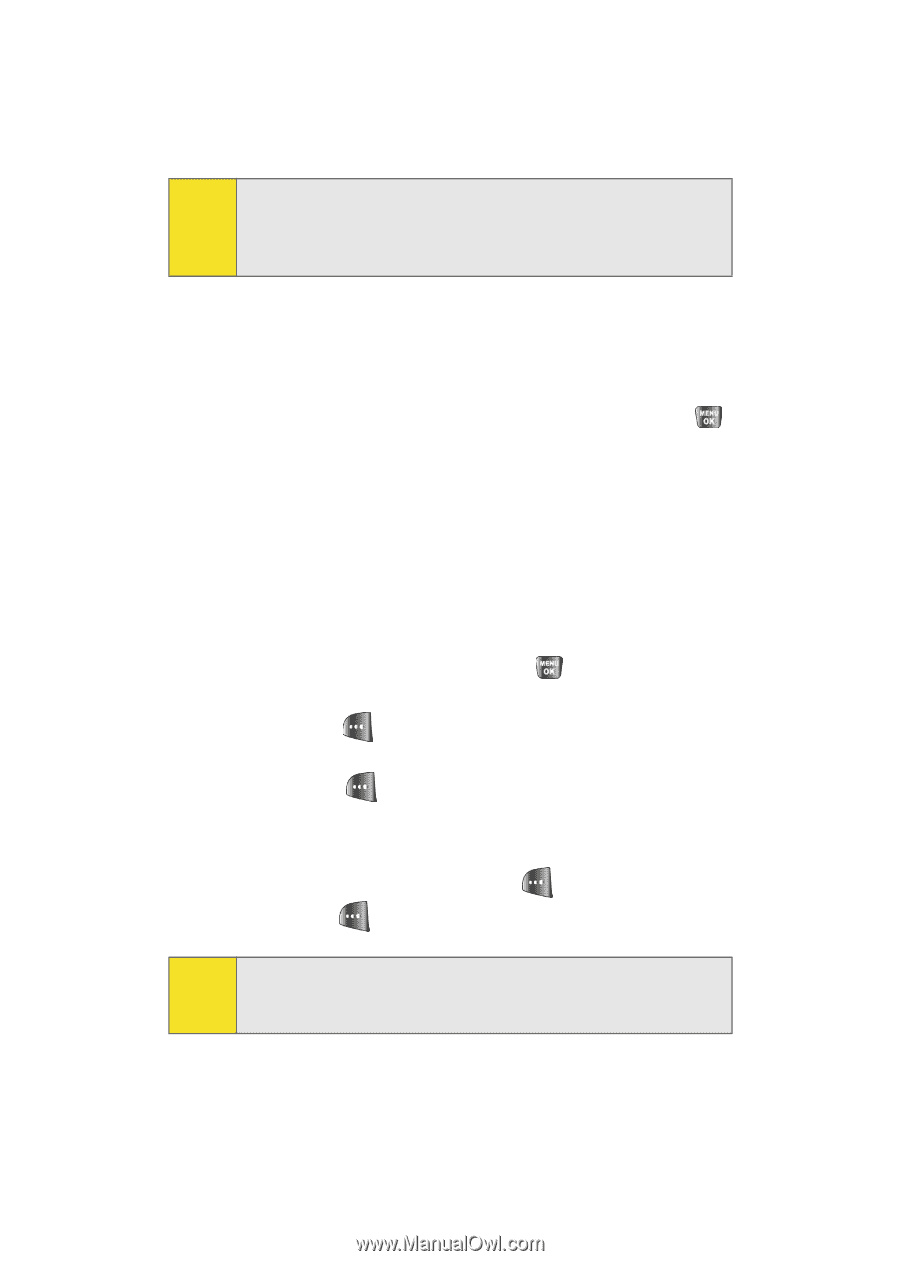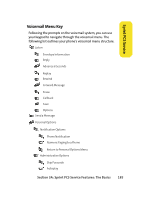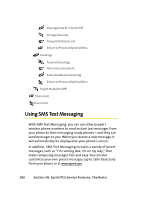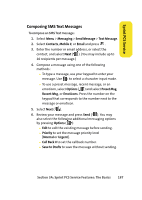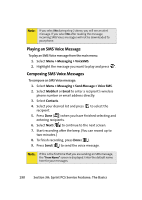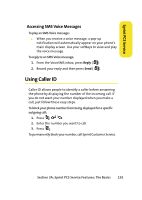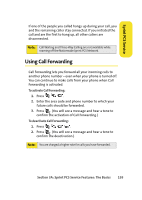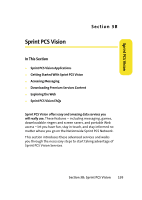Samsung SPH-A640 User Manual (user Manual) (ver.f3) (English) - Page 212
Playing an SMS Voice Message, Composing SMS Voice Messages
 |
View all Samsung SPH-A640 manuals
Add to My Manuals
Save this manual to your list of manuals |
Page 212 highlights
Note: If you select No during step 2 above, you will see an alert message. If you select No after reading the message, incoming SMS Voice messages will not be downloaded to your phone. Playing an SMS Voice Message To play an SMS Voice message from the main menu: 1. Select Menu > Messaging > VoiceSMS. 2. Highlight the message you want to play and press . Composing SMS Voice Messages To compose an SMS Voice message: 1. Select Menu > Messaging > Send Message > Voice SMS. 2. Select Mobile # or Email to enter a recipient's wireless phone number or email address directly. 3. Select Contacts. 4. Select your desired list and press recipient. to select the 5. Press Done ( ) when you have finished selecting and entering recipients. 6. Select Next ( ) to continue to the next screen. 7. Start recording after the beep. (You can record up to two minutes.) 8. To finish recording, press Done ( ). 9. Press Send ( ) to send the voice message. Note: If this is the first time that you are sending an SMS message, the "From Name" screen is displayed. Enter the default name here for your messages. 190 Section 3A: Sprint PCS Service Features: The Basics