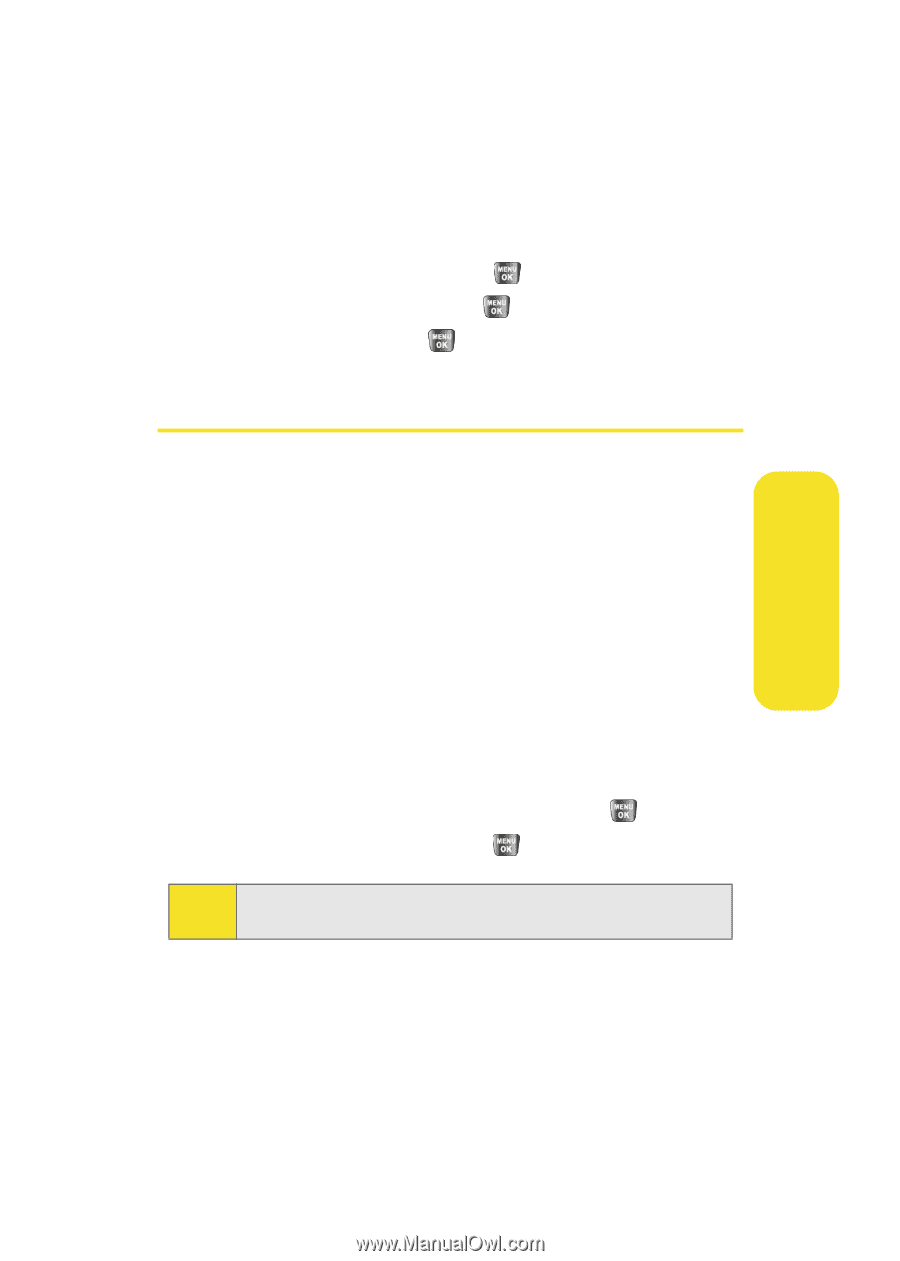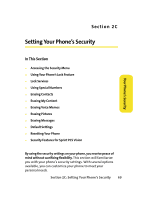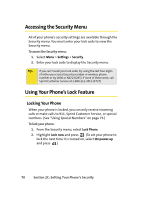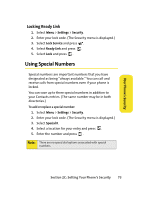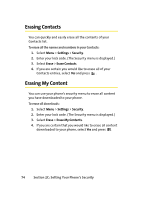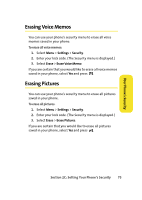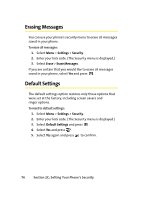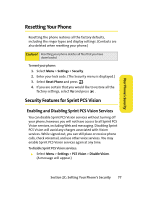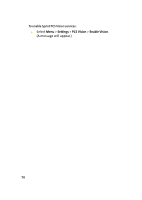Samsung SPH-A640 User Manual (user Manual) (ver.f3) (English) - Page 95
Locking Ready Link, Using Special Numbers
 |
View all Samsung SPH-A640 manuals
Add to My Manuals
Save this manual to your list of manuals |
Page 95 highlights
Your Phone's Security Locking Ready Link 1. Select Menu > Settings > Security. 2. Enter your lock code. (The Security menu is displayed.) 3. Select Lock Service and press . 4. Select Ready Link and press . 5. Select Lock and press . Using Special Numbers Special numbers are important numbers that you have designated as being "always available." You can call and receive calls from special numbers even if your phone is locked. You can save up to three special numbers in addition to your Contacts entries. (The same number may be in both directories.) To add or replace a special number: 1. Select Menu > Settings > Security. 2. Enter your lock code. (The Security menu is displayed.) 3. Select Special #. 4. Select a location for your entry and press . 5. Enter the number and press . Note: There are no speed dial options associated with special numbers. Section 2C: Setting Your Phone's Security 73