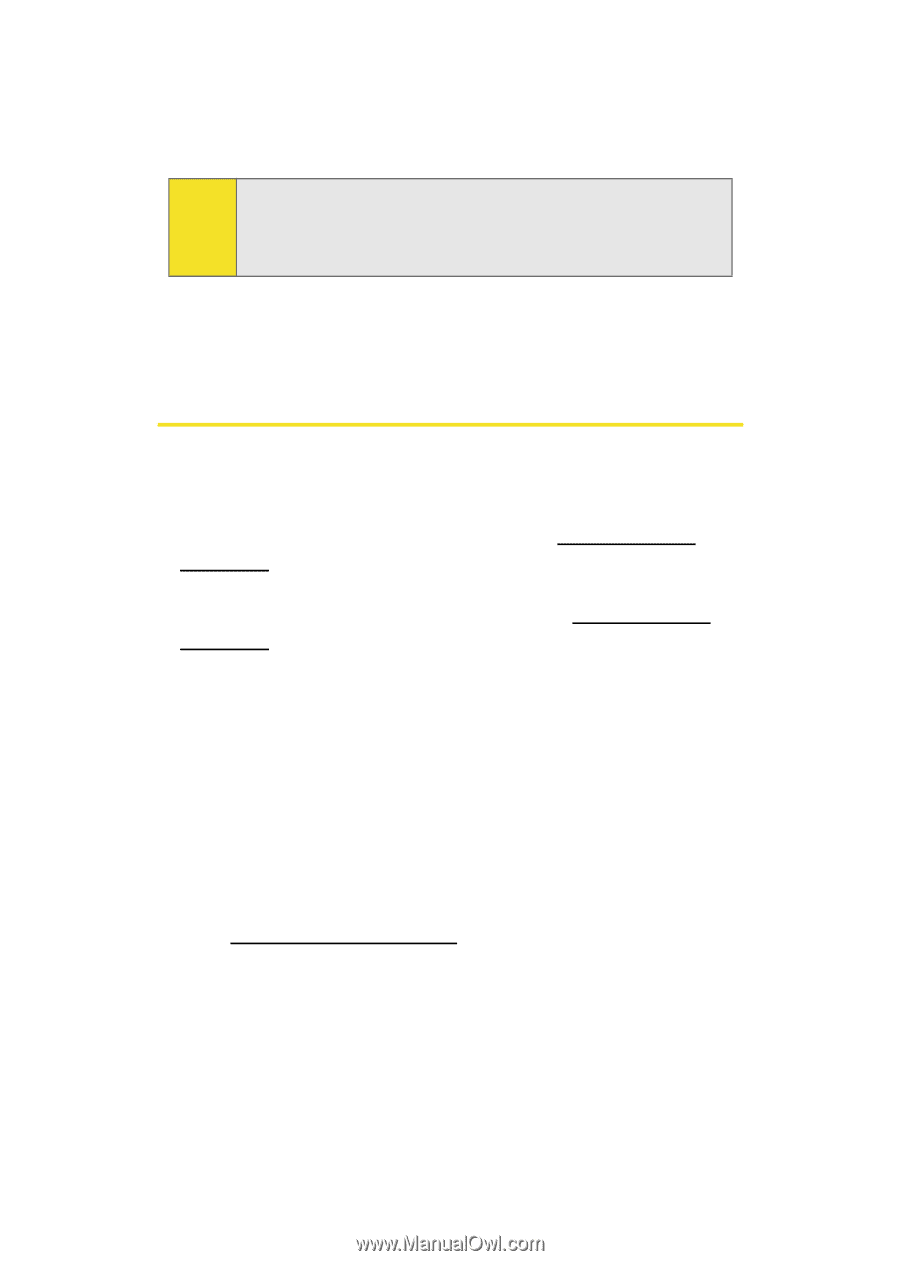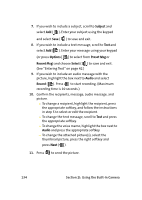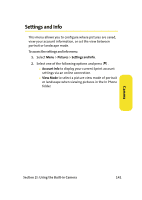Samsung SPH-A640 User Manual (user Manual) (ver.f3) (English) - Page 158
Managing Sprint PCS Picture Mail, Using the Sprint PCS Picture Mail Web Site
 |
View all Samsung SPH-A640 manuals
Add to My Manuals
Save this manual to your list of manuals |
Page 158 highlights
Tip: To take and send a new picture from Messaging, select New Picture during step 1 above, take the new picture, press Next (right softkey), and follow steps 5-11 in "Sending Pictures From the In Phone Folder" on page 133. 7. Follow steps 7-11 in "Sending Pictures From the In Phone Folder" on page 133. Managing Sprint PCS Picture Mail Using the Sprint PCS Picture Mail Web Site Once you have uploaded pictures from your phone to your online Sprint PCS Picture Mail account at www.sprint.com/ picturemail (see "In Phone Folder Options" on page 132), you can use your personal computer to manage your pictures. From the Sprint PCS Picture Mail Web site (www.sprint.com/ picturemail) you can share pictures, edit album titles, add captions, and organize images. You can even send your pictures to be printed at participating retail locations. You will also have access to picture management tools to improve and customize your pictures. You'll be able to lighten, darken, crop, add antique effects, add comic bubbles and cartoon effects, and use other features to transform your pictures. To access the Sprint PCS Picture Mail Web site: 1. From your computer's Internet connection, go to www.sprint.com/picturemail. 2. Enter your wireless phone number and Sprint PCS Picture Mail password to register. (See "Creating Your Sprint PCS Picture Mail Password" on page 127.) 136 Section 2I: Using the Built-in Camera