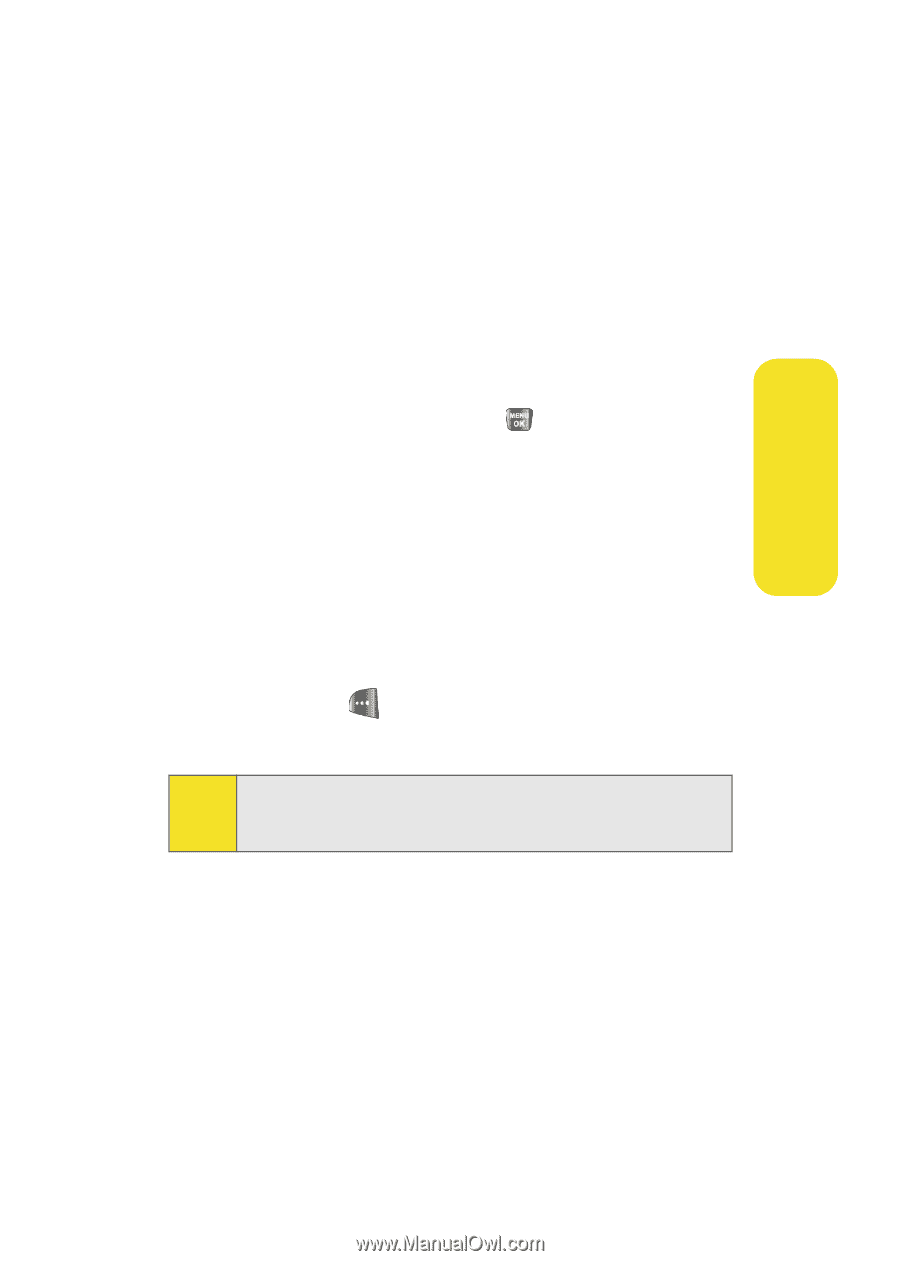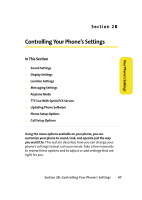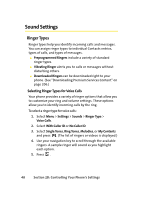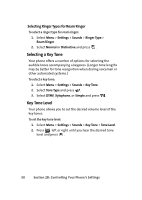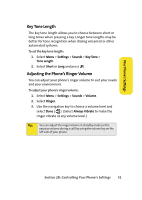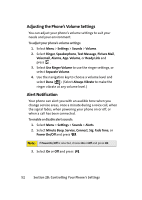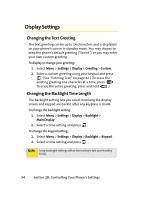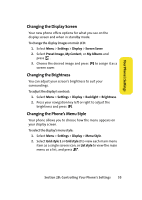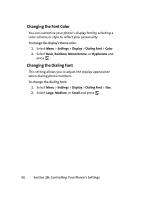Samsung SPH-A640 User Manual (user Manual) (ver.f3) (English) - Page 73
Key Tone Length, Adjusting the Phone’s Ringer Volume, Your Phone's Settings
 |
View all Samsung SPH-A640 manuals
Add to My Manuals
Save this manual to your list of manuals |
Page 73 highlights
Your Phone's Settings Key Tone Length The key tone length allows you to choose between short or long tones when pressing a key. Longer tone lengths may be better for tone recognition when dialing voicemail or other automated systems. To set the key tone length: 1. Select Menu > Settings > Sounds > Key Tone > Tone Length. 2. Select Short or Long and press . Adjusting the Phone's Ringer Volume You can adjust your phone's ringer volume to suit your needs and your environment. To adjust your phone's ringer volume: 1. Select Menu > Settings > Sounds > Volume. 2. Select Ringer. 3. Use the navigation key to choose a volume level and select Done ( ). (Select Always Vibrate to make the ringer vibrate at any volume level.) Tip: You can adjust the ringer volume in standby mode (or the earpiece volume during a call) by using the volume key on the left side of your phone. Section 2B: Controlling Your Phone's Settings 51