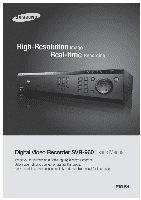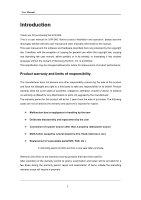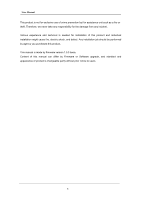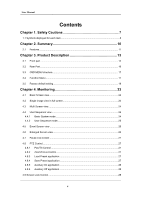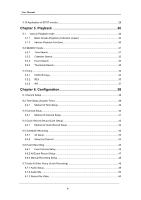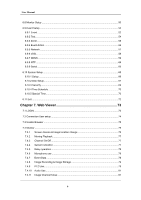Samsung SRV-960A User Manual
Samsung SRV-960A Manual
 |
View all Samsung SRV-960A manuals
Add to My Manuals
Save this manual to your list of manuals |
Samsung SRV-960A manual content summary:
- Samsung SRV-960A | User Manual - Page 1
User Manual 1 - Samsung SRV-960A | User Manual - Page 2
Introduction Thank you for purchasing the SVR-960. This is a user manual for SVR-960. Before product installation and operation, please become thoroughly familiar with this user manual and other manuals referenced by this manual. This user manual and the software and hardware described here are - Samsung SRV-960A | User Manual - Page 3
User Manual This product is not for exclusive use of crime prevention but for assistance job should be performed by agency you purchased this product. This manual is made by firmware version 1.0.0 basis. Content of this manual can differ by Firmware or Software upgrade, and standard and appearance - Samsung SRV-960A | User Manual - Page 4
User Manual Contents Chapter 1. Safety Cautions 7 1.1 Symbols displayed for each item 8 Chapter 2. Summary 10 2.1 Features ...11 Chapter 3. Product Description 13 3.1 Front part...14 3.2 Rear Part...16 3.3 OSD MENU structure...17 3.4 Function Menu ...17 3.5 Factory default setting 18 Chapter 4. - Samsung SRV-960A | User Manual - Page 5
User Manual 4.10 Application of SPOT monitor 29 Chapter 5. Playback 30 5.1 Various Playback mode 30 5.1.1 Basic Screen Playback (9 division screen 30 5.1.2 Various Playback functions 30 5.2 SEARCH mode ...31 5.2.1 Time Record Setup ...38 6.2 Time Setup (System Time 38 6.2.1 Method of Time - Samsung SRV-960A | User Manual - Page 6
65 6.10.1 Setup ...66 6.10.2 Disk Setup ...67 6.10.3 Security ...69 6.10.4 Time Schedule ...70 6.10.5 Special Time...70 6.11 Exit ...72 Chapter 7. Web Viewer 73 7.1 LOGIN ...73 7.2 Connection User setup ...74 7.3 Usable Browser ...75 7.4 Monitor ...75 7.4.1 Screen division & Image location change - Samsung SRV-960A | User Manual - Page 7
User Manual 7.5 Playback ...81 7.5.1 Screen Division & Channel Change 82 7.5.2 Image Recording 82 7.5.3 Print...82 7.5.4 Web Monitor move 83 7.5.5 Channel On/Off ...83 7.5.6 Recording period & Recording size check 83 7.5.7 Calendar Search...83 7.5.8 Function button at image below 84 Trouble - Samsung SRV-960A | User Manual - Page 8
User Manual 1.1 Symbols displayed for each item Warning Refers to information users need to know in order to prevent serious injury or death. Caution Provides information users need to know in order to prevent minor injury or product damage. Before installation Verify the supplied voltage (AC100V~ - Samsung SRV-960A | User Manual - Page 9
User Manual The used batteries shall be disposed carefully because they can cause environment pollutions. Dismantling and cleaning Do not dismantle, repair . If a camera is installed while the DVR is recording, image in another channel may be disrupted. Start the instruction manual, may cause - Samsung SRV-960A | User Manual - Page 10
User Manual Correct Disposal of This Product (Waste Electrical & Electronic Equipment) ( purchase contract. This product should not be mix ed with other commercial wastes for disposal. Samsung Techwin cares for the environment at all product manufacturing stages to preserve the environment, and is - Samsung SRV-960A | User Manual - Page 11
User Manual This unit is digital recording device that record the digitalized image input from 9channels to built-in hard disk and can playback. When it set functions, it can easily setup through operating mouse & button at front. Samsung SVR-960 are digital image recording devices used to Bank, - Samsung SRV-960A | User Manual - Page 12
list Ease Search using Remote control Digital Zoom Playback screen(Digital Zoom) Recording Device It provides built-in HDD basically, and DVD-R, CD-R, USB memory can be used for recording according to users. Basic supply item : Built-in Hard disk Various Copy device support : DVD-R, CD-R, USB memory - Samsung SRV-960A | User Manual - Page 13
viewer Support Record, Search & Playback by time remotely Support 10/100Mbps Ethernet/xDSL Multiple DVR connection Others GUI structure for the convenience of users and mouse support Easy firmware upgrading using USB memory Recorded image copy function through USB terminal Support PTZ control (SPEED - Samsung SRV-960A | User Manual - Page 14
User Manual 3.1 Front part COPY part Classification 1. DVD-Multi for Copy Function It uses when Copy recorded images through DVD/CD media. 4. EVENT lamp COPY lamp PLAY lamp Function It indicates whether it records. It indicates whether HDD works. It indicates whether network is connected. - Samsung SRV-960A | User Manual - Page 15
User Manual Power part Classification 5. Power button It is On/Off power. Function REC button Classification 6. REC button Function It starts or stops manual recording Change DIVISION from live & playback mode. It works and stops user sequence. Starts or ends PTZ function. Select basic monitor & - Samsung SRV-960A | User Manual - Page 16
User Manual 19. ▶/FWD 20. ▲/PAUSE 21. ▼/STOP 3.2 Rear Part playback speed from Playback mode. Move or select this from menu, or change forwarding terminal for external eSATA HDD or HDD for Copy Output port to connect PC monitor RS-232C terminal Connection terminal for expandable controller, 16 - Samsung SRV-960A | User Manual - Page 17
User Manual No. Input/Output terminal name 14 RELAY OUT 15 SENSOR IN 16 AUDIO IN refer to the explanation from chapter 4 to chapter 6. 3.4 Function Menu Function menu lets mouse to control all of the product function and operation. When using each function, please, click Icon by left button of - Samsung SRV-960A | User Manual - Page 18
User Manual and all functions of Function menu is available in the front function button, either. Function menu structure is same as following 3.5 Factory default setting . Factory Default Quick Setup Schedule Recording Speed Quality Resolution Time No Rec. 0.75fps Q1 CIF UTC 00:00 Dublin 18 - Samsung SRV-960A | User Manual - Page 19
User Manual Screen Setup Screen Monitor Record Setup Record Manual Language Off MM/DD/YYYY Current Time English Channel Number Title Activity Color AGC Brightness Contrast PTZ PTZ Home PTZ Idle Time PTZ Port Address Monitor Number Switch to Event Screen Covert Channel User - Samsung SRV-960A | User Manual - Page 20
Sensor MD Text Sensor MD Recording Sync Text With Device Seek Header Header 1 Header 2 Delimiter Timeout(ms) Lines Sensitivity Area 20 Q1 CIF 1 1 All Full Time No Rec. 0.75fps Q1 CIF No Rec. Off Off Off Off Standard 8fps Q3 CIF 1 5 All, N.O All 1 Set All Off Ch1 Manual Off Header1 Header2 0D0A - Samsung SRV-960A | User Manual - Page 21
DNS Port Band Width Limit(Mbps) User ID Password Status Interval Server ID Password Status Sync With NTP NTP Mode NTP Server Loc. NTP Local Server 21 Output Sensor R1 10 Full Time, UnCheck All Full Time, Disable Ch1 Sensor1, Not Set UnCheck All UnCheck All Ethernet Off Current - Samsung SRV-960A | User Manual - Page 22
User Manual Serial System Setup System Disk Security IP Interval Serial Number Device Interface Baud Rate Parity Bit Stop Bit Data Bit Remote Controller ID DVR ID DVR Alias Playback Deinterlace Language Firmware Update Load/Save Configuration Default System Log Repeat Record Mode Warning Lever - Samsung SRV-960A | User Manual - Page 23
User Manual Time Schedule Special Time Save Weekday Start Weekday End Day Start Day End Zone 1 Zone 2 Zone 3 Zone 4 Exception Days Save Do not save Mon Fri 09:00 18:00 - Samsung SRV-960A | User Manual - Page 24
User Manual 4.1 Basic Screen view - If Power connects, DVR is on automatically. - All LED is On/Off in order and is booting. - After booting, basic 9 divisions monitor screen appears. ※ If user's password is set, password input window appears. 4.2 Single image view in full screen - Press channel - Samsung SRV-960A | User Manual - Page 25
User Manual button at Function menu. - Move to "Screen Setup" from OSD menu. - Move to "Monitor" under "Screen Setup", and press [ENTER] button or click left mouse. - Select "SEQ. Dwell Time" and set wanted value from 1 to 16 seconds. When it sets to 'Off', user sequence view does not operate. - - Samsung SRV-960A | User Manual - Page 26
User Manual 4.5 Event Screen view - In case of Event, it can sets relevant screen to Pop-up automatically. - Setup period of relevant Pop-up sets relevant time from "Switch to Event Screen" under "Monitor" menu. - When Event occurred at several channel simultaneously, division channel as many - Samsung SRV-960A | User Manual - Page 27
User Manual 4.7 - Pause Live screen It can Pause live screen like PlayBack. Press [PAUSE] for Pause live screen, and press [PAUSE] button again to return to live screen. 4.8 PTZ Control It connects PTZ controller to DVR, and it can control PTZ while viewing image in real time if it sets relevant - Samsung SRV-960A | User Manual - Page 28
User Manual - Control camera location using 'Pan/Tilt' and 'Zoom/Focus' menu. - Select Preset number using up/down button or mouse wheel. - If Preset is set used when it uses special function of PTZ device from real time monitoring mode. - Set Aux number using up/down direction key or mouse wheel. - - Samsung SRV-960A | User Manual - Page 29
User Manual 4.10 Application of SPOT monitor Basic monitor can set to monitor multi channel images & menu setup, and Spot monitor can monitor single channel image to big screen. Basic monitor is used for all functions - Samsung SRV-960A | User Manual - Page 30
User Manual Chapter 5. playback image forwarding in 1x speed set first. - If it presses [REW] to change speed, it plays rewinding in a speed set first. When doing playback by by pressing [PLAY] button, it playback recording image from the time user played recently. PAUSE : It pause Playback. - Samsung SRV-960A | User Manual - Page 31
User Manual At Live screen, it Reverse Play recording image from the time of last recorded area by pressing REW button. . 5.2 SEARCH mode This is menu to playback data in specific time through searching Time or Log. There are Time, Calendar, Event and Thumbnail in Search mode. Press Search button - Samsung SRV-960A | User Manual - Page 32
User Manual Start-REC Time End-REC Time Search Time Search Button : It indicates Date & Time starts recording first. : It indicates Date & Time of recording the most recent. : Select Date & Time wants to search from starting time to present time of Recording. : Search the image of time input. - Samsung SRV-960A | User Manual - Page 33
User Manual Start-REC Time : It indicates Date & Time starts recording first. End-REC Time : It indicates Date & Time of recording the most recent. Search : Input starting date & time to search. Move the parts to setup using Start Time direction button and press Enter to change the value. When - Samsung SRV-960A | User Manual - Page 34
the start time. If user wants to return to search mode, please use "Func" button or mouse wheel. : Click searched image through Thumbnail search and start Play from the time selects. It can Play relevant image through Enter button or mouse click. 5.3 Copy This menu is to Copy recorded image. There - Samsung SRV-960A | User Manual - Page 35
User Manual Start FAT32 Format select disk. : Start COPY. Press Start button through Enter button or click left mouse button. : Format USB disk or HDD to FAT32. - Samsung SRV-960A | User Manual - Page 36
User Manual Type Channel List Selecting Channel From To Select Disk Start FAT32 Format : Select up/down key or mouse wheel. : It appoints the last date & time wants to Copy. It can set up using up/down button at front or mouse wheel. Set up as same as above, From. : Select the media wants to Copy - Samsung SRV-960A | User Manual - Page 37
User Manual 5.3.3 AVI It is to Copy a part of one channel selected to USB memory or HDD. Type : Select AVI using up/down button or mouse wheel. Channel : Select the channel wants to Copy using up/down button or mouse wheel. From : Appoint starting date & time wants to Copy. Move to time, - Samsung SRV-960A | User Manual - Page 38
User Manual Chapter 6. Configuration 6.1 Record Setup There are 4 different modes to DVR recording, and it can see Setup relation like the following structure of picture. It explains Recording type briefly. Refer to each item below for the detailed setup relate to Recording. 6.2 Time Setup (System - Samsung SRV-960A | User Manual - Page 39
User Manual Dublin". 6.2.1 Method of Time Setup When it changes the time during the condition of recording already, it recommends Copy for important data before the time change because it changes the time of image recorded. - Press [MENU] at front or Menu button at Function. - Move to "Quick Setup" - Samsung SRV-960A | User Manual - Page 40
User Manual Apply Date/Time To apply Date/Time set value must press "Apply Date/Time" button. It indicates dialog box as follows by pressing business. Except "Date/Time" setup, other setups are saved automatically when it is closed completely, but "Date/Time" setup does not saved automatically - Samsung SRV-960A | User Manual - Page 41
[ENTER] button. To increase frame rate when recording or network monitoring sets Off the unused channel. 6.3.1.3 Color After pressing [ENTER], it sets "Color / B/W" using left/right button or mouse wheel. 6.3.1.4 AGC (Auto Gain Control) AGC is to control video signal input range of camera connects - Samsung SRV-960A | User Manual - Page 42
User Manual left/right button or mouse wheel. 6.3.1.6 PTZ It sets PTZ Home, Idle Time, Port, Address relate to PTZ device. 6.3.1.6.1 PTZ Home / PTZ Idle Time This is menu to setup camera supports PTZ (Pan/Tilt/Zoom), and it moves to PTZ assigned when there is no movement during specified time. It - Samsung SRV-960A | User Manual - Page 43
, 'REC LED' at front part blinks. It indicates Recording relevant channel presently to [R] by channel. 6.5 Schedule Recording This menu can setup Record by channel or all and can setup recording condition by time schedule. After user sets 'Quick Setup', this menu changes existing setup value to - Samsung SRV-960A | User Manual - Page 44
User Manual 6.5.2 Setup by Channel It can set Time Schedule, Macro differently by each channel. It sets 1~4CH to Weekday day, Low, and can set 5~9 to Full Time, High Recording Speed/Quality There are total 5 setup conditions. (No Rec./Low/Standard/High/Custom). "Custom" can set the status of Speed, - Samsung SRV-960A | User Manual - Page 45
User Manual setup. 6.6 Event Recording This menu can set recording by event when Event occurs. Event recording can record by 'Sensor', 'Motion Detection' and 'Text'. To do Event recording must set All or Setup by Channel from 'Schedule Recording' in advance. After setup recondition condition, it - Samsung SRV-960A | User Manual - Page 46
User Manual of each channel. Motion Detection It sets 12 different sensitivities; low, 1, 2, 3, 4, 5, 6, 7, 8, 9,10, High 6.6.1.3 Text Setup This menu is for configuring input text information and user set "Event Configuration" value in OSD menu by Text. Recording It can On/Off recording of Text - Samsung SRV-960A | User Manual - Page 47
User Manual 6.6.2 All Event Record Setup This is setup all analog channels in identical condition. Sensor/MD/Text It sets whether it synchronize with Sensor/MD/Text event. Pairing means synchronizing 1:1 between channel and Sensor/MD. 6.6.2.1 Setup by Channel Event Source - Through Event Source can - Samsung SRV-960A | User Manual - Page 48
of image. If manual recording starts, existing recording setup set is ignored and it records image in the value set from Recording Setup>> 'Manual'. It records to the value (sec) set in 'Pre Event' & 'Post Event' of 'Manual' menu. Pre Event means the time records before user press [Rec] button - Samsung SRV-960A | User Manual - Page 49
User Manual Pre Event (sec) It means the time records before user press [REC] button. It can set max. 5 seconds. Post Event (sec) It means the time record after user press [Rec] button. It can set max. 60 seconds. 6.7 Audio & Other Setup (Audio Recording) Through this menu can set recording of Audio - Samsung SRV-960A | User Manual - Page 50
User Manual 6.7.2 Audio Mix Select Audio to use from Live image. In case of All setup, all input audio is out in mixed. And when selecting specific audio, it is out bony selected channel unconditionally whatever any channel is selected. 6.7.3 Record No Video It sets whether it records the input - Samsung SRV-960A | User Manual - Page 51
or mouse click. Checked channel does not show images from the time set at Live/Playback. User Sequence It can edit auto Sequence function of User Sequence mode. It can set 16 types of Sequence mode and Sequence Time is able to set 1~60 seconds. 1. 6 Sequences are defined at the above example of - Samsung SRV-960A | User Manual - Page 52
User Manual Multi Screen Definition It defines 4E (4 channels), 9DIV (9 channels) channels In case of live image, user can set view configuration such as time, channel, event, recording status, HDD, remote control ID, and text etc. In case of playback image, configure time, commend, channel name, - Samsung SRV-960A | User Manual - Page 53
User Manual MD MD detects movement by each channel or all channels, and use to inform MD to user. - Channel It can set channel to All or 1~9CH. - Sensitivity In case of Sensitivity, it can set sensitivity per each channel Off, Lowest, Low, Middle, High, and Highest. - Area Area sets detecting area - Samsung SRV-960A | User Manual - Page 54
User Manual 6.9.2 Text Recording It can On/Off recording in regard to Text input. Sync Test With It selects Text data and synchronizable channel. Seek Header Various data types come from external device (Access Control refer to relevant manual or contact seller and then input the value. Time Out (ms) - Samsung SRV-960A | User Manual - Page 55
User Manual recording, please, select one between 1 and 12 of D-I/O in Digital I/O configuration by [input] and set input type to [Urgent] and then make its D-I/O on. At the same time, recording macro uses the macro set in Event Recording. Its Recording time is same as the value set in [Recording - Samsung SRV-960A | User Manual - Page 56
User Manual 6.9.4 Event Action Event Action sets workable Action according to Event Input. Select Action Select Action can select R1~4, Buzzer, E-Mail. Action Duration Action Duration operates when Relay works and keeps as long as the time set, and also Buzzer keeps in same way. It works E-Mail - Samsung SRV-960A | User Manual - Page 57
User Manual Event Action in Special Time It sets whether it operates Event Action in Special Time or not. 6.9.5 Network When DVR connects to network, this is menu to setup relevant network data. Type It sets up network line type (Ethernet/xDSL) connects to DVR. When it is connected Exclusive line or - Samsung SRV-960A | User Manual - Page 58
speed to output data from DVR, namely, it sets capability for transmitting data. It has no problem to use without additional setup and it recommends administrator sets 6.9.6 xDSL In case when DVR is connected to xDSL line and use PPPoE, it must set user ID & Password. ID & Password uses the data - Samsung SRV-960A | User Manual - Page 59
User Manual User ID/Password If DVR is connected to xDSL, it must set ID & Password. Status It indicates the condition of DVR connection. 6.9.7 DDNS It DVR is connected to cable model or xDSL modem, IP address is changed whenever it tries to connect to ISP. In this case, user cannot find IP address - Samsung SRV-960A | User Manual - Page 60
User Manual - Agreement the general terms and conditions - SIGN UP page: check ID availability 60 - Samsung SRV-960A | User Manual - Page 61
User Manual 2) The product registration is possible after sign up. - Sign in at iPOLiS website - Product List (If you didn't register products, there are no list) - Product Registration (Check ID availability) - Check the registration at product list 61 - Samsung SRV-960A | User Manual - Page 62
User Manual 3) Set-up DDNS information. SVR-960 can be set up under the network screen in the order as listed in the menu. If you and PW. When this process is finished, the DVR frame section has now completed DDNS set up. 3) The connection status of selected product can check on product list. 62 - Samsung SRV-960A | User Manual - Page 63
User Manual [VIEW]: See the log-in page of selected product [Edit]/ [Delete]: Edit/ . Interval For the continuous registry, it sets register period from 'WRS Interval'. According to setup value, fixed IP address renews its data to DDNS server regularly. If user sets register period to '0' or it does - Samsung SRV-960A | User Manual - Page 64
User Manual Input ID registered when joins to DDNS server. Password Input Password registered when joins to DDNS server. Status It indicates registry status of DVR. 'Not Registered' indicates unregister, and it indicates registry if it indicates Date/Time & OK. 6.9.8 NTP NTP(Network Time Protocol) - Samsung SRV-960A | User Manual - Page 65
User Manual Interval (min) Set the period of time to synchronize. When NTP Mode is Client, Sync with NTP must be set to On. 6.9.9 Serial DVR is usable total 4 Serial port, 2 RS-232C and 2 RS-485 ports. Serial port Select the port to control by connecting with the unit Device Set external device - Samsung SRV-960A | User Manual - Page 66
User Manual 6.10.1 Setup Remote Controller ID Max. 16 remote controllers ID are selectable, and it can control max. 16 DVR It can register Remote controller as following order. - Direct Remote controller to DVR. - Press ID button that suits to Remote Control ID set. - If Remote controller ID is - Samsung SRV-960A | User Manual - Page 67
User Manual Save update firmware in USB and connect it to DVR Select firmware to DVR. Save Configuration Save preset setup status of DVR to USB device. Default It used when it sets existing set value to first factory value to ship. To create first value press "Default". System Log It can check - Samsung SRV-960A | User Manual - Page 68
User Manual Repair Record Mode When no recording space in HDD, it deletes from first recorded data automatically. Warning Level It checks all disk size used that is connected or attached to DVR and inform if it records HDD. When no problem, it indicate 0. In case when HDD is not Enabling, it - Samsung SRV-960A | User Manual - Page 69
User Manual Size(MB) : It indicates HDD size into MB unit. Enabled : It changes the previous HDD state as it is. 6.10.3 Security It limits the range able to use by classifying DVR user to Admin & User. In case of Admin, they can use all functions of DVR including Setup & Change. In case of, - Samsung SRV-960A | User Manual - Page 70
User Manual Admin Password If administrator's authority is allowed, all functions are available and default value set to "9999" 6.10.4 Time Schedule It sets the date & time period defined to Weekday Day& Night, Weekend Day & Night. Weekday Start/End Among Monday to Sunday, it sets Weekday time - Samsung SRV-960A | User Manual - Page 71
User Manual Use when it sets regular exceptional time. Exception Days Use when it sets of irregular exceptional time. It can set max. 30 irregular exceptional times and set Start Time, Duration, Profile. Start Date & Time : It indicates stat date & time of exceptional zone. Duration Profile : It - Samsung SRV-960A | User Manual - Page 72
User Manual 6.11 Exit Exit menu is to exit without recording or recording Menu setup. Save This is menu to save the state of setup at other menu and exit to live screen, it can select into Set or No Set. Select "Yes" when it saves the setting and exit, or select "No" when it does not save - Samsung SRV-960A | User Manual - Page 73
User Manual Chapter 7. Web Viewer WebViewer is web program loaded into product that can view image recorded or monitoring image of product in real-time through web browser in PC remotely able to use Internet.. Structure of Web Viewer is divided into Monitor which can monitor image in real-time with - Samsung SRV-960A | User Manual - Page 74
User Manual 7.2 Connection User setup It must input user ID & Password set into Configuration Tool program to log in WebViewer. It can use ID & Password of an administrator and 10 general users. It is able to change administrator and user's ID for security. Cancel by check 'Use' of user's account - Samsung SRV-960A | User Manual - Page 75
User Manual Check 'Hard' in user account at authority setup of Configuration Tool to use Playback page. Also, it checks Check box and apply so that user ID who sets programs relate to CMS. Installation may not smooth. 7.4 Monitor Input User ID와 Password at Login page, and move to Monitor page if it - Samsung SRV-960A | User Manual - Page 76
User Manual Let's study introduction and functions about each part term of Monitor page. 7.4.1 Screen division & Image location change It shows to 9 divisions, 16 divisions, or 32 - Samsung SRV-960A | User Manual - Page 77
User Manual location using mouse. 7.4.2 Moving Playback If it clicks following picture in not visible and is changed to black. Inactivated channel button is the case that it does not support at relevant product. 7.4.4 Sensor indication This is icon indicates sensor activated of product. If sensor - Samsung SRV-960A | User Manual - Page 78
User Manual 7.4.5 Relay operation It can Relay On or Off of product. If it clicks the number of button, Relay is On and icon change from Blue to Orange color. Inactivated sensor icon is the case that it does not support at relevant product. Reply work needs user's authority. Refer to user guide in - Samsung SRV-960A | User Manual - Page 79
User Manual 7.4.8 Image Recording & Image Storage 7.4.8.1 Image Recording After selecting channel wants to recording from image monitoring, it selects "Rec Start" pressing right mouse button. It can record image max. 10 minutes. It indicates recording time on the image executing Quick Recording. - Samsung SRV-960A | User Manual - Page 80
, it selects Preset works "Go to Preset" pressing right mouse button at PTZ control condition. It moves to preset position selected. User should set Preset in advance. Auxiliary operation When Preset is set, Auxiliary" at Pop-up menu is indicated additionally. And it executes relevant action if it - Samsung SRV-960A | User Manual - Page 81
User Manual 7.4.10 Audio Use When synchronized audio and channel is set, it can execute audio listening by click "Listen" menu of channel. 7.5 Playback This page is to playback the image recorded, and user who has offered 'HDD' authority at administrator account or use account can use this. 81 - Samsung SRV-960A | User Manual - Page 82
It can Copy recorded image and Print Pause image or can save to bmp file. Let's study about introduction & function and naming of each part. 7.5.1 Screen Division & Channel Change Playback supports 1, 4, 9 division screen. Using the menu as about picture can select division screen. If user forms to - Samsung SRV-960A | User Manual - Page 83
User Manual The window for input Memo appears. It can print image through printer connected if press OK. Print material includes 'Printing Date', 'Channel name', 'Recording does not support at relevant product. 7.5.6 Recording period & Recording size check It indicates total size recorded to HDD - Samsung SRV-960A | User Manual - Page 84
User Manual 7.5.8 Function button at image below ① It indicates Playback range of image recorded. ② It can change playback time zone back & forth by click as time as set at (5). ③ It can '1 frame back', 'Play image through Direct Draw. ⑦ It is function to control audio playback and volume. 84 - Samsung SRV-960A | User Manual - Page 85
Record setup 5. No Playback Check Record setup Check button activation 6. Bright or Dark image overly Check Camera setup Separate image cable and close power cable Check Brightness, Contrast setup in Screen setup 7. No activation of Remote control Check Remote control battery Check Remote control - Samsung SRV-960A | User Manual - Page 86
User Manual Check PC IP Ping Test 10. Case to contact seller In case of following conditions, stop using product immediately and const to seller for the service after Power off. During using, when abnormal work happens to product (ex.: Strange noise, smell or smoke) In case of damage to connector of - Samsung SRV-960A | User Manual - Page 87
User Manual Compatible HDD List Seagate Technology Capacity (4CIF), 2CIF(HALF), CIF Emergency, Manual, Event, Schedule 5 Levels of Compression Rate / Record Frame Rate Adjustment 5sec / 60sec Recording Time, Calendar, Event, Thumbnail, Text, Smart(Remote Playback Only) Forward, Reverse, Pause, - Samsung SRV-960A | User Manual - Page 88
Backup, Event Monitor, PTZ) Max.120fps Key Buttons, Remote Client, IR Remote(Controllable up to 16 DVRs), Keyboard Controller(Option, SCC-3100A) Password : 2 Level (Admin/User) PTZ Control : RS485, RS232C Intelligent Power Failure Recovery Supported Embedded Linux +5℃ ~ +40℃ -20℃ ~ +60℃ 30 ~ 80% RH - Samsung SRV-960A | User Manual - Page 89
User Manual Dimensions 89 - Samsung SRV-960A | User Manual - Page 90
User Manual 90
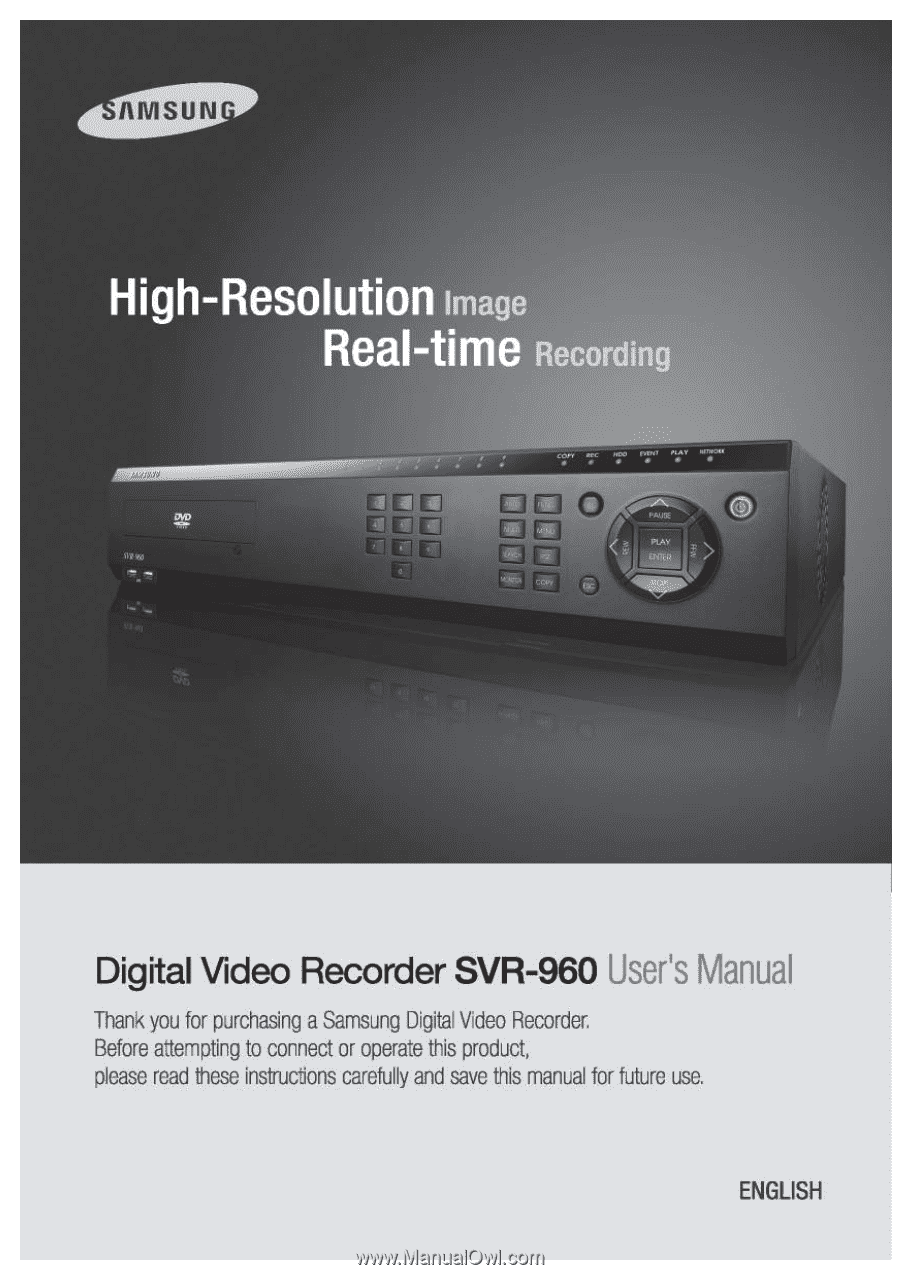
User Manual
1