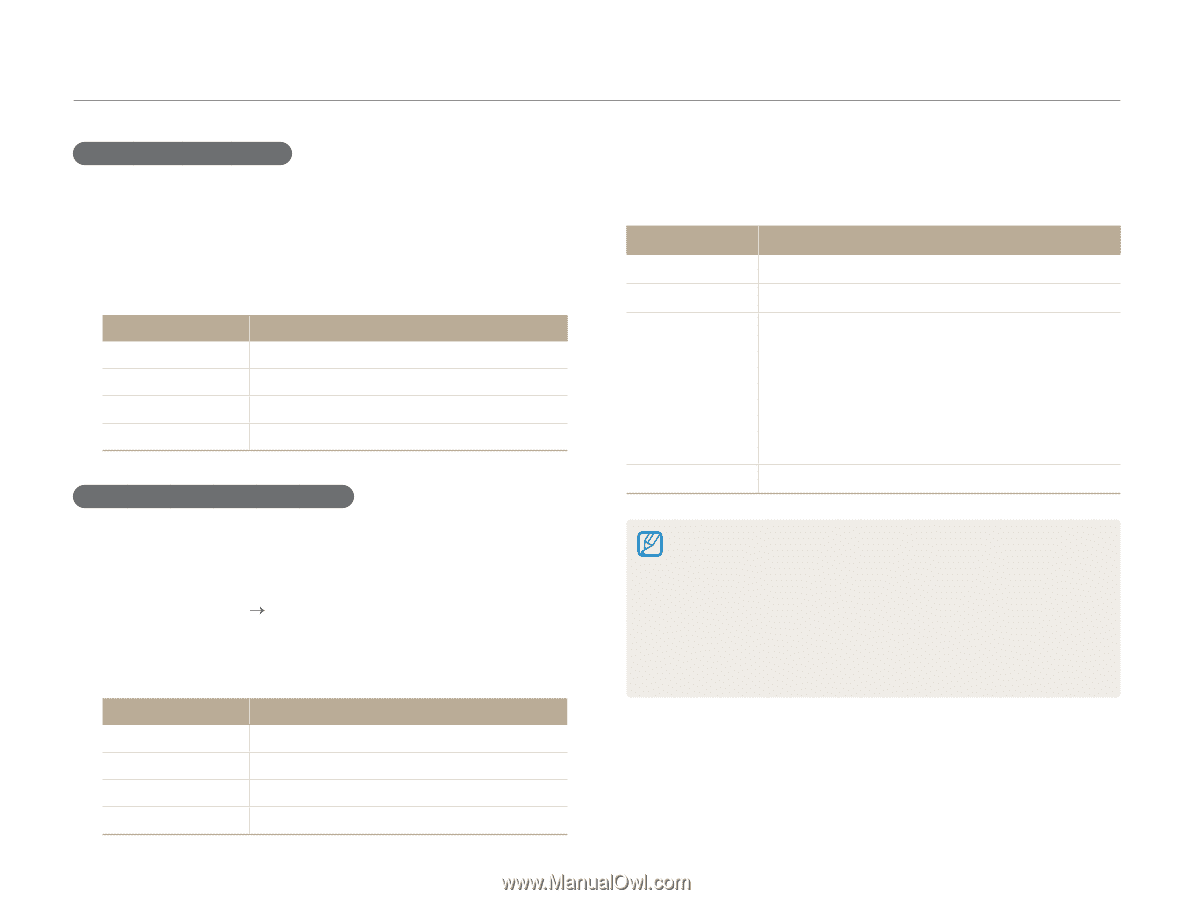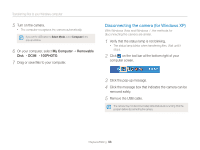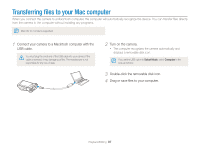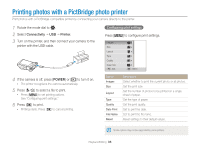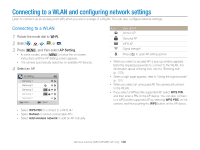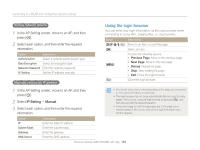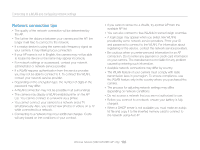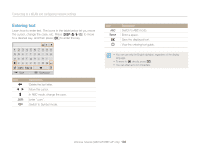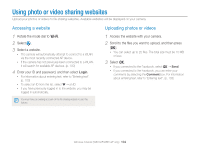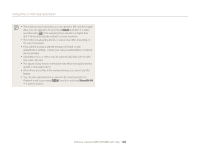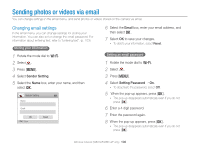Samsung WB150F User Manual Ver.1.3 (English) - Page 102
Using the login browser, IP Setting, Manual
 |
View all Samsung WB150F manuals
Add to My Manuals
Save this manual to your list of manuals |
Page 102 highlights
Connecting to a WLAN and configuring network settings Setting network options 1 In the AP Setting screen, move to an AP, and then press [t]. 2 Select each option, and then enter the required information. Option Description Authentication Select a network authentication type. Data Encryption Select an encryption type. Network Password Enter the network password. IP Setting Set the IP address manually. Manually setting the IP address Using the login browser You can enter your login information via the login browser when connecting to some APs, sharing sites, or cloud servers. Button [D/c/F/t] [o] Description Move to an item or scroll the page. Select an item. [m] [b] Access the following options: • Previous Page: Move to the previous page. • Next Page: Move to the next page. • Reload: Reload the page. • Stop: Stop loading the page. • Exit: Close the login browser. Close the login browser. 1 In the AP Setting screen, move to an AP, and then press [t]. 2 Select IP Setting “ Manual. 3 Select each option, and then enter the required information. • You cannot select some items depending on the page you connected to. This does not indicate a malfunction. • The login browser may not close automatically after you log into some pages. If this occurs, close the login browser by pressing [b], and then proceed with the desired operation. • It may take longer to load the login page due to the page size or network speed. If this occurs, wait until the login information input window appears. Option IP Subnet Mask Gateway DNS Server Description Enter the static IP address. Enter the subnet mask. Enter the gateway. Enter the DNS address. Wireless network (WB150F/WB152F only) 101