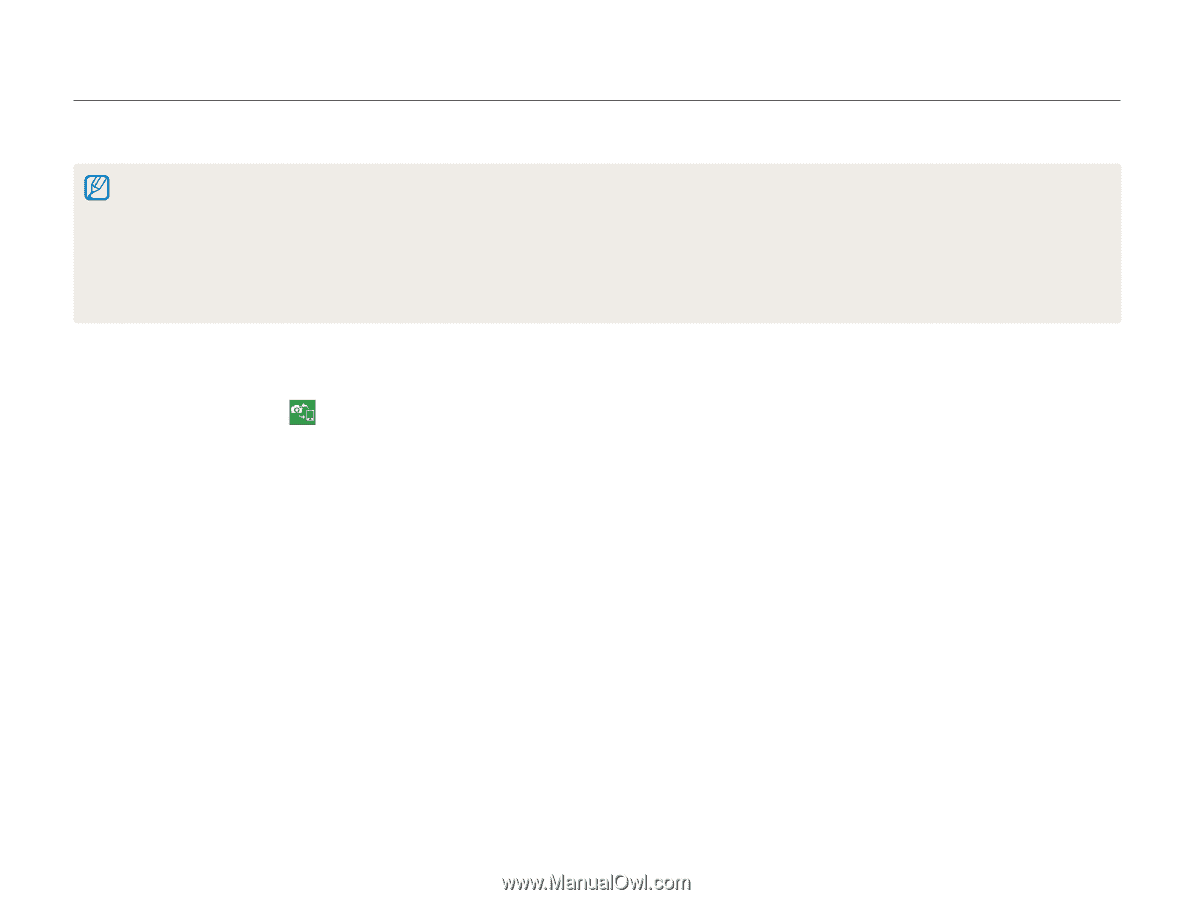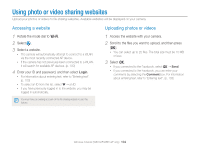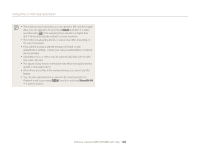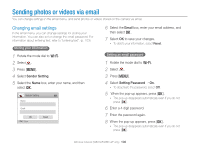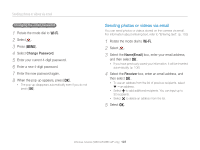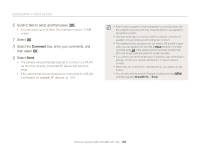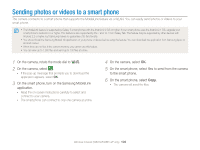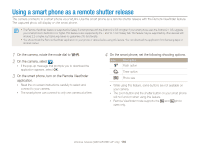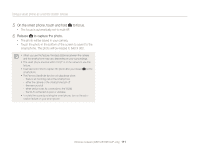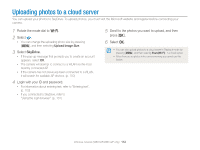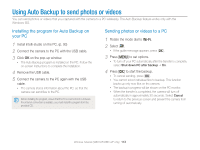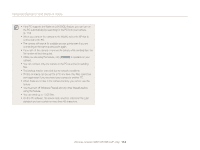Samsung WB150F User Manual Ver.1.3 (English) - Page 110
Sending photos or videos to a smart phone - download
 |
View all Samsung WB150F manuals
Add to My Manuals
Save this manual to your list of manuals |
Page 110 highlights
Sending photos or videos to a smart phone The camera connects to a smart phone that supports the MobileLink feature via a WLAN. You can easily send photos or videos to your smart phone. • The MobileLink feature is supported by Galaxy S smart phones with the Android 2.2 OS or higher. If your smart phone uses the Android 2.1 OS, upgrade your smart phone to Android 2.2 or higher. This feature is also supported by the 7 and 10.1 inch Galaxy Tab. This feature may be supported by other devices with Android 2.2 or higher, but Samsung makes no guarantee of its functionality. • You should install the Samsung MobileLink application on your phone or device before using this feature. You can download the application from Samsung Apps or Android market. • When there are no files in the camera memory, you cannot use this feature. • You can view up to 1,000 files and send up to 100 files at a time. 1 On the camera, rotate the mode dial to w. 2 On the camera, select . • If the pop-up message that prompts you to download the application appears, select OK. 3 On the smart phone, turn on the Samsung MobileLink application. • Read the on-screen instructions carefully to select and connect to your camera. • The smart phone can connect to only one camera at a time. 4 On the camera, select OK. 5 On the smart phone, select files to send from the camera to the smart phone. 6 On the smart phone, select Copy. • The camera will send the files. Wireless network (WB150F/WB152F only) 109