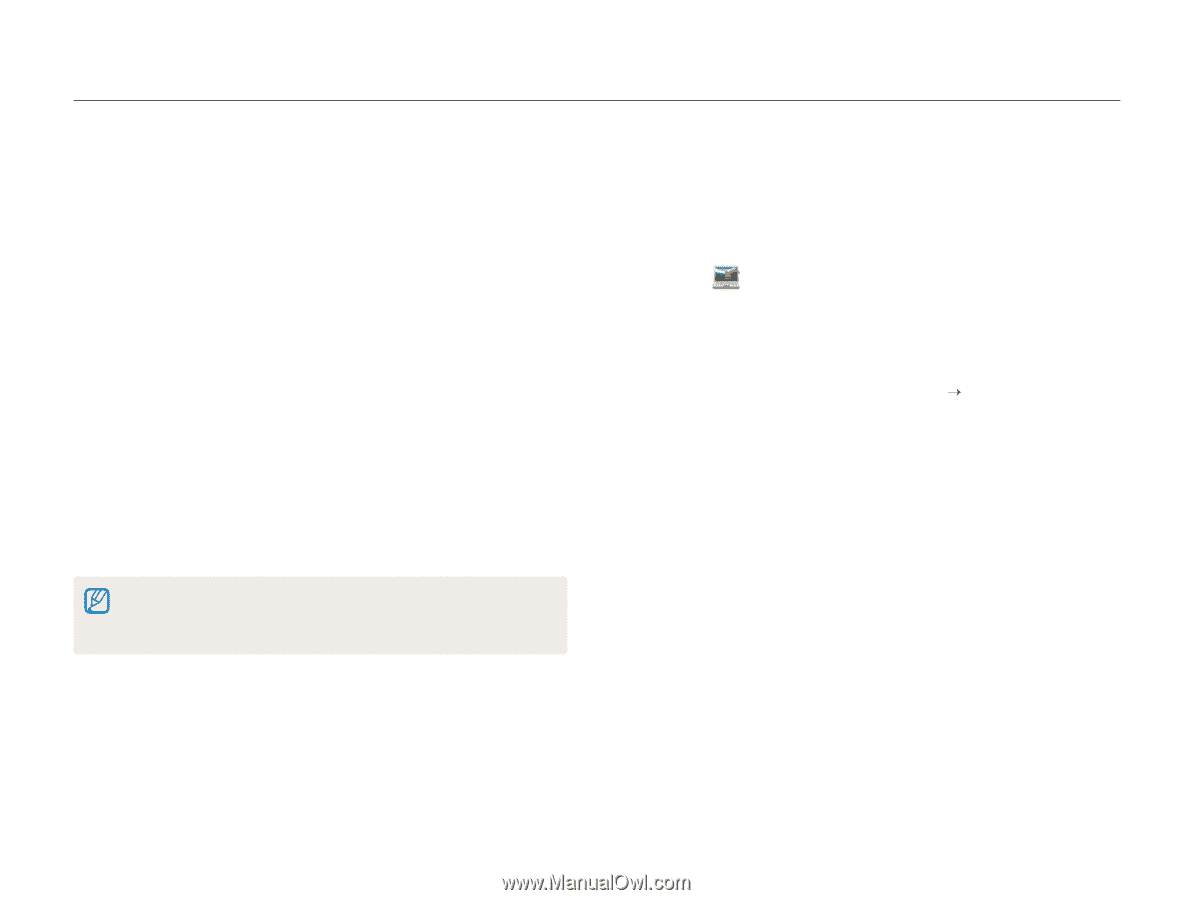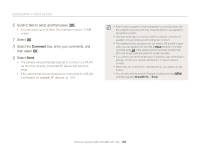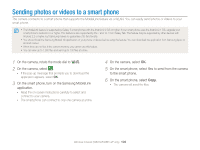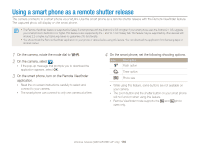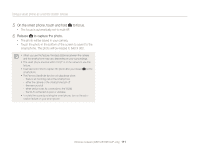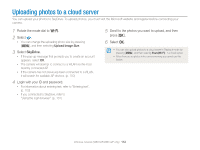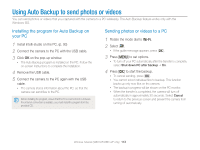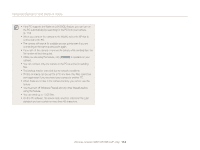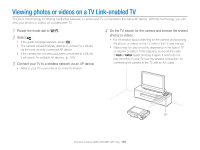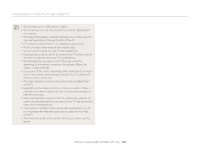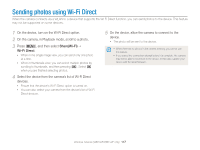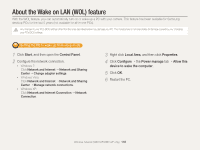Samsung WB150F User Manual Ver.1.3 (English) - Page 114
Using Auto Backup to send photos or videos, Installing the program for Auto Backup on your PC,
 |
View all Samsung WB150F manuals
Add to My Manuals
Save this manual to your list of manuals |
Page 114 highlights
Using Auto Backup to send photos or videos You can send photos or videos that you captured with the camera to a PC wirelessly. The Auto Backup feature works only with the Windows OS. Installing the program for Auto Backup on your PC 1 Install Intelli-studio on the PC. (p. 93) 2 Connect the camera to the PC with the USB cable. 3 Click OK on the pop-up window. • The Auto Backup program is installed on the PC. Follow the on-screen instructions to complete the installation. 4 Remove the USB cable. 5 Connect the camera to the PC again with the USB cable. • The camera stores information about the PC, so that the camera can send files to the PC. Before installing the program, ensure that the PC is connected to a network. If no internet connection is available, you must install the program from the provided CD. Sending photos or videos to a PC 1 Rotate the mode dial to w. 2 Select . • If the guide message appears, press [o]. 3 Press [m] to set options. • To turn off your PC automatically after the transfer is complete, select Shut down PC after backup “ On. 4 Press [o] to start the backup. • To cancel sending, press [o]. • You cannot select individual files to backup. This function backs up only new files on the camera. • The backup's progress will be shown on the PC monitor. • When the transfer is completed, the camera will turn off automatically in approximately 30 seconds. Select Cancel to return to the previous screen and prevent the camera from turning off automatically. Wireless network (WB150F/WB152F only) 113