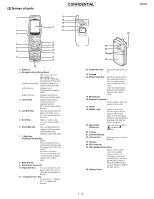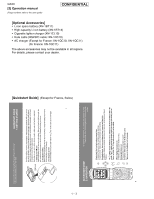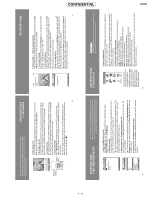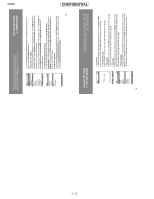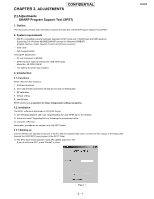Sharp GX20 Service Manual - Page 7
Sharp GX20 Manual
 |
View all Sharp GX20 manuals
Add to My Manuals
Save this manual to your list of manuals |
Page 7 highlights
CONFIDENTIAL OGSTMECeQXZaHrGvr/2IkAi0QXceet/P2YM0TOaE/nCuRaallc2. ADJUSTMENTS [1] Adjustments SHARP Program Support Tool (SPST) 1. Outline This document provides user information required to install and use GX20 Program Support Tool (SPST). 2. System requirements • IBM PC compatible personal computer (standard COM1 serial port (115,200 bps) and USB required) Supporting OS: Windows 98/98SE/2000/XP (except for Windows 95/ME/NT) (English, German, Italian, Spanish, French and Chinese versions) • Data cable • Full charged battery • RF test instrument: CMU200 • GPIB interface: National Instruments USB-GPIB cable Model No.: NI GPIB-USB-B • The battery should be fully charged. 3. Introduction 3.1. Functions SPST offers five key functions: 1. Software download 2. User data transfer (processes all data at once but not individually) 3. RF calibration 4. Default setting 5. Identification SPST functions as a launcher for these independent software programs. 3.2. Installation The SPST software is distributed in CD-ROM format. 1) Use Windows Explorer and copy "UpgradingTool.zip" and "SPST.zip" to the desktop. 2) Unzip and install "UpgradingTool.zip" following the procedures below. 3) Unzip the "SPST.zip". Hereinafter, procedures are carried out in the SPST folder. 3.2.1 Starting up Connect GX20 to an operable serial port of the PC with the supplied data cable. Connect the AC charger to the Data cable. Execute the GX20 SPST.exe program in the SPST folder. 1) The SPC input screen appears. Input SPC (2968) and press "OK". If you do not know SPC, press "Cancel" to close. GX20 Figure 1 2 - 1