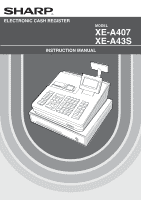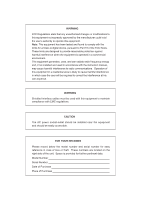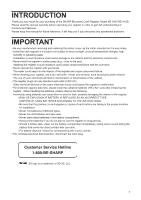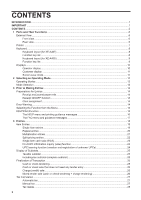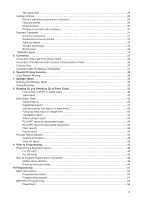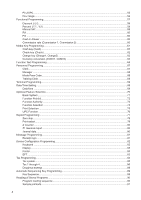Sharp XE-A407 XE-A407 XE-A43S Operation Manual in English
Sharp XE-A407 Manual
 |
View all Sharp XE-A407 manuals
Add to My Manuals
Save this manual to your list of manuals |
Sharp XE-A407 manual content summary:
- Sharp XE-A407 | XE-A407 | XE-A43S Operation Manual in English - Page 1
ELECTRONIC CASH REGISTER MODEL XE-A407 XE-A43S INSTRUCTION MANUAL - Sharp XE-A407 | XE-A407 | XE-A43S Operation Manual in English - Page 2
and, if not installed and used in accordance with the instruction manual, may cause harmful interference to radio communications. Operation of The AC power socket-outlet should be installed near the equipment and should be easily accessible. FOR YOUR RECORDS Please record below the model number and - Sharp XE-A407 | XE-A407 | XE-A43S Operation Manual in English - Page 3
SHARP Electronic Cash Register, Model XE-A407/XE-A43S. Please read this manual carefully before operating your register in order to gain full understanding of functions and features. Please keep this manual for future reference. It will help you if you encounter any operational problems. IMPORTANT - Sharp XE-A407 | XE-A407 | XE-A43S Operation Manual in English - Page 4
layout (for XE-A407)...8 Function key list...8 Keyboard layout (for XE-A43S)...9 Function key list...9 Displays...10 paper rolls...14 Receipt ON/OFF function...14 Clerk assignment...14 Error Warning...14 Selecting the Function from the Menu...15 HELP/FAQ Function...16 The HELP menu and printing - Sharp XE-A407 | XE-A407 | XE-A43S Operation Manual in English - Page 5
...45 9 Prior to Programming...46 Programming Keyboard Layout...46 For XE-A407...46 For XE-A43S...46 How to Program Alphanumeric Characters 48 Mobile phone method...48 Entering character codes...49 10 Programming...50 Basic Instructions...50 Programming screen...50 Programming example...51 DEPT/PLU - Sharp XE-A407 | XE-A407 | XE-A43S Operation Manual in English - Page 6
PLU range...56 Functional Programming...57 - Discount ( )...58 0 Percent ( , %2)...59 Manual tax...59 RA...60 PO...60 Cash in drawer...60 Commission rate (Commission 1, Commission 2 60 Media Key Programming...61 Cash key (Cash)...62 Check key (Check)...62 Charge key (Charge1, Charge2)...63 Currency - Sharp XE-A407 | XE-A407 | XE-A43S Operation Manual in English - Page 7
...105 Installing Paper Rolls...105 Replacing the paper roll...108 Removing a Paper Jam...108 Cleaning the Printer (Printer Head/Sensor/Roller 109 Removing the Till and the Drawer...110 Opening the Drawer by Hand...110 Drawer Lock Key...110 Before Calling for Service...111 13 Specifications - Sharp XE-A407 | XE-A407 | XE-A43S Operation Manual in English - Page 8
1 Parts and Their Functions External View ■■ Front view Printer cover Keyboard Operator display Drawer Check slot Drawer lock SD card slot (Refer to the "SD CARD Mode" section.) ■■ Rear view Customer display RS232 connector 6 - Sharp XE-A407 | XE-A407 | XE-A43S Operation Manual in English - Page 9
on the pawls on the cabinet and shut it. CAUTION: The paper cutter is mounted on the printer cover. Be careful not to cut yourself. Printer cover Sensor Roller Printer head Print roller arm NOTE Do not attempt to remove the paper with the print roller arm in the hold position. This may result in - Sharp XE-A407 | XE-A407 | XE-A43S Operation Manual in English - Page 10
(for XE-A407) ■■ Function key list { } Receipt paper feed key Journal paper feed key Function menu key a Auto key w 0 Tax1 shift key Percent 1 key - Discount key t H Void key Help key f Refund key @ Multiplication key P Decimal point key l Clear key 09 : Numeric key 8 PLU - Sharp XE-A407 | XE-A407 | XE-A43S Operation Manual in English - Page 11
point key u l Clear key x 09 : Numeric key ; A Department shift key Clerk code entry key Department 1-40 key Cursor (up/down arrow) key Mode key Escape/Cancel key Charge 1 key Receipt print key Charge 2 key PLU/UPC inquiry key Check key Non-add code/Time display/Subtotal key Cash/Amount - Sharp XE-A407 | XE-A407 | XE-A43S Operation Manual in English - Page 12
the receipt ON-OFF function signs OFF. : Appears when the cash in drawer exceeds a programmed sentinel amount. The sentinel check is performed for the total cash in drawer. • Screen example 2 (PROGRAM mode) Mode name Programming area: Programmable items are listed. Status area: Clerk code 10 - Sharp XE-A407 | XE-A407 | XE-A43S Operation Manual in English - Page 13
register will enter the screen save mode two minutes later by default. To go back to the normal mode, press any key. The backlight in display is a consumable part. When the LCD display may no longer be adjusted and become darker, you should replace the LCD unit. Consult your authorized SHARP dealer - Sharp XE-A407 | XE-A407 | XE-A43S Operation Manual in English - Page 14
than REG from the list in the mode selection window. Your register supports the following operating modes: REG mode OPXZ mode OFF mode VOID mode X1/Z1 mode X2/Z2 mode PROGRAM mode SD CARD mode This mode allows you to enter various sales information. The mode selection window does not list this - Sharp XE-A407 | XE-A407 | XE-A43S Operation Manual in English - Page 15
following mode screen is displayed. Use one of the following ways: F I A • Move the cursor to the desired option by using the or key, and press the key. A • Enter the desired option number by using a numeric key and press the key. a NOTE When you want to enter the REG mode, simply press the - Sharp XE-A407 | XE-A407 | XE-A43S Operation Manual in English - Page 16
set in the register or it is getting low, install a new one according to section "Replacing the Paper Roll" under "Operator Maintenance." ■■ Receipt ON/OFF function You can disable receipt printing in the REG mode to save paper using the receipt function. For XE-A407 F A Press the key. Select - Sharp XE-A407 | XE-A407 | XE-A43S Operation Manual in English - Page 17
as a subtotal void) and the receipt is issued by this function. If you have already entered a tendered amount, the operation is finalized as a cash sale. Selecting the Function from the Menu Your register allows you to select functions from the menu. F The menu can be opened by pressing the - Sharp XE-A407 | XE-A407 | XE-A43S Operation Manual in English - Page 18
(using the I or F key) Entry of the menu no. (using the numeric N key (N: 1 to 10)) a To cancel A (N: 10) Example Key operation (For the XE-A407) H 1 A Print HELP menu list (for the XE-A407) 1 DATE/TIME 2 TAX 3 DEPARTMENT 4 LOGO 5 SALES REPORT 6 RECEIPT 7 CLERK 8 SD CARD 9 PC S/W INSTALL - Sharp XE-A407 | XE-A407 | XE-A43S Operation Manual in English - Page 19
(N: 1 to 9)) a To cancel 4 SERVICE & SUPPORT To print guidance messages for service and support infomation a To cancel Example Key operation (For the XE-A43S) y 1 2 Print HELP menu list (for the XE-A43S) 1 DATE/TIME 2 TAX 3 DEPARTMENT 4 LOGO 5 SALES REPORT 6 RECEIPT 7 CLERK 8 SD CARD 9 PC - Sharp XE-A407 | XE-A407 | XE-A43S Operation Manual in English - Page 20
• When using the department code entry key d A Enter a department (dept.) code and press the key, then enter a unit price and press the key. If the department code is programmed to preset price entry ("PRESET") type and a unit price is preset, the register will finish its registration operation - Sharp XE-A407 | XE-A407 | XE-A43S Operation Manual in English - Page 21
to a department to obtain attributes of that department. The register is pre-programmed to "PRESET" for entry type and zero (0) for unit been programmed as zero (0) are entered, only the sales quantity is added. Example Key operation PLU entry Sub-department entry 2 p 16 p 1200 A A Print 19 - Sharp XE-A407 | XE-A407 | XE-A43S Operation Manual in English - Page 22
can enter the barcodes using keyboard. The barcodes which can be entered are enter the unit price and press the A key, enter the department code and press the A key (UPC learning function). Example Key operation 5012345678900 p A Print ■■ Repeat entries You can use this function for entering - Sharp XE-A407 | XE-A407 | XE-A43S Operation Manual in English - Page 23
this feature when you need to enter two or more the same items. This feature helps you when you sell a large quantity of items or need to enter quantities that contain decimals. Procedure Q'ty When you use a programmed unit price @ Unit price Department key Dept. entry (direct) Dept. code - Sharp XE-A407 | XE-A407 | XE-A43S Operation Manual in English - Page 24
price and press the A key, enter the department code and press the A key (UPC learning function). • Selling quantity: Up to four-digit integer + three-digit decimal • Base quantity: Up to two digits (integer) Example Key operation 7 @ 10 @ 600 2 8 @ 5 @ 35 p 5 @ 6 @ 5045678912304 p A Print 22 - Sharp XE-A407 | XE-A407 | XE-A43S Operation Manual in English - Page 25
and the drawer opens as soon as you press the department key, key or p key. Example Key operation Print 250 For key when you want to register the unit price of the PLU/UPC displayed. *3: You can change the unit price temporarily in the MGR mode. The unit price which is programmed in PROGRAM - Sharp XE-A407 | XE-A407 | XE-A43S Operation Manual in English - Page 26
enter an undefined UPC code, you are required to enter its unit price and the associated department. The code, associated department and unit price entered key A p NOTE For the repeat entry, use the key. Example "UNDEFINED CODE" is displayed. Key operation 5099887654302 p 750 A 5 A A Print - Sharp XE-A407 | XE-A407 | XE-A43S Operation Manual in English - Page 27
tendering Q Press the key to get an including-tax subtotal, enter the amount tendered by your customer, then A x press the key if it is a cash tender or press the key if it is a check tender. When the amount tendered is greater than the amount of the sale, your register will show the change - Sharp XE-A407 | XE-A407 | XE-A43S Operation Manual in English - Page 28
■■ Charge (credit) sale Enter items and press the X or Y key. Example Key operation 6 p 7 p Q X Print X Y NOTE Amount tendering operations (i.e. change calculations) can be achieved by the or key when a PROGRAM mode programming allows them. ■■ Mixed-tender sale (cash or check tendering + charge - Sharp XE-A407 | XE-A407 | XE-A43S Operation Manual in English - Page 29
and one $7.15 item (PLU 85, taxable 2) for cash Key operation Print 5 @ 670 1 85 p A ■■ Manual tax The register allows you to enter tax manually after it finalizes an item entry. Procedure a To cancel F 6 M-TAX Tax amount A (less than programmed HALO) Example: Selling an $8.00 item (dept - Sharp XE-A407 | XE-A407 | XE-A43S Operation Manual in English - Page 30
and another $5.15 item (dept. 11, taxable 2) for cash and entering the sale as non-taxable Key operation Print 725 1 515 q F 7 Select "TAX1 DELETE" A F 7 Select "TAX2 DELETE" A A ■■ Tax status shift The register allows you to shift the programmed tax status of each department or PLU/UPC by - Sharp XE-A407 | XE-A407 | XE-A43S Operation Manual in English - Page 31
discount) • Your register provides percent calculations for a subtotal or each item entry depending on the programming. • Percentage: 0.01 to 100.00% Percent calculation for a subtotal Example Key operation (When a discount of 10% is programmed for the ¡ key.) 3 p 2 @ 5 p Q 0 A Print Percent - Sharp XE-A407 | XE-A407 | XE-A43S Operation Manual in English - Page 32
■■ Discount entries Your register allows you to deduct a certain amount less than a programmed upper limit after the entry of an item or the computation of a subtotal depending on the programming. Discount for a subtotal Example Key operation 6 p 60 p Q 100 J A Print Discount for item entries - Sharp XE-A407 | XE-A407 | XE-A43S Operation Manual in English - Page 33
Enter a non-add code number such as a guest code number within a maximum of 16 digits and press the Q key at any point during the entry of a sale. The non-add code is printed on the receipt. Example Key operation 1230 Q 700 1 X Print Payment Treatment ■■ Currency conversion F Your register - Sharp XE-A407 | XE-A407 | XE-A43S Operation Manual in English - Page 34
10000 A Example Open conversion rate (1.275) :CONV 2 Key operation Currency conversion Conversion rate 16 p 17 p F 5 1P275 A Amount tendered in foreign currency 10000 A Print Foreign currency symbol (Printed if programmed) Domestic currency Conversion rate Foreign currency Domestic currency - Sharp XE-A407 | XE-A407 | XE-A43S Operation Manual in English - Page 35
) A Simply press the key without any entry. The drawer will open and the printer will print "NO SALE" A on the receipt. If you let your register print a non-add code number before pressing the key, a no sale entry is achieved with a non-add code number printed. Print ■■ Bottle return This - Sharp XE-A407 | XE-A407 | XE-A43S Operation Manual in English - Page 36
not set in training is selected, the register automatically enters the ordinary REG mode. A training text and a training clerk can be programmed. The training operations are valid in all modes. A mark which is identifying a training receipt is printed on the receipt which is issued in the training - Sharp XE-A407 | XE-A407 | XE-A43S Operation Manual in English - Page 37
If you make an incorrect entry relating to a department, PLU/subdepartment, UPC, percentage ( ,%2), - t discount ( ), or item refund, you can void this entry by pressing the key immediately after the incorrect entry. Example Key operation 1250 1 t 2 p t 5012345678900 p t 600 2 ¡ t 328 3 28 J t 250 - Sharp XE-A407 | XE-A407 | XE-A43S Operation Manual in English - Page 38
a department key, key or key. For the refund indirect t f void, press the key after you press the key. Example (Indirect void by cursor operation) Key operation 1310 1 7 p 10 p 50 @ 5 p Move the cursor to the item to be voided. t Display 49 @ 5 t p A NOTE The register allows you to enter the - Sharp XE-A407 | XE-A407 | XE-A43S Operation Manual in English - Page 39
Void You can void an entire transaction. Once subtotal void is executed, the transaction is aborted and the register issues a receipt. Example Key operation 1 p 2 p 10 p Q Subtotal void t Q Display Correction after Finalizing a Transaction When you need to void incorrect entries that are - Sharp XE-A407 | XE-A407 | XE-A43S Operation Manual in English - Page 40
If your customer wants a receipt after you have finalized a transaction with the receipt ON-OFF function in the OFF status (no receipting), press the key for receipting. Your register can also print a copy receipt when the receipt ON-OFF function is in the "ON" status. Procedure Example - Sharp XE-A407 | XE-A407 | XE-A43S Operation Manual in English - Page 41
This example presumes that the register has been programmed not to allow coupon entries over 2.00. Key operation 3 p. - REG-mode entries 250 .......Error l. Enter to the manager mode 99 L. 250 -. Print A. NOTE • When a transaction is finalized, manager is automatically signed off. 39 - Sharp XE-A407 | XE-A407 | XE-A43S Operation Manual in English - Page 42
to take the reading of sales information entered after the last resetting. You can take this reading any number of times. It does not affect the register's memory. • Use the resetting function (Z) when you need to clear the register's memory. Resetting prints all sales information and clears the - Sharp XE-A407 | XE-A407 | XE-A43S Operation Manual in English - Page 43
report Total-in-drawer report X1 X2 X1 X2 PLU/UPC sales report by specified range PLU/UPC report by associated department X1, Z1 X1, Z1 X2, Z2 PLU/UPC code (The range can be specified by entering start and end codes.) X2, Z2 Department code All clerk report Individual clerk report Hourly - Sharp XE-A407 | XE-A407 | XE-A43S Operation Manual in English - Page 44
Reset tax system is selected, the following is printed here. Exempt total from GST PST total GST total 42 Taxable 1 total Gross tax 1 total Refund tax 1 total Net tax 1 total Manual tax total *3 Tax total Net total without tax Net total with tax Customer counter Sales total Cash counter and total - Sharp XE-A407 | XE-A407 | XE-A43S Operation Manual in English - Page 45
the same transaction data as when a full sales report is run. ■■ Individual group total report on department • Sample report Mode title Report title ■■ Total in drawer report • Sample report Mode title Report title Cash in drawer Cash plus check in drawer Group 1 total 43 - Sharp XE-A407 | XE-A407 | XE-A43S Operation Manual in English - Page 46
total * When you take Z1 report, "Z1" is printed. The UPC codes are printed out in the order of EAN13,EAN-8, UPC-A, UPC-E and ITF-14. ■■ Clerk reports Individual clerk report • Sample report Mode title* Report title Clerk code Clerk name Customer counter Sales total Net sales Commission 1 sales - Sharp XE-A407 | XE-A407 | XE-A43S Operation Manual in English - Page 47
• Sample Z report (Full sales report) Mode title Report title Mode title Reset counter of daily total Reset counter of periodic consolidation Grand totals The subsequent printouts are the same in format Customer total Net amount total *: When you take Z report, "Z2" is printed instead of "X2". 45 - Sharp XE-A407 | XE-A407 | XE-A43S Operation Manual in English - Page 48
9 Prior to Programming When you are in the PROGRAM mode, the keyboard layout will be set to one of the programming layouts as shown below. Programming Keyboard Layout ■■ For XE-A407 ■■ For XE-A43S 46 - Sharp XE-A407 | XE-A407 | XE-A43S Operation Manual in English - Page 49
Program Alphanumeric Characters." D Also the key is used to delete the record item. F I : Used to move the cursor. A : Used to program each setting and to finalize programming. 7 : Used to cancel programming Used to clear the last setting you have programmed or clear the error state. P : Used - Sharp XE-A407 | XE-A407 | XE-A43S Operation Manual in English - Page 50
. ■■ Mobile phone method Entering alphanumeric characters To enter a character, simply press a corresponding character key on the programming keyboard. To enter "A", press the "8" key. To enter "B", press the "8" key twice. To enter "C", press the "8" key three times. Entering double-size characters - Sharp XE-A407 | XE-A407 | XE-A43S Operation Manual in English - Page 51
and character codes. Use the following procedure with the cursor placed at the position where you want to enter characters: To enter a digit, simply press a corresponding numeric key. : XXX XXX : character code (3 digits) Character code: 032 033 034 035 036 037 038 039 040 041 042 043 044 045 - Sharp XE-A407 | XE-A407 | XE-A43S Operation Manual in English - Page 52
. m Before you start programming, press the key and select the "6 PROGRAM MODE" or "7 SD CARD I A MODE" by using the key and press the key. Basic Instructions This section illustrates the basic programming by using an example of programming for departments. ■■ Programming screen Opening screen - Sharp XE-A407 | XE-A407 | XE-A43S Operation Manual in English - Page 53
, and "non-taxable 1" for department 1. 1. In the PROGRAM MODE screen, select "2 SETTING" by using the I key and press the A key. • The SETTING screen will appear. NOTE • You can also select "2 SETTING" by using numeric key "2," then press the A key. a • If you return to the previous screen - Sharp XE-A407 | XE-A407 | XE-A43S Operation Manual in English - Page 54
entry • Move the cursor to "DEPT.01," enter "ABCDE" by using character keys. lCharacter entry l If you want to clear setting, press the key before you press the I, F, , or A key. 6. I Press the key twice to move to the cursor to "TAX 1", then program the register to set "non-taxable 1" as follows - Sharp XE-A407 | XE-A407 | XE-A43S Operation Manual in English - Page 55
options list. 1 DEPARTMENT: 2 PLU/UPC: 3 PLU RANGE: Departments PLUs/UPCs A range of PLUs The following illustration shows those options included in this programming group. 1 DEPT/PLU 1 DEPARTMENT 2 PLU/UPC 3 PLU RANGE l See "Department" on page 54. l See "PLU/UPC" on page 55. l See "PLU range - Sharp XE-A407 | XE-A407 | XE-A43S Operation Manual in English - Page 56
group (0 to 2, 0: non commission) can be assigned to each department for commission for clerks. Each commission amount for each clerk is calculated based on a programmed commission rate and later printed on clerk reports. • GROUP No. (Use the numeric entry) 01-09: Department group no. (0: non - Sharp XE-A407 | XE-A407 | XE-A43S Operation Manual in English - Page 57
item cash sale • Taxability • COMMISSION No. (Use the numeric entry) A commission group (0 to 2, 0: non commission) can be assigned to each PLU/UPC for commission for clerks. Each commission amount for each clerk is calculated based on a programmed commission rate and later printed on clerk reports - Sharp XE-A407 | XE-A407 | XE-A43S Operation Manual in English - Page 58
■■ PLU range You can program PLUs in the designated range. Procedure Enter a value or select an option for each item as specified range of PLUs. MAINTE.: Enables you to change the setting you have programmed. NEW&MAINTE.: Enables you to change the current setting when the specified codes - Sharp XE-A407 | XE-A407 | XE-A43S Operation Manual in English - Page 59
3 %2 DISC [%2] Percent 2 4 MANUAL TAX Manual tax 5 RA Received on account 6 PO Paid out 7 CASH IN DRAWER Cash in drawer 8 COMMISSION1 Commission 1 rate 9 COMMISSION2 Commission 2 rate The following illustration shows those options included in this programming group. 2 FUNCTIONS 1 $ DISC - Sharp XE-A407 | XE-A407 | XE-A43S Operation Manual in English - Page 60
• TEXT (Use the character entry) Description for the discount key. Up to 12 characters can be entered. • SIGN (Use the selective entry) Programming of the + or - sign assigns the premium or discount function to the discount key. +: Plus amount (premium) -: Minus amount (discount) • HALO (High Amount - Sharp XE-A407 | XE-A407 | XE-A43S Operation Manual in English - Page 61
The screen continues. ■■ Manual tax Procedure Program each item as follows: • RATE (Use the numeric entry) Percent rate (0.00 to 100.00) • TEXT (Use the character entry) Description for the percent key. Up to 12 characters can be entered. • SIGN (Use the selective entry) Programming of the + or - Sharp XE-A407 | XE-A407 | XE-A43S Operation Manual in English - Page 62
.99 • TEXT (Use the character entry) Description for the paid-out key. Up to 12 characters can be entered. ■■ Cash in drawer You can program the description and the upper limit amounts for cash in drawer (sentinel). Procedure Program each item as follows: • HALO (High Amount Lockout) (Use the - Sharp XE-A407 | XE-A407 | XE-A43S Operation Manual in English - Page 63
shows those options included in this programming group. 3 MEDIA 1 CASH 2 CHECK 3 CHARGE 4 CHARGE2 5 CONVERSION l See "Cash key (Cash)" on page 62. l See "Check key (Check)" on page 62. l See "Charge key (Charge, Charge2)" on page 63. l See "Charge key (Charge, Charge2)" on page 63. l See - Sharp XE-A407 | XE-A407 | XE-A43S Operation Manual in English - Page 64
is intended for prevention of accidentally entered unreasonably amounts. Limit amount: 0.00 to 999999.99 • FOOTER PRINT (Use the selective entry) This item decides whether or not your register should print a message at the foot of a receipt when a specified cash key is used. YES: Enables footer - Sharp XE-A407 | XE-A407 | XE-A43S Operation Manual in English - Page 65
is intended for prevention of accidentally entered unreasonably amounts. Limit amount: 0.00 to 999999.99 • FOOTER PRINT (Use the selective entry) This item decides whether or not your register should print a message at the foot of a receipt when a specified charge key is used. YES: Enables footer - Sharp XE-A407 | XE-A407 | XE-A43S Operation Manual in English - Page 66
for the currency exchange key for the open rate. Up to 12 characters can be entered. • SYMBOL ( entered. • TAB (Use the selective entry) for the open rate Tabulation (0 to 3) for the open rate NOTE Currency symbol is printed with (+) amount of foreign currency. The programmed character is printed - Sharp XE-A407 | XE-A407 | XE-A43S Operation Manual in English - Page 67
26 Sales total including tax total NET2 27 Refund REFUND 28 Item void VOID 29 Void mode VOID 30 Manager void MGR VOID 31 Subtotal void SBTL VOID 32 No sale NO SALE 33 Transaction counter TRANS CT 34 Net 3 (sales total, paid total) NET3 35 Cash + check in drawer CA+CHK ID - Sharp XE-A407 | XE-A407 | XE-A43S Operation Manual in English - Page 68
total 53 Non commission sale 54 Items 55 Merchandise subtotal 56 Subtotal 57 Total 58 Change 59 Non add symbol (max. 8 characters) Default text COM. AMT2 COM. TTL NON COM. ITEMS MDSE ST total GST TTL 66 VAT exempt type 1) (for doughnut tax VAT EXPT 67 Total tax (on receipt) TOTAL - Sharp XE-A407 | XE-A407 | XE-A43S Operation Manual in English - Page 69
Procedure Select a clerk code, or directly enter a clerk code. Program each item as follows: • PASS CODE (Use the numeric entry) Pass code (max. 4 digits: 0001 to 9999/0000) • Text (Use the character entry) Description for the clerk name (Up to 16 characters can be entered.) • AUTO KEY (Use the - Sharp XE-A407 | XE-A407 | XE-A43S Operation Manual in English - Page 70
the training clerk code and text for the training mode title. Procedure Program each item as follows: • CODE (Use the numeric entry) Clerk code in training (max. 2 digits: 00 to 40) • TEXT (Use the character entry) Description for the training mode title (Up to 12 characters can be entered.) 68 - Sharp XE-A407 | XE-A407 | XE-A43S Operation Manual in English - Page 71
list: • MACHINE# (Use the numeric entry) Machine number (max. 6 digits: 0 to 999999) • CONSECUTIVE# (Use the numeric entry) Enter a number (max the numeric entry) Enter a number (max. 13 digits: 0 to 9999999999999) Date/Time Setting You can set the date and time for the register. ■■ Date/time - Sharp XE-A407 | XE-A407 | XE-A43S Operation Manual in English - Page 72
UPC function The following illustration shows those options included in this programming group. 8 OPTIONAL 1 BASIC SYSTEM 2 FUNC.PROHIBIT 3 FUNC.AUTHORITY 4 FUNCTION SELECT 5 PRINT SELECT 6 UPC FUNCTION l See "Basic System" on page 71. l See "Function Prohibit" on page 72. l See "Function - Sharp XE-A407 | XE-A407 | XE-A43S Operation Manual in English - Page 73
■■ Basic System Your register allows you to select various item of basic system. Procedure The screen continues. Program each item as follows: • DATE FORMAT (Use the selective entry) MDY: Display and print the month, day, and year in this order DMY: Display and print the day, month and year in - Sharp XE-A407 | XE-A407 | XE-A43S Operation Manual in English - Page 74
Function Prohibit Your register allows you to select whether to enable or disable various functions. Procedure The screen continues. Program each item as follows: • NON-ADD (Use the selective entry) ENABLE: Enable to enter Non-add code DISABLE: Disable to enter Non-add code • NON-ADD + NS (Use the - Sharp XE-A407 | XE-A407 | XE-A43S Operation Manual in English - Page 75
Authority Your register allows you to select whether to public or to limit function authority. Procedure The screen continues. Program each item • TAX DELETE (Use the selective entry) LIMITED: Allowed only in the Manager mode. PUBLIC: Allowed in the REG mode and the Manager mode. • MANUAL TAX (Use - Sharp XE-A407 | XE-A407 | XE-A43S Operation Manual in English - Page 76
Function Selection Your register enables you to select various functional selections. Procedure The screen continues. Program each item as Printing the receipt at the time of No Sale PRINT: Print the receipt NOT: Not to print the receipt • AFTER TRANS. (Use the selective entry) TOTAL: Print - Sharp XE-A407 | XE-A407 | XE-A43S Operation Manual in English - Page 77
amount is zero.) • TAX (TAX=0) (Use the selective entry) YES: Print the tax amount (when the tax amount is zero.) NO: Not to print the tax amount (when the tax amount is zero.) • ST AT ST KEY (Use the selective entry) Q YES: Print the subtotal using the key Q NO: Not to print the subtotal using - Sharp XE-A407 | XE-A407 | XE-A43S Operation Manual in English - Page 78
subtotal after short tendering by currency conversion • GST VAT PRINT (Use the selective entry) YES: Print the tax when the GST is VAT NO: Not to print the tax when the GST is VAT ■■ UPC Function Procedure Program each item as follows: • LEARNING (Use the selective entry) ENABLE: Enables the - Sharp XE-A407 | XE-A407 | XE-A43S Operation Manual in English - Page 79
counter Z1 General report Journal data The following illustration shows those options included in this programming group. 9 REPORT 1 0 SKIP l See "Zero skip" on page 78. 2 PRINT SELECT l See "Print select" on page 79. 3 Z COUNTER l See "Z Counter" on page 80. l 4 Z1 GENERAL REPORT See "Z1 - Sharp XE-A407 | XE-A407 | XE-A43S Operation Manual in English - Page 80
or not to skip "0" in each report. Procedure Program each item as follows: • DEPARTMENT (Use the selective PLU/UPC report. • CLERK (Use the selective entry) SKIP: Skips those data that are "0" in the clerk report. NOT SKIP: Does not skip those data that are "0" in the clerk report. • HOURLY ( - Sharp XE-A407 | XE-A407 | XE-A43S Operation Manual in English - Page 81
the item on the report. Procedure The screen continues. Program each item as follows: • Z COUNTER (Use the selective entry) YES: Print the Z counter on the Z report. NO: Not to print the Z counter on the Z report. • GT1 ON Z (Use the selective entry) YES: Print GT1 on the Z report. NO: Not to - Sharp XE-A407 | XE-A407 | XE-A43S Operation Manual in English - Page 82
the all RAM data in the SD card. NO: Not to save the all RAM data in the SD card. • RESET GT (Use the selective entry) YES: Reset the GT NO: Not to reset the GT • TR DATA STORE (Use the selective entry) YES: Record the journal data in the training mode. NO - Sharp XE-A407 | XE-A407 | XE-A43S Operation Manual in English - Page 83
MESSAGE 1 RECEIPT LOGO l See "Receipt logo" this page. ■■ Receipt logo Your register can print programmed messages for customers on every receipt. The logo text is printed in a centering form on the receipt. Procedure Program each item as follows: • RECEIPT LOGO (Use the character entry) Logo - Sharp XE-A407 | XE-A407 | XE-A43S Operation Manual in English - Page 84
4 EFT l See "Keyboard" this page. l See "Display" on page 83. l See "Printer" on page 83. l See "EFT" on page 83. ■■ Keyboard Procedure Program each item as follows: • BUFFERING (Use the selective entry) YES: Enables the buffering keyboard. NO: Disables the buffering keyboard. • TOUCH SOUND (Use - Sharp XE-A407 | XE-A407 | XE-A43S Operation Manual in English - Page 85
: 0,1 to 99 minutes 0:100 minutes) • P. SAVE AT TM (Use the selective entry) Power saving during time display: YES: Enables power saving during time display NO: Disables power saving during time display Program each item as follows: • DENSITY (Use the numeric entry) Select a density level (2 digits - Sharp XE-A407 | XE-A407 | XE-A43S Operation Manual in English - Page 86
subtotal according to the programmed tax status for the department. The tax can be also entered manually. The register is provided with two types of tax programming methods. The % tax method is used for a straight percentage rate per dollar. The table tax method requires tax break information from - Sharp XE-A407 | XE-A407 | XE-A43S Operation Manual in English - Page 87
(Add on tax) GST (Add on tax) PST (VAT) TAX4 Add on tax GST (VAT) GST (VAT) GST (VAT) GST (VAT) GST (Add on tax) GST (Add on tax) GST (Add on tax) GST (Add on tax) GST (Add on tax) GST (Add on tax) GST (VAT) NOTE * Tax on tax system: If the "PST taxable & GST (add on tax) taxable" item is entered - Sharp XE-A407 | XE-A407 | XE-A43S Operation Manual in English - Page 88
1 through 4 Procedure Selection of tax method TABLE TAX: Programmed tax table is used. % TAX: Programmed % tax rate is used. (To the following table tax or % tax) • Table tax Procedure Selection of the interval • INTERVAL (Use the selective entry) LOW 0.99: Less than 0.99 (max. 72 break points - Sharp XE-A407 | XE-A407 | XE-A43S Operation Manual in English - Page 89
cycles (C and D). These cycles will show you the following items necessary to program the tax table: T: The tax amount collected on the minimum taxable amount (Q) → INITIAL TAX Q: The minimum taxable amount → LOWER TAX M1: The maximum value of the minimum breakpoint on a regular cycle (C) We - Sharp XE-A407 | XE-A407 | XE-A43S Operation Manual in English - Page 90
TAX: 0.11 (enter 11) BREAK POINT1: 0.26 (enter 26) BREAK POINT2: 0.47 (enter 47) BREAK POINT3: 0.68 (enter 68) BREAK POINT4: 0.89 (enter 89) BREAK POINT5: 0.89 (enter 89) BREAK POINT6: 1.11 (enter 111) BREAK POINT7: 1.11 (enter 111) BREAK POINT8: 1.11 (enter 111) • % Tax Procedure Program - Sharp XE-A407 | XE-A407 | XE-A43S Operation Manual in English - Page 91
key except the key. a The register allows to program up to 25 keys for the key. 3. a To terminate the procedure enter the key, the confirmation window will appear for sequence data saving. Select "SAVE" A or "ABANDON" and enter the key. Example In case of the X1 General report printing. Key - Sharp XE-A407 | XE-A407 | XE-A43S Operation Manual in English - Page 92
PROGRAM mode to display the items list, and press the key. Select an item listed in the table shown later. Item: 1 DEPARTMENT 2 PLU/UPC 3 FUNCTIONS 4 MEDIA 5 FUNCTION TEXT 6 CLERK 7 MANAGER 8 MODE PASS CODE 9 TRAINING CLK 10 OPTIONAL 11 REPORT 12 MESSAGE 13 DEVICE CONFIG 14 TAX 15 AUTO KEY - Sharp XE-A407 | XE-A407 | XE-A43S Operation Manual in English - Page 93
Operating mode Report type Dept. code Description Group no. • PLU/UPC Report type PLU code Description UPC code Description Tax status Unit price Function programming 01 Amount entry type 0:Inhibit SICS 0:No 1:Open 1:Yes HALO limit 2:Preset 3:Open&Preset Bottle return item Commission group - Sharp XE-A407 | XE-A407 | XE-A43S Operation Manual in English - Page 94
• Functions • Media Report type Sign (plus/minus) Function text Type I=Item S=Subtotal Rate HALO limit Commission rate Report type HALO Programming data (00) Function text Entry of amount tendered (0:Non-Compulsory, 1:Compulsory) Programming data (00) Footer print on receipt (0:No, 1:Yes) - Sharp XE-A407 | XE-A407 | XE-A43S Operation Manual in English - Page 95
• Function text Report type Function Text NOTE The text of "GST EXMPT", "PST TTL" and "GST TTL" appears only when Canadian tax is selected. 93 - Sharp XE-A407 | XE-A407 | XE-A43S Operation Manual in English - Page 96
• Clerk Report type Clerk code Clerk name Auto key operation/Pass code 0: Enable 1: Disable • Manager • Mode pass code Report type Pass code Report type Mode Pass code • Training clerk 94 Report type Training clerk code Training mode title text - Sharp XE-A407 | XE-A407 | XE-A43S Operation Manual in English - Page 97
• Optional feature Report type Item Setting 95 - Sharp XE-A407 | XE-A407 | XE-A43S Operation Manual in English - Page 98
• Report setting Report type • Device configuration Setting Item Report type Setting Item • Tax • Message 96 Report type Receipt logo text Report type Tax no. Tax system Tax table Tax rate Lower taxable amount - Sharp XE-A407 | XE-A407 | XE-A43S Operation Manual in English - Page 99
• AUTO key Report type • ROM version Key operation Report type (For XE-A407) Report type (For XE-A43S) EFT Test Function Use the following procedure to perform the EFT test function. Procedure 1. j Press the key and select the "6 PROGRAM MODE" and A press the key. In the "PROGRAM MODE" - Sharp XE-A407 | XE-A407 | XE-A43S Operation Manual in English - Page 100
CARD MODE" in the mode selection window and perform the following operations. This instruction manual describes only those operations needed on the register. For details, please refer to the help section in the "Customer Support Tool". ■■ Inserting and removing an SD memory card The SD card slot is - Sharp XE-A407 | XE-A407 | XE-A43S Operation Manual in English - Page 101
RAM DATA Data list Sales data (CSV format) Select the individual programming data: DEPARTMENT PLU/UPC CLERK GRAPHIC LOGO LOGO TEXT TAX All programming data All RAM data A (2) Select the data menu from the list and press the key, the confirmation window is displayed. A To save the required data - Sharp XE-A407 | XE-A407 | XE-A43S Operation Manual in English - Page 102
from the list and press the key, the confirmation window is displayed. A To load the programming data file, select OK and press the key. A To cancel the operation, select CANCEL and press the key. * When "ALL RAM DATA" is selected, the register resets the program in the last save point after - Sharp XE-A407 | XE-A407 | XE-A43S Operation Manual in English - Page 103
(EAN) ■■ UPC or EAN code Your register can transact the following codes: • UPC-A or 11 digits number (omitting the check digits) must be entered. • Number system character: 4 - Sharp XE-A407 | XE-A407 | XE-A43S Operation Manual in English - Page 104
number of digits enterable for sales entries are as shown below: Code entry UPC-A UPC-A w/leading zero UPC-A w/o check digit UPC-E EAN-8 EAN-13 No add-on code 12 13 11 6 8 13 2-digit add-on code 5-digit add-on code 15 ("0" + 14) 17 15 18 - - - - - - 15 18 NOTE Your register does not - Sharp XE-A407 | XE-A407 | XE-A43S Operation Manual in English - Page 105
recovery. • When power failure is encountered during a printing cycle, the register carries out the correct printing procedure after power recovery. In Case of Printer Error If the printer runs out of paper, the printer will stall, and "PAPER EMPTY" will appear on the display. Key entries will not - Sharp XE-A407 | XE-A407 | XE-A43S Operation Manual in English - Page 106
or a power failure occurs when the batteries are dead or not installed, all the programmed settings will be reset to the default settings and any data stored in memory will be cleared. NOTE Improper use of batteries could cause them to burst or leak, which might damage the interior of the register - Sharp XE-A407 | XE-A407 | XE-A43S Operation Manual in English - Page 107
journals. For the printer, you must install the paper rolls (receipt and journal paper rolls) provided with the register. Print roller arm 1. Remove the printer cover. 2. Lift up the print roller arm of the receipt side. 3. Set a paper roll in the paper roll cradle of the receipt side as per the - Sharp XE-A407 | XE-A407 | XE-A43S Operation Manual in English - Page 108
you hear a click locking the arm. NOTE If the print roller arm is not securely locked, printing is not done right. If this problem occurs, open the arm, and close the arm instructed above. 6. Cut off the excess paper. Print roller arm 7. Lift up the print roller arm of the journal side. 8. Set - Sharp XE-A407 | XE-A407 | XE-A43S Operation Manual in English - Page 109
. { 13. For the receipt paper, press the key to make sure the paper end comes out of the printer cover and clean paper appears. NOTE If the paper end does not come out, open the printer cover, and pass the paper end between the paper cutter and the paper guide of the printer cover, and replace the - Sharp XE-A407 | XE-A407 | XE-A43S Operation Manual in English - Page 110
roll correctly by following the steps in "Installing Paper Rolls". Replacing the journal paper roll: 1. Confirm that the REG mode has been selected. 2. Remove the printer cover. 3. Press the journal paper feed key to advance the journal paper until its printed part is out of the way. 4. Cut the - Sharp XE-A407 | XE-A407 | XE-A43S Operation Manual in English - Page 111
not to cut yourself. Sensor Roller Printer head 1. Select the OFF mode. 2. Remove the printer cover. 3. Lift up the print roller arm. 4. Remove the paper roll referring to the "Removing a Paper Jam" section. 5. Clean the printer head with a cotton swab or soft rag moistened with ethyl alcohol - Sharp XE-A407 | XE-A407 | XE-A43S Operation Manual in English - Page 112
. However, when power failure is encountered or the register becomes out of order, slide the lever located on the bottom of the register in the direction of the arrow. (See the figure below.) The drawer will not open, if it is locked with a drawer lock key. Drawer Lock Key This key locks and unlocks - Sharp XE-A407 | XE-A407 | XE-A43S Operation Manual in English - Page 113
/voltage of printer head is too high. Turn off the power, and repair the printer. Then turn on the power and press l key. STACK OVER UNDEFINED CODE UPC CODE IS NOT EXISTING Turn off the power, and consult a Sharp Authorized Servicer. Desired code is not programmed yet. Desired UPC/EAN code is not - Sharp XE-A407 | XE-A407 | XE-A43S Operation Manual in English - Page 114
Quality: High quality (0. 06 to 0.08 mm thickness) Cash Drawer: 5 slots for bills and 6 for coin denominations Accessories: Quick Start Guide: Instruction manual: Paper roll: Take-up spool: Paper holding plate: Drawer lock key: EFT flyer: 1 copy 1 copy 2 1 1 1 1 *Specifications and appearance - Sharp XE-A407 | XE-A407 | XE-A43S Operation Manual in English - Page 115
to Obtain Service: XE-A407/XE-A43S Cash Register (Be sure to have this information available when you need service for your product.) One (1) year parts and 90 days labor from date of purchase Any consumable items such as paper supplied with the Product. From a Sharp Authorized Servicer located in - Sharp XE-A407 | XE-A407 | XE-A43S Operation Manual in English - Page 116
SHARP ELECTRONICS CORPORATION Sharp Plaza, Mahwah, New Jersey 07495-1163 1-800-BE-SHARP For additional information and product registration, please visit www.sharpusa.com Printed in Korea T(TINSE2625BHZZ)
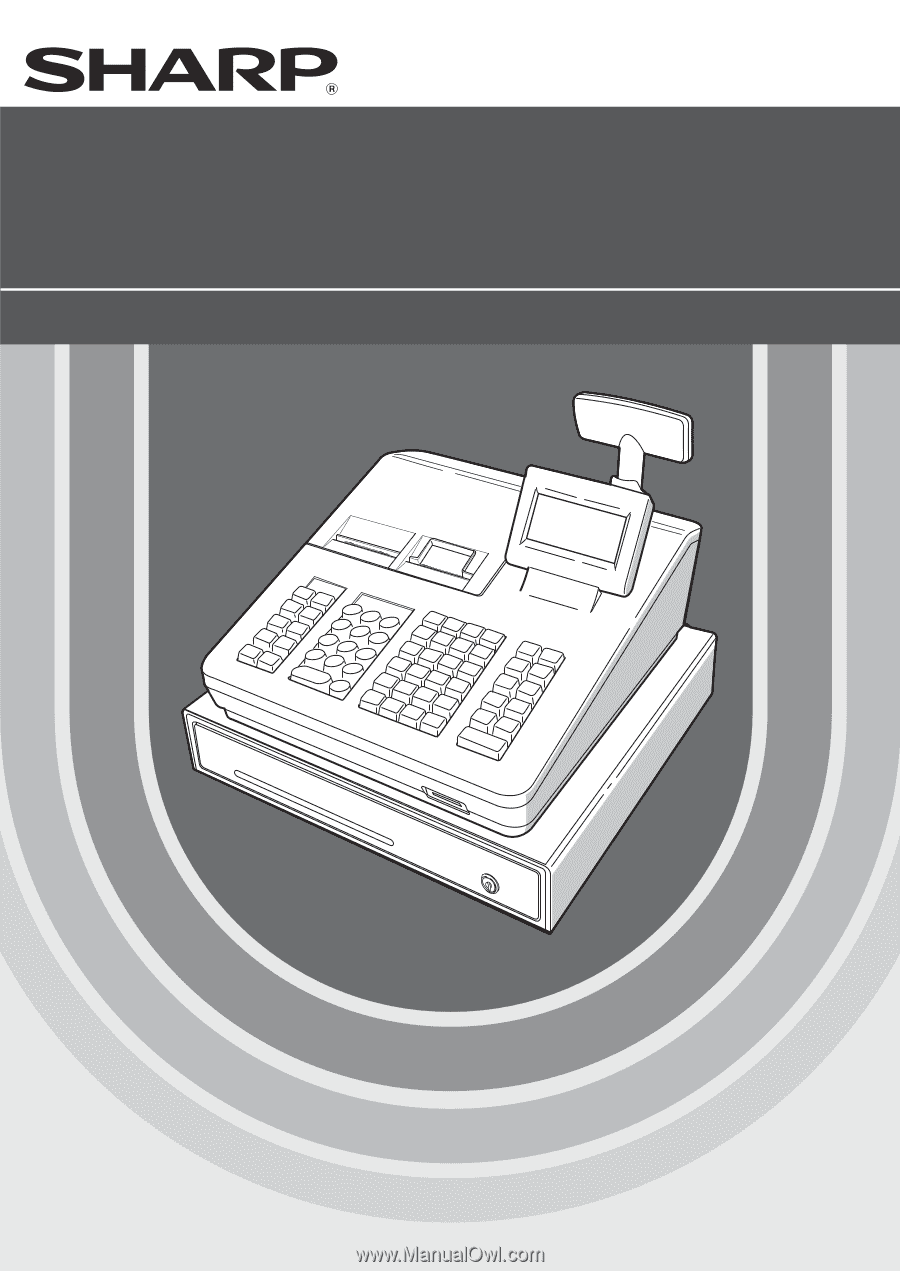
ELECTRONIC CASH REGISTER
INSTRUCTION MANUAL
XE-A407/XE-A43S
MODEL
XE-A407
XE-A43S