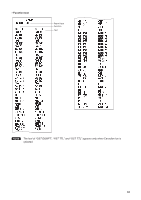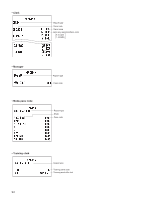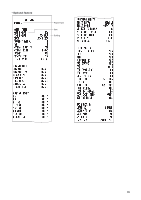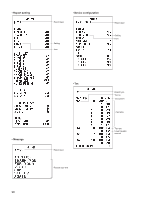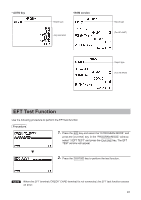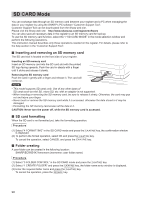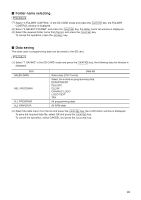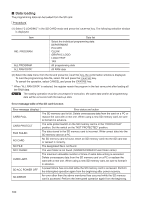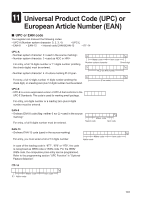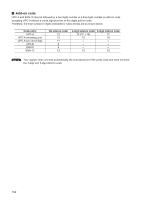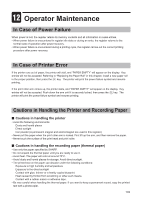Sharp XE-A407 XE-A407 XE-A43S Operation Manual in English - Page 100
SD CARD Mode - software
 |
View all Sharp XE-A407 manuals
Add to My Manuals
Save this manual to your list of manuals |
Page 100 highlights
SD CARD Mode You can exchange data through an SD memory card between your register and a PC when managing the data in your register by using the SHARP's PC software "Customer Support Tool". Customer Support Tool can be downloaded from the Sharp web site. Please visit the Sharp web site: http://www.sharpusa.com/registersoftware You can also save all necessary data in the register to an SD memory card for backup. To use the SD memory card function, select the "7 SD CARD MODE" in the mode selection window and perform the following operations. This instruction manual describes only those operations needed on the register. For details, please refer to the help section in the "Customer Support Tool". ■■ Inserting and removing an SD memory card The SD card slot is located on the front side of your register. Inserting an SD memory card Insert an SD memory card into the SD card slot with the printed SD logo facing upwards. Push the card in steady with a finger until it clicks and release it slowly. Removing the SD memory card Push the card in gently with a finger and release it. The card will come out. NOTE • This model supports SD cards only. Use of any other types of SD cards such as mini SD, micro SD, etc. with an adapter is not supported. • When inserting or removing the SD memory card, be sure to release it slowly. Otherwise, the card may pop out and injure your finger. • Never touch or remove the SD memory card while it is accessed, otherwise the data stored in it may be damaged. • Formatting the SD memory card erases all the data in it. CAUTION: Never turn the power off, while the SD memory card is accessed. ■■ SD card formatting When the SD card is not formatted yet, take the formatting operation. Procedure A (1) Select "4 FORMATTING" in the SD CARD mode and press the key, the confirmation window is displayed. A (2) To perform the format operation, select OK and press the key. A To cancel the operation, select CANCEL and press the key. ■■ Folder creating A user folder can be created in the following location: SHARP/ECRXE4X7/nnnnnnnn (nnnnnnnn: user folder name) Procedure A (1) Select "3 FOLDER CONTROL" in the SD CARD mode and press the key. A (2) Select "1 CREATE FOLDER" and press the key, the folder name entry window is displayed. A (3) Enter the required folder name and press the key. a To cancel the operation, press the key. 98