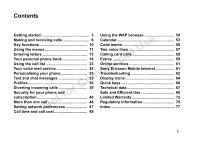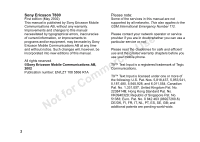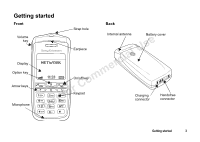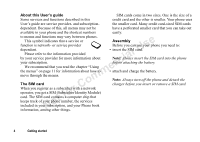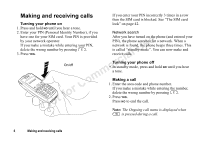Sony Ericsson T600 User Guide
Sony Ericsson T600 Manual
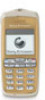 |
View all Sony Ericsson T600 manuals
Add to My Manuals
Save this manual to your list of manuals |
Sony Ericsson T600 manual content summary:
- Sony Ericsson T600 | User Guide - Page 1
39 Security for your phone and subscription 40 More than one call 44 Setting network preferences 47 Using the WAP browser 50 Calendar 53 Code memo 56 Two voice lines 57 Calling card calls 58 Extras 59 Online services 61 Sony Ericsson Mobile Internet 61 Troubleshooting 62 Display icons - Sony Ericsson T600 | User Guide - Page 2
Sony Ericsson T600 Please note: First edition (May 2002) Some of the services in this manual are not This manual is published by Sony Ericsson Mobile supported by all networks. This also applies to the Communications AB, without any warranty. GSM International Emergency Number 112. - Sony Ericsson T600 | User Guide - Page 3
Getting started Front Volume key Display Option key Arrow keys Microphone Back Strap hole Internal antenna Battery cover Not for Commercial Use Earpiece On/off key Keypad Charging connector Handsfree connector Getting started 3 - Sony Ericsson T600 | User Guide - Page 4
. Not for Commercial Use to menus and functions may vary between phones. This symbol indicates that a service or function is network- or service provider dependent. Please refer to the information provided by your service provider for more information about your subscription. We recommend that you - Sony Ericsson T600 | User Guide - Page 5
down, and push down until it clicks into place. 3. Slide the battery cover upwards from the bottom of the phone into place as shown in the picture. 4. Connect the charger to the phone at the flash symbol. The flash symbol on the charger plug must face upwards. 5. It may take up to 30 minutes before - Sony Ericsson T600 | User Guide - Page 6
your PIN, delete the wrong number by pressing . 3. Press YES. On/off After you have turned on the phone (and entered your PIN), the phone searches for a network. When a network is found, the phone beeps three times. This is called "standby mode". You can now make and receive calls. Turning your - Sony Ericsson T600 | User Guide - Page 7
emergency number). 2. Press YES. Your Sony Ericsson phone supports the international emergency numbers, 112, 911 and 08. This means that it can normally be used to initiate an emergency call in any country, with or without a SIM card inserted, if a GSM network is within range. you can re-dial - Sony Ericsson T600 | User Guide - Page 8
and in some cases that the PIN Identification (CLI) service and the caller's network has been entered as well. sends the number, the key on the side of the phone either upwards or downwards twice. The caller hears a busy tone if this is supported by the caller's network. If "Divert calls when - Sony Ericsson T600 | User Guide - Page 9
number You can choose to show or hide your number for a particular call, if this service is supported by your subscription. To hide or show your phone number 1. Enter the phone number you wish to call. 2. Press . 3. Scroll to Hide My Number or Show My Number and press YES to make the call. , and - Sony Ericsson T600 | User Guide - Page 10
international prefix +. Not for Commercial Use Key YES NO and Use To make calls and answer calls. To select a menu or setting. To turn the phone on or off, press and hold the key. To end a call. To reject a call. To go back one level in the menus, to leave a setting - Sony Ericsson T600 | User Guide - Page 11
to move through the menus is to use 1. Scroll to Settings, YES, Sounds & alerts, YES, Key sound, YES. 2. Select Tone and press YES. Interpret the instructions as follows: 1. From standby, press or to scroll to the Settings menu. 2. Press YES to select the Settings menu. The name of the menu - Sony Ericsson T600 | User Guide - Page 12
To set the key sound Help texts 1. Press or to enter the main menu. Your phone has pop-up help texts that explain the 2. Press to select the Settings menu. sub-menus. 3. Press to select the Sounds & alerts sub-menu. 4. Press - Sony Ericsson T600 | User Guide - Page 13
My shortcuts You can place your favourite functions in the menu My shortcuts to quickly and easily reach the functions you use most. Not for Commercial Use To add a function to My shortcuts 1. Scroll to My shortcuts, YES, Edit shortcuts, YES. 2. Select a function from the list by pressing . 3. - Sony Ericsson T600 | User Guide - Page 14
Menu overview Network 12:18 Phone book Find Add number Business cards Groups Calling cards Options Memory status Special numbers Not for Commercial Use Messages Call info Settings Extras WAP services My shortcuts Ongoing call Send new Inbox Chat Unsent Sent items Call voice mail Templates - Sony Ericsson T600 | User Guide - Page 15
. To turn the T9™ Text Input on or off Not for Commercial Use Your phone also has a function called T9™ Text Input (predictive text input) for long texts such as text messages, if the input language you select supports this. T9™ Text Input is a quicker way to write texts. See "Writing using - Sony Ericsson T600 | User Guide - Page 16
Press... to get... W X Y Z 9 The list of options If you press when writing text messages, you enter a list of options: 0 • Ins. picture - for SMS only Not for Commercial Use to delete a letter or number to shift between capital, initial upper-case, lower-case, case letters and numbers - - Sony Ericsson T600 | User Guide - Page 17
• Input Writing using T9™ Text Input If you want to change the input mode for the text you The T9™ Text Input method uses a built-in dictionary are writing, scroll to an input mode and press YES. to recognise the most commonly used word for a • Candidates (0) - for T9™ Text Input only - Sony Ericsson T600 | User Guide - Page 18
to numbers and accompanying names (an entry). select T9™ Text Input on/off. Not for Commercial Use To save a number together with a name 1. Scroll to Phone book, YES, Add number, YES. 2. Select Add new? or any of the numbers from the list by pressing YES. 3. Enter the - Sony Ericsson T600 | User Guide - Page 19
Note: Your subscription must support the Calling You can call the phone numbers that you have saved Line Identification Service, if you want to save in positions 1-9 by entering the position number in answered numbers. standby, and then pressing YES. Keeping the phone book up to date Not - Sony Ericsson T600 | User Guide - Page 20
of them you have used. To check the status of the memories • Scroll to Phone book, YES, Memory status, YES. • To save the number in another position, press a new position number and press YES. • To save the number in the phone memory, you first need to know how many positions you have got on your - Sony Ericsson T600 | User Guide - Page 21
new group • Press NO if you do not want to replace the old 1. Scroll to Phone book, YES, Groups, YES, Add new?, number. Enter a new position and press . See "Text and chat messages" on page 33. 4. Select an entry in your phone book and press YES. 5. To add the next member, repeat steps 3 and 4. - Sony Ericsson T600 | User Guide - Page 22
accept the number, name and position and it will be stored in the phone book. Tip: You can edit the number, name and position in the phone book of the business card. Touch tone services In your phone book, you can save a phone number together with tone signals and codes. When you call this entry - Sony Ericsson T600 | User Guide - Page 23
YES. 4. Press YES again to start copying. Wait until the display shows Phone book entries copied:. for the last dialled number, which is always displayed Unknown. To call a number from the call list 1. Press YES when the phone is in standby mode. 2. Select the number you want to call and press - Sony Ericsson T600 | User Guide - Page 24
YES, Voice mail no., YES. 2. Enter your voice mail number and press YES. To call your voice mail service • Press and hold from standby. Receiving a voice mail When you receive a voice mail, your phone beeps and the message New voice mail appears in the display. Press YES to listen to the voice - Sony Ericsson T600 | User Guide - Page 25
1. From standby, press and hold . You can adjust the phone settings to suit your own 2. Press YES. requirements. All signals Press YES to save the setting. Tip: Use the volume key on the side of the phone to change the volume silently. To cancel, repeat step1 and press YES. Increasing ring You - Sony Ericsson T600 | User Guide - Page 26
If your subscription includes the Calling Line of callers Identification (CLI) service, you can assign a 1. Scroll to Settings, YES, Sounds & new?, YES. of callers. 2. Press to recall a defined group from the phone Not for Commercial Use If the last seven digits of a caller's number - Sony Ericsson T600 | User Guide - Page 27
repeat count 1-9 times, or to continually repeat. Tip: Press when in the Melody info menu to edit the melody name and composer name. Personalising your phone 27 - Sony Ericsson T600 | User Guide - Page 28
or when you have set the phone to silent) • Off (all the time) Note: When your phone is attached to a charger, the Vibrating alert is turned off want. You can also set a personal message signal for a Pictures Your phone contains pictures which can be edited and saved as new pictures in My pictures - Sony Ericsson T600 | User Guide - Page 29
background picture on or off. • Select Background from the Settings/Display menu Move the cursor 1, 5 or 10 spaces. and select On or Off. Personalising your phone 29 - Sony Ericsson T600 | User Guide - Page 30
and then select the key sound you want. To lock the keypad manually 1. Press in standby. Not for Commercial Use Minute minder If you turn : • answer an incoming call • unlock the keypad 2. Select Turn on keylock and press YES. To unlock the keypad 1. Press . 2. Select Personalising your phone - Sony Ericsson T600 | User Guide - Page 31
and press YES. pm by pressing . Not for Commercial Use Date When the phone is in standby mode, you can slide the volume key to see today's date by pressing any key (except NO) or set Greeting text When you turn your phone on or off, a greeting appears in the display. If you want to interrupt the - Sony Ericsson T600 | User Guide - Page 32
reset, YES. 2. Enter the phone lock code (0000 or the new code if you have changed it) and press YES. stored on your SIM card, you must specify the number yourself. This also applies to chat messages. See "Mobile chat" on page 35. Note: The number to your service centre is provided by - Sony Ericsson T600 | User Guide - Page 33
to insert and press YES. Sending a text message to a group You can send text messages to a group that you have specified and saved in your phone book, see "Groups" on page 21. To send a text message to a group 1. Follow steps 1 & 2 of "To send a text message". 2. Press , select Groups and press YES - Sony Ericsson T600 | User Guide - Page 34
save the message. • Call to call the sender of the message. • Chat to chat with the sender of the message. • Numbers to call or save a phone number found in the message. • Read next to read the next message. Tip: If you select a message in the Inbox and press , you can see - Sony Ericsson T600 | User Guide - Page 35
YES. •Start a new session with another person •Resume the suspended session Mobile chat •Save the session Not for Commercial Use You can use the chat reactivated if in standby. If you are using another function of the phone then your phone beeps. To end a chat session 1. During a chat session, - Sony Ericsson T600 | User Guide - Page 36
YES, Options, YES. If your message cannot be delivered, for example if 2. Select Nickname and press YES. the recipient has turned off the phone, your service 3. Enter your nickname, with a maximum of 6 centre can save the message to send it later. characters, and press YES. Not for Commercial - Sony Ericsson T600 | User Guide - Page 37
up to three messages) and depending on your service Not for Commercial Use provider, you can Off and press YES. Note: If the recipient's phone does not support long messages, the messages are received one at a is sent to all subscribers in a certain network area, for example, a local traffic report - Sony Ericsson T600 | User Guide - Page 38
network area. • To turn on the channel, select Cell information from the Messages/Options menu and then select On. number of settings are set - the ring signal is turned off etc. The profiles Your phone in the Profiles menu. To choose a profile manually • Scroll to Settings, YES, Profiles, YES - Sony Ericsson T600 | User Guide - Page 39
bought your phone. • phone you buy your phone, the the phone. • Not reachable - divert calls if your phone is service). To turn on a call divert 1. Scroll to Settings, YES, Call options, YES, Divert calls, YES. 2. Select a divert option and press YES. 3. Select Activate and press YES. 4. Enter the phone - Sony Ericsson T600 | User Guide - Page 40
enter a "PIN" (Personal Identity Number) every time you turn on your phone. If you enter your PIN incorrectly three times in a row, the SIM your "PUK" (Personal Unblocking Key). Your PIN and PUK are supplied by your service provider. To unblock your SIM card 1. PIN blocked appears in the display. 2. - Sony Ericsson T600 | User Guide - Page 41
the SIM card is exchanged. It is 2. Enter your old (current) PIN and press YES. not on when you buy the phone. You can change the 3. Enter your new PIN and press YES. phone lock code (0000) to any four- to eight-digit Not for Commercial Use 4. Re-enter the new PIN to - Sony Ericsson T600 | User Guide - Page 42
YES, Restrict phone to your local Sony Ericsson retailer. calls, YES. 2. Select an option and press YES. To set the phone lock 3. Select Phone lock, YES, Protection, YES. 2. Select an alternative and press YES. 3. Enter the phone lock code and press YES. Restrict calls The Restrict Calls service - Sony Ericsson T600 | User Guide - Page 43
. To turn Fixed dialling on or off 1. Scroll to Phone Book, YES, Options, YES, Fixed dialling, YES. and press YES. Accept calls With the Accept calls service, you can choose to receive calls only from certain to save the lowering call costs. On some networks it is numbers that you want to receive - Sony Ericsson T600 | User Guide - Page 44
simultaneously. You can, for example, put an This takes you to the phone book. ongoing call on hold while you make or answer a Not for the different options described below by pressing . The Call waiting service If the Call waiting service is on, you hear a beep if you receive a second call - Sony Ericsson T600 | User Guide - Page 45
both calls. This 2. Enter the number you wish to call and press YES service is operator dependent. • Press NO to end the ongoing call and, then held call. Not for Commercial Use Receiving a second call If the Call waiting service is on, you hear a beep in the earpiece if you receive a second - Sony Ericsson T600 | User Guide - Page 46
To add a new participant To release a participant 1. Press YES to put the conference group on hold. 1. Press . 2. Call the next person you wish to include in the 2. Scroll to Parties in conf, YES. conference group. 3. Select a participant and press . 3. Press . 4. Scroll to Release part, - Sony Ericsson T600 | User Guide - Page 47
Setting network preferences To review the list of networks 1. Scroll to Settings, YES, Networks, YES, Preferred nets, When you turn on the phone, it automatically YES. searches for the last accessed network. If 2. To see a network's full name, select the network and this is not within range, - Sony Ericsson T600 | User Guide - Page 48
If you subscribe to cost information, the call available network within range. cost (or the number of call units) is displayed instead. Not for Commercial Use • Manual search mode means that your phone first searches for the last accessed network, but if this is not available, the question Select - Sony Ericsson T600 | User Guide - Page 49
the currency you want, (for example GBP for Pounds Sterling), and press YES. 5. Enter the price per call unit and press YES. To enter a decimal point, press . Credit limit for calls If supported by your network and your subscription, you can enter a total amount of money that can be used for making - Sony Ericsson T600 | User Guide - Page 50
profile for mobile e-commerce and another one for general WAP browsing. Note: The settings may already be entered when you buy the phone, or you can receive the settings from your network operator or your service provider. You can also receive settings from http:// wap.sonyericsson.com 5. Select - Sony Ericsson T600 | User Guide - Page 51
. Scroll to WAP services, YES. Select profile, YES. 2. Then do one of the following: •Open your homepage (Sony Ericsson Mobile Internet is default). and press YES. order to access other phone menus. When you want to start browsing again, scroll to WAP services, YES, Resume, YES. • Reload page - Sony Ericsson T600 | User Guide - Page 52
press YES. 4. Enter how many seconds you want the download to continue before it stops, and press YES. To switch WAP profiles 1. Scroll to WAP services, YES, Select profile, YES. 2. Select a WAP profile and press YES. This WAP profile is active until you switch again. To change the name of a WAP - Sony Ericsson T600 | User Guide - Page 53
cache? appears. Press YES. Security To establish secure connections when using certain WAP services, you need to have certificates saved in your phone. To check the certificates in your phone • Scroll to WAP services, YES, Certificates, YES. You can see a list of the available certificates. To set - Sony Ericsson T600 | User Guide - Page 54
the calendar 1. In the Calendar, scroll to the day of the event. To call a phone number saved in a phone call event 1. In the Calendar, scroll to the day in which the phone call event is saved. 2. Select the phone call event and press . 3. Select Call and press YES. Viewing your calendar To view - Sony Ericsson T600 | User Guide - Page 55
To send a calendar event 1. Select the event you wish to send from the calendar. 2. Press . 3. Select Send and press YES. 4. Enter the recipient's phone number or recall it from the phone book by pressing . 5. Press YES to send. and if you press NO the event or task will be discarded. Calendar 55 - Sony Ericsson T600 | User Guide - Page 56
code memo. security codes for credit cards and so on, you can 3. Select Add new code?, YES. save them encrypted in Code memo in your phone. 4. Enter a name associated with the code, for example Not for Commercial Use Then all you need to remember is the password to open Code memo - Sony Ericsson T600 | User Guide - Page 57
1. Open the code memo as described above. Two voice lines 2. Scroll to Options and press YES. Your phone may have to voice lines with 3. Scroll to Chg password and press YES. different phone numbers. This may be 4. Enter your new password and press YES. useful if, for example, you want - Sony Ericsson T600 | User Guide - Page 58
can save two separate calling card numbers in your phone. The numbers are protected by the phone lock code. See "The phone lock" on page 41. Note: You cannot use the Calling card service for data calls. To turn on the calling card service 1. Scroll to Phone book, YES, Options, YES, Set calling cards - Sony Ericsson T600 | User Guide - Page 59
. To cancel a recurrent alarm 1. Scroll to Extras, YES, Time, YES, Recurrent alarm, YES. 2. Select Cancel and press YES. Calculator The phone has a built-in calculator which can add, subtract, divide and multiply. Scroll to Extras, YES, Calculator, YES. • Press to get +, -, x, /. • Press - Sony Ericsson T600 | User Guide - Page 60
Scroll to Extras, YES, Time, YES, Stopwatch, YES. Your phone features a number of games. When in the • To start, turned off if you receive a call or text message, or if you exit the stopwatch menu. Timer The phone has a built-in 24-hour timer. To set the timer 1. Scroll to Extras, YES, Time, YES, - Sony Ericsson T600 | User Guide - Page 61
-line customer services, user manuals and other useful information. With the Mobile Internet you can also download communications software to ensure you get the best out of your Sony Ericsson products. The Sony Ericsson Mobile Internet address is: http://wap.sonyericsson.com may not support all of - Sony Ericsson T600 | User Guide - Page 62
Troubleshooting Error messages Insert card Here are some problems that you might encounter There is no SIM card in the phone or you may have while using your phone. Some problems require inserted it incorrectly. Insert a SIM card. See "The that you call your service network There is no network - Sony Ericsson T600 | User Guide - Page 63
Contact your network operator or service provider. Phone locked The phone is locked. To unlock the phone, see "The phone lock" on page 41. Phone lock code Your phone comes with the phone lock code, 0000. You can change it to any four- to eight-digit code. Charging, alien battery The battery you are - Sony Ericsson T600 | User Guide - Page 64
Description Icon Description Network signal indicator. All audible signals are turned off, except the alarm and timer. You have received a text message. Not for Commercial Use Battery status indicator. recurrent alarm has been set and A text message or phone book entry is is on. saved in the - Sony Ericsson T600 | User Guide - Page 65
phone book entry with restrictions is saved in the SIM card memory. Only part of a message is saved in the phone memory. The phone (in inbox list). You can enter the phone book by pressing . The text message is your calendar. Indicates an event to make a phone call. Indicates a reminder is set in your - Sony Ericsson T600 | User Guide - Page 66
press YES from standby Not for Commercial Use by the network. A secure WAP connection has been established. enter My shortcuts enter the Find menu call your voice mail service enter the + sign to make an international phone call set the phone to silent turn on keylock turn off keylock speed dial - Sony Ericsson T600 | User Guide - Page 67
and hold any of beginning with the first letter the keys - General (or the closest following) on from standby Product name T600 a key Not for Commercial Use find a phone book entry put a call on hold switch between two calls enter the position number and press from standby press YES press - Sony Ericsson T600 | User Guide - Page 68
instruct you to do so and in places where mobile phones mobile phone is a low-power radio transmitter and receiver. When it is turned on, it emits low levels of radio frequency energy (also known as radio Sony Ericsson authorised personnel should perform waves or radio frequency fields). service - Sony Ericsson T600 | User Guide - Page 69
among various mobile phones, all Radiation Protection) and IEEE (The Institute of Sony Ericsson mobile phone models are the mobile phone while operating can be well below the value stated below. This is because the mobile phone is designed to use the minimum power required to reach the network. - Sony Ericsson T600 | User Guide - Page 70
ACCIDENTALLY DAMAGE THE Not for Commercial Use forbid the use of mobile phones in their vehicles unless a handsfree kit with an external antenna supports the installation. Personal Medical Devices Mobile phones may affect the operation of cardiac pacemakers and other implanted equipment. Please - Sony Ericsson T600 | User Guide - Page 71
usage conditions and network configurations when using the mobile phone. If the mobile phone is used near a base station, less power is required and talk and • Use only Ericsson or Sony Ericsson branded original batteries and chargers intended for use with your mobile phone. Other chargers may not - Sony Ericsson T600 | User Guide - Page 72
delivered with your mobile phone (hereinafter referred to as "Product"). Should your Product need warranty service, please return it to the dealer from whom it was purchased, or contact your local Sony Ericsson Customer Care Centre (national rates may apply) or visit www.SonyEricsson.com to get - Sony Ericsson T600 | User Guide - Page 73
but not limited to use in other than stipulated herein. the normal and customary manner, in accordance Sony Ericsson and its service partners reserve the with the Sony Ericsson instructions for use and Not for Commercial Use right to charge a handling fee if a returned Product is found - Sony Ericsson T600 | User Guide - Page 74
distributor. To find out if your Product is sold in the EU country you are in, please call the local Sony Ericsson Customer Care Centre. Please observe that certain services may not be possible elsewhere than in the country of original purchase, for example due to the fact that your Product may - Sony Ericsson T600 | User Guide - Page 75
Accessory Information Regulatory Information Your product supports the following accessories: Declaration of Conformity • Standard Battery BSL-14 • Travel Charger CTR-10 • Micro Travel Charger CMT-10 We, Sony Ericsson Mobile Communications AB of Nya Vattentornet S-221 88 Lund, Sweden Not for - Sony Ericsson T600 | User Guide - Page 76
FCC Statement This device complies with Part 15 of the FCC rules. Operation is subject to the following two conditions: (1) This device may not cause harmful interference, and (2) This device must Not for Commercial Use accept any interference received, including interference that may cause - Sony Ericsson T600 | User Guide - Page 77
service. See Voice mail service Area information 37 Ask to save 19 Assembling the phone 4 B Background picture 29 Barring calls. See Restrict calls Battery 5 Battery 8 rejecting 8 showing your number 9 switching between calls 45 Cell information 38 Charging 5 Chat 35 ending a chat session 35 - Sony Ericsson T600 | User Guide - Page 78
43 storing 43 Forwarding calls. See Call divert G Games 60 Groups. See phone book H Handsfree 31 Help texts 12 Hiding your number 9 I International calls 7 International emergency number 7 Keypad lock 30 automatic 30 manual 30 unlock 30 L Letters entering 15 input modes 15 T9 input 17 M Making - Sony Ericsson T600 | User Guide - Page 79
security code 41 display text 12 Online Services 61 on 41 leave a menu 11 Network preferred 47 search modes 48 selecting 47 Notepad 8 P Personal ring signal 26 Phone turning off 6 turning on 6 Phone book 18 ask to save 19 card memory 20 delete a phone number 19 editing a name 19 editing a phone - Sony Ericsson T600 | User Guide - Page 80
number 18 Scrolling 10 Sending a message 33 Sending Touch Tone Signals 9 Service centre 32 Shortcuts 11 Showing your number 9 Silent ring signal 25 SIM card SMS. See Text messages SOS calls 7 T Text messages 32 calling phone number in 34 deleting 34 forwarding 34 long messages 37 message types 36

Not for
C
o
mmerci
a
l
U
se
1
Contents
Getting started
.............................................
3
Making and receiving calls
.........................
6
Key functions
.............................................
10
Using the menus
.........................................
11
Entering letters
..........................................
15
Your personal phone book
.......................
18
Using the call list
.......................................
23
Your voice mail service
.............................
24
Personalising your phone
.........................
25
Text and chat messages
...........................
32
Profiles
........................................................
38
Diverting incoming calls
...........................
39
Security for your phone and
subscription
...............................................
40
More than one call
.....................................
44
Setting network preferences
....................
47
Call time and call cost
...............................
48
Using the WAP browser
.............................
50
Calendar
......................................................
53
Code memo
.................................................
56
Two voice lines
...........................................
57
Calling card calls
........................................
58
Extras
..........................................................
59
Online services
...........................................
61
Sony Ericsson Mobile Internet
..................
61
Troubleshooting
.........................................
62
Display icons
..............................................
64
Quick keys
..................................................
66
Technical data
.............................................
67
Safe and Efficient Use
...............................
68
Limited Warranty
........................................
72
Regulatory Information
..............................
75
Index
.............................................................
77