Sony Ericsson T600 User Guide - Page 19
Shortcuts to phone book entries, Keeping the phone book up to date
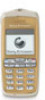 |
View all Sony Ericsson T600 manuals
Add to My Manuals
Save this manual to your list of manuals |
Page 19 highlights
Shortcuts to phone book entries Note: Your subscription must support the Calling You can call the phone numbers that you have saved Line Identification Service, if you want to save in positions 1-9 by entering the position number in answered numbers. standby, and then pressing YES. Keeping the phone book up to date Not for Commercial Use When in standby, you can find an entry by pressing and holding one of the keys - to find an entry beginning with the first letter on that key, or the closest following. For example, press and hold to get to the first entry beginning with the letter "G" (or the closest following). Press again to get to the first entry beginning with "H" and so on. When you find the entry you want, press YES to make the call. Ask to save If Ask to save is on, you are asked if you want to save any called or answered number that is not already saved in your phone book. To turn the Ask to save function on or off 1. Scroll to Phone Book, YES, Options, YES, Ask to save, YES. 2. Select On or Off and press YES. You can change and delete names and numbers from the phone book. To edit an entry 1. Scroll to Phone book, YES, Find, YES. 2. Enter the name (or the first few letters) for the entry that you wish to edit and press YES. 3. Press . 4. Select Edit and press YES. 5. When you have finished editing, press YES to save your changes. To delete an entry from the phone book 1. Scroll to Phone book, YES, Find, YES. 2. Enter the name (or the first few letters) for the entry that you wish to edit and press YES. 3. When the entry you want to delete is highlighted, press . 4. Press YES to confirm. Your personal phone book 19















