Sony Ericsson T600 User Guide - Page 36
Messages, Options, Nickname, Hide my lines, Set on send, Set default, Customising your text messages
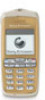 |
View all Sony Ericsson T600 manuals
Add to My Manuals
Save this manual to your list of manuals |
Page 36 highlights
To enter a chat nickname Validity period 1. Scroll to Messages, YES, Chat, YES, Options, YES. If your message cannot be delivered, for example if 2. Select Nickname and press YES. the recipient has turned off the phone, your service 3. Enter your nickname, with a maximum of 6 centre can save the message to send it later. characters, and press YES. Not for Commercial Use You can choose to hide your own message from your phones display when you are in a chat session. To show or hide your own chat message 1. Scroll to Messages, YES, Chat, YES, Options, YES. 2. Select Hide my lines and press YES. 3. Select On or Off and press YES. Customising your text messages You can set a default value for the message options below, or you can turn on the Set on send option which means that you choose the setting you want each time you send a message. Message type You can send different types of messages. Your service provider may offer the facility of converting Reply request If you want the recipient of your message to reply, you can turn on the Reply request option. Status request If you want to see the status of the message you have sent, you can turn on the Status request option. To set a default message option 1. Scroll to Messages, YES, Options, YES. 2. Select an option, YES. 3. Select Set default, YES. 4. Select an option, YES. To turn Set on send on or off 1. Scroll to Messages, YES, Options, YES. 2. Select an option, YES. 3. Select Set on send, YES. a text message into a format (fax, etc.) that suits the 4. Select On or Off and press YES. equipment that is going to receive the message. 36 Text and chat messages















