Sony Ericsson T600 User Guide - Page 52
Options, Go to menu, Bookmarks, Go to, WAP services, WAP settings, Show images, GSM data, Speed
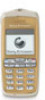 |
View all Sony Ericsson T600 manuals
Add to My Manuals
Save this manual to your list of manuals |
Page 52 highlights
To open a bookmark while browsing 3. Scroll to GSM data, YES, Speed, YES. 1. When you are browsing, press until the 4. Select a speed and press YES. Options menu appears. 2. Scroll to Go to menu, YES, Bookmarks, YES. Download timeout 3. Select the bookmark you want and press YES. You can specify the time that should pass before the Not for Commercial Use 4. Select Go to and press YES. Images You can choose whether you want to see images or not when you are browsing. If you turn off the Show images function, the images appear as icons in the display. If an image contains a link, you can access the link by highlighting the image, then press YES. To turn the show images function on or off 1. Scroll to WAP services, YES, WAP settings, YES. 2. Select a WAP profile and press YES. 3. Scroll to Show images and press YES. 4. Select On or Off and press YES. To change the data speed 1. Scroll to WAP services, YES, WAP settings, download attempt of a WAP page is stopped. To set the download timeout 1. Scroll to WAP services, YES, WAP settings, YES, 2. Select a WAP profile and press YES. 3. Select Response timer and press YES. 4. Enter how many seconds you want the download to continue before it stops, and press YES. To switch WAP profiles 1. Scroll to WAP services, YES, Select profile, YES. 2. Select a WAP profile and press YES. This WAP profile is active until you switch again. To change the name of a WAP profile 1. Scroll to WAP services, YES, WAP settings, YES. 2. Select a WAP profile and press YES. 3. Select Rename and press YES. YES. 4. Enter a new name and press YES. 2. Select a WAP profile and press YES. 52 Using the WAP browser















