Sony Ericsson T600 User Guide - Page 54
Viewing your calendar, Week View.
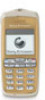 |
View all Sony Ericsson T600 manuals
Add to My Manuals
Save this manual to your list of manuals |
Page 54 highlights
7. Enter settings for the event and proceed at each stage 5. Enter the correct date, time etc. and press YES after by pressing YES. each one. If you do not want to change a part of the 8. The event is saved, when the display shows New entry, press YES and it remains the same. entry added. 6. The changed event is saved, when the display shows Saved. Not for Commercial Use Tip: You can also press event. in Week view to add an Note: If due date is left as the current date then the item will be shown in the calendar until you remove it or mark it as done. Overdue items have an asterisk in front of them. To delete an event in the calendar 1. In the Calendar, scroll to the day of the event. 2. Use or to select the event. 3. Press to delete. Press YES to confirm. Tip: When the event is selected in the day view, you can also delete the event from the menu. To edit an event in the calendar 1. In the Calendar, scroll to the day of the event. To call a phone number saved in a phone call event 1. In the Calendar, scroll to the day in which the phone call event is saved. 2. Select the phone call event and press . 3. Select Call and press YES. Viewing your calendar To view your Calendar content, scroll to Extras, YES, Calendar, YES and then select one of the following: • Month View. Move from one week to the next by using the or keys. Press YES to enter a certain week. Press YES again to enter a certain day. Days which include an event are marked in bold. • Week View. Events are shown as blocks on an hourly scale. If a day has todo items assigned to it then the 2. Use or to select the event. day name is marked in bold. You can enter a certain 3. Press . day by pressing YES when a day is highlighted. 4. Select Edit and press YES. • Day View. All the events for a certain day. 54 Calendar















