Sony Ericsson T600 User Guide - Page 41
The phone lock, Change PIN2 - buy
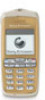 |
View all Sony Ericsson T600 manuals
Add to My Manuals
Save this manual to your list of manuals |
Page 41 highlights
To change your PIN The phone lock 1. Scroll to Settings, YES, Locks, YES, Card lock, YES, The phone lock protects the phone against unauthorised Change PIN, YES. use if it is stolen and the SIM card is exchanged. It is 2. Enter your old (current) PIN and press YES. not on when you buy the phone. You can change the 3. Enter your new PIN and press YES. phone lock code (0000) to any four- to eight-digit Not for Commercial Use 4. Re-enter the new PIN to confirm and press YES. Note: If the message "Codes do not match" appears, you entered the new PIN incorrectly. If the message "Wrong PIN" appears, followed by "Old PIN:", you entered your old PIN incorrectly. To change your PIN 2 1. Scroll to Settings, YES, Locks, YES, Card lock, YES, Change PIN2, YES. 2. Proceed as described in "To change your PIN". To turn the SIM card lock on or off 1. Scroll to Settings, YES, Locks, YES, Card lock, YES, Protection, YES. 2. Select On or Off, and press YES. 3. Enter your PIN and press YES. personal code. The phone lock can be set to on, automatic or off. Phone lock on If the phone lock is on, the message Phone locked Phone lock code: appears each time you turn on the phone. You have to enter your code followed by YES to use your phone. Automatic If the phone lock is set to automatic, you do not need to enter your phone lock code until a different SIM card is inserted in the phone. Changing the phone lock code 1. Scroll to Settings, YES, Locks, YES, Phone lock, YES, Change code, YES. 2. Follow the steps described in "To change your PIN" on page 41. Security for your phone and subscription 41















