Sony Ericsson T600 User Guide - Page 21
Groups, Business cards, Enter the recipient°s phone number and press
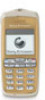 |
View all Sony Ericsson T600 manuals
Add to My Manuals
Save this manual to your list of manuals |
Page 21 highlights
• Press YES to replace the number with the new one. To create a new group • Press NO if you do not want to replace the old 1. Scroll to Phone book, YES, Groups, YES, Add new?, number. Enter a new position and press YES. YES. 2. Enter a name for the group and press YES. You can delete entries saved in the phone memory. 3. Scroll to Add new? and press YES. Not for Commercial Use To delete all entries from the phone memory 1. Scroll to Phone book, YES, Options, YES, Delete all, YES. 2. Press YES again. 3. Enter the phone lock code (0000 or another one that you have chosen yourself, see "The phone lock" on page 43), and press YES. Note: The entries on your SIM card are not deleted. Groups You can create a group of phone book entries. You can then send a text message to all members of that group at the same time. See "Text and chat messages" on page 33. 4. Select an entry in your phone book and press YES. 5. To add the next member, repeat steps 3 and 4. 6. Press NO to leave the menu. To add a member to an existing group. 1. Select a group and press YES. 2. Select Add new? and press YES. 3. Select an entry in your phone book and press YES. Business cards You can add your own business card as an entry in the phone book. You can then exchange business cards via SMS. To send your own business card 1. Scroll to Phone book, YES, Business cards, YES. 2. Select Send my own and press YES. 3. Enter the recipient's phone number and press YES. Press to recall a number from the phone book. 4. Press YES to send. Your personal phone book 21















