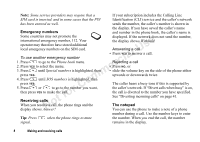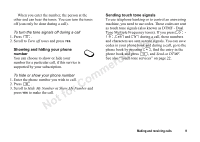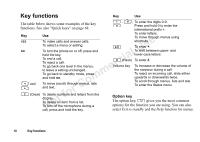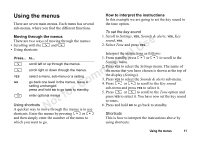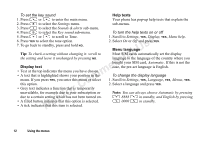Sony Ericsson T600 User Guide - Page 13
My shortcuts, Select a function
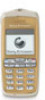 |
View all Sony Ericsson T600 manuals
Add to My Manuals
Save this manual to your list of manuals |
Page 13 highlights
My shortcuts You can place your favourite functions in the menu My shortcuts to quickly and easily reach the functions you use most. Not for Commercial Use To add a function to My shortcuts 1. Scroll to My shortcuts, YES, Edit shortcuts, YES. 2. Select a function from the list by pressing . 3. Press YES to confirm. To change the position of the shortcut item. 1. Select a function from My shortcuts list. 2. Press and scroll to Move up or Move down. Press YES. 3. Repeat steps 1 & 2 until the item is in the desired position. Using the menus 13

Not for
C
o
mmerci
a
l
U
se
Using the menus
13
My shortcuts
You can place your favourite functions in the menu
My shortcuts
to quickly and easily reach the functions
you use most.
To add a function to My shortcuts
1. Scroll to
My shortcuts
,
YES
,
Edit shortcuts
,
YES
.
2. Select a function from the list by pressing
.
3. Press
YES
to confirm.
To change the position of the shortcut item.
1. Select a function from
My shortcuts
list.
2. Press
and scroll to
Move up
or
Move down
.
Press
YES
.
3. Repeat steps 1 & 2 until the item is in the desired
position.