Sony Ericsson T600 User Guide - Page 27
Settings/Sounds &, Select a melody and press
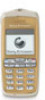 |
View all Sony Ericsson T600 manuals
Add to My Manuals
Save this manual to your list of manuals |
Page 27 highlights
• press to increase the octave. Tip: You can add repeat blocks from the menu. • press to decrease the octave. • press to change to a longer note. To set the volume, beat and style for a melody • press to change to a shorter note. 1. Scroll to Settings, YES, Sounds & alerts, YES, My • press to change to a flat or sharp note. melodies, YES. Not for Commercial Use •press • press • press note. • press • press to turn the vibration on or off. to change the duration specifier. to add a new note above the current to increase or decrease the volume. to delete the selected note. • Scroll using or from one note to the next. The highlighted line on the display shows which note is selected. 5. Press YES to listen to the melody. 6. Press YES again to save the melody or NO to continue editing the melody. Tip: You can play a melody from the menu. To create a repeat block of notes 1. Select the starting note of the repeat and press . 2. Select a melody and press YES. 3. Select a setting and press YES. • Set volume, to decrease or increase the volume. • Set beat, to decrease or increase the beats per minute. • Set style, to select a style. 4. Enter your setting and press YES to save the setting. Note: The volume of the melody is dependent upon the main volume settings. To edit the melody name and composer 1. Select the melody to edit from the Settings/Sounds & alerts/My melodies menu and press YES. 2. Scroll and select Melody info and press YES. • Press YES once to edit the melody name. • Press YES twice to edit the composer name. 3. Enter a new name and press YES. 2. Select the ending note of the repeat and press . 3. Press to change the repeat count 1-9 times, or to continually repeat. Tip: Press when in the Melody info menu to edit the melody name and composer name. Personalising your phone 27















