Sony Ericsson T600 User Guide - Page 47
Setting network preferences, Settings, Networks, Select, New search, Preferred nets, Full name - review
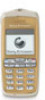 |
View all Sony Ericsson T600 manuals
Add to My Manuals
Save this manual to your list of manuals |
Page 47 highlights
Setting network preferences To review the list of networks 1. Scroll to Settings, YES, Networks, YES, Preferred nets, When you turn on the phone, it automatically YES. searches for the last accessed network. If 2. To see a network's full name, select the network and this is not within range, you may use another press . Not for Commercial Use network, provided your network operator has an agreement that allows you to do so. This is called roaming. To select a network 1. Scroll to Settings, YES, Networks, YES, Select network, YES. 2. Select a network and press YES. To start an automatic network search • Scroll to Settings, YES, Networks, YES, New search, YES. List of preferred networks You can edit the list that defines in which order your phone will select a network during automatic network selection. The list is set by your operator and stored on the SIM card. 3. Scroll to Full name and press YES. To add a network to the list 1. Scroll to Settings, YES, Networks, YES, Preferred nets, YES, Add new?, YES. 2. Select the network you want and press YES. 3. If the network you want does not appear in the list, scroll to Other and press YES. 4. Enter the three-digit country number and the two-digit network number and press YES. 5. Enter a position number and press YES. To rearrange the list 1. Scroll to Settings, YES, Networks, YES, Preferred nets, YES. 2. Select the network you want to move and press . 3. Select New priority and press YES. 4. Enter the new position number and press YES. Setting network preferences 47















