Sony Ericsson T600 User Guide - Page 29
Extras, Pictures, My favourites, Inst. picture, Background, Settings, Display
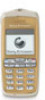 |
View all Sony Ericsson T600 manuals
Add to My Manuals
Save this manual to your list of manuals |
Page 29 highlights
How to use the keys when editing a picture. Key Use Key Use Move the cursor up and left. Switch between black and white pen colour. Brings up the Options menu. Move the cursor up. YES NO Not for Commercial Use Move the cursor up and right. Move the cursor left. Lift up, or put down the pen. Press and hold to switch between zoom and full size view. Move the cursor right. Move the cursor down and left. Move the cursor down. Move the cursor down and right. Switch line thickness. Save the picture. Quit the picture editor. Clear the picture. To save a picture in My favourites 1. Scroll to Extras, YES, Pictures, YES. 2. Select a picture group and press YES. 3. Select a picture and press . 4. Select My favourites and press YES. To delete a picture from My favourites 1. Select a picture from My favourites and press . 2. Press YES to delete the picture. To install a background picture 1. Scroll to Extras, YES, Pictures, YES. 2. Select a picture group and press YES. 3. Select a picture and press . 4. Select Inst. picture and press YES. You can turn the background picture on or off. • Select Background from the Settings/Display menu Move the cursor 1, 5 or 10 spaces. and select On or Off. Personalising your phone 29















