Sony Ericsson T600 User Guide - Page 26
Specific ring signals for personal calls, Composing your own ring signal
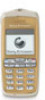 |
View all Sony Ericsson T600 manuals
Add to My Manuals
Save this manual to your list of manuals |
Page 26 highlights
Specific ring signals for personal calls To set a specific ring signal for a defined group If your subscription includes the Calling Line of callers Identification (CLI) service, you can assign a 1. Scroll to Settings, YES, Sounds & alerts, YES, Ring personal ring signal to up to ten callers, or to a group signals, YES, Personal rings, YES, Add new?, YES. of callers. 2. Press to recall a defined group from the phone Not for Commercial Use If the last seven digits of a caller's number correspond to a number you have specified, then that caller's ring signal is used. You can include question marks in a phone number. For example, 012345??? means that calls from phone numbers between 012345000 and 012345999 will have the same personal ring signal. Press and hold to insert a question mark. To set a specific ring signal for a caller 1. Scroll to Settings, YES, Sounds & alerts, YES, Ring signals, YES, Personal rings, YES, Add new?, YES. 2. Enter the caller's number and press YES. Press to recall a number from the phone book. 3. Select a ring signal and press YES. book. 3. Select a ring signal and press YES. Composing your own ring signal The melody editor enables you to compose your own ring signals. To edit or compose a ring signal 1. Scroll to Settings, YES, Sounds & alerts, YES, My melodies, YES. 2. Select one of the melodies and press YES. 3. Select Edit and press YES. 4. Use the keypad to enter a note. • To add a new note move the cursor using to the dotted frame and press the keypad. • When a note is entered you can change the note in the following ways: • press to change up one note. • press to change down one note. 26 Personalising your phone















